Fx formulas
This article lists down all Custom Supported Functions implemented for DronaHQ.
DATESTR
This is a custom function that converts date (Unix format) to readable date format, say, 29/Apr/2019.
Definition
DATESTR(date,format,isLocalTime)
isLocalTime is an optional parameter.
Example 1
DATESTR(TODAY(),"MM/DD/YYYY")
Output
12/12/2019
Example 2
DATESTR(datepicker,"DD YYYY")
Concept
This is a custom function that converts date (Unix format) to readable date format, say, 29/Apr/2019.
Syntax - DATESTR(date,format,isLocalTime)
where
dateis a UNIX dateformatcan be any of the following keywords -ddddwill return Monday
dddwill return Mon
ddwill return Mo
dwill return 1
DDwill return 29
MMwill return 04
Mwill return 4
MMMwill return Apr
MMMMwill return April
YYwill return 19
YYYYwill return 2019
MM/DD/YYYYwill return 04/29/2019
HHwill return hour in 24hr format - 17
hhwill return hour in 12hr format - 5
hh:mm:sswill return Hour:Minutes:Seconds in 12hr format
hh:mm:ss awill return Hour:Minutes:Seconds am/pm in 12hr format. You can also putAinstead ofato show AM/PM instead of am/pm respectively.isLocalTime: is enabled or disabled to specify the output to be formatted to local time. Default output time is UTC.
Example -
Let's say, we input date from a Date Picker control (unique name - datepicker) and use the DATESTR() in another control, say Text, then the formula will be -
DATESTR(datepicker,"MM/DD/YYYY")
```js
The output will be `04/29/2019` , when date selected in Date Picker is 29th April 2019.
Let's say, we input time from a DateTime Picker control (unique name - datetimepicker) and use the DATESTR() in another control, say Text, then the formula will be written to get time for the local time zone as:
```js
DATESTR(datetimepicker,"DD-MM-YYYY HH:mm" , 1)

The same without the local time zone would be written as
DATESTR(datetimepicker,"DD-MM-YYYY HH:mm" , 0)
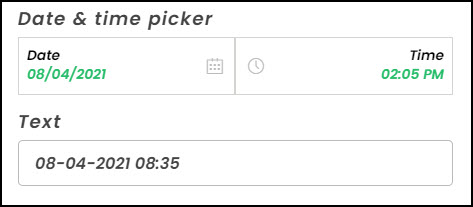
Here as the time zone is disabled the output is in the UTC.
STRTODATE
This function converts String date to Date object similar to TODAY() function.
Definition
STRTODATE(strDate,format)
Where,
strDate - Date in string format
format - Given String date's format
Example 1
STRTODATE("03-12-2019 17:30","DD-MM-YYYY HH:mm")
Output
2019-12-02T18:30:00.000Z
For More Info on Format - Refer here
STRTOUNIX
This function converts string date to Unix timestamp.
Definition
STRTOUNIX(strDate,format)
Where, strDate - Date in string format format - Given String date's format
Example 1
STRTOUNIX("03-12-2019 17:30","DD-MM-YYYY HH:mm")
Output
1575394200000
Example 2
STRTOUNIX("03-12-2019","DD-MM-YYYY")
Output
1575331200000
For More Info on Format - Refer here
TIMEOFFSET
This function provides Time zone offset in milliseconds. This can either positive or negative based on the device's timezone
Definition
TIMEOFFSET()
Example 1
TIMEOFFSET()
Output for GMT -5:30
19800000
Output for GMT +5:30
-19800000
DATEDIF
Calculates the number of days, months, or years between two dates.
Definition
DATEDIF(start_date,end_date,unit)
Where, unit is "D" which returns the number of days in the period.
Example 1
Let's assume, you have two date controls (datepicker and datepicker1) on the screen. If you try the below formula in another control for e.g numeric or text control, the output function is defined as follows.
DATEDIF( datepicker , datepicker1 , "D")
which would then return the difference in days between the dates.
Example 2
DATEDIF(TODAY(), "09/09/2020", "D")
Assuming TODAY() is 23- July-2020) the output will be 47 days.
TIMESTR
This is a custom function that converts date (Unix format) to readable time format, say, 09:58 PM.
Definition
TIMESTR(date,format,isLocalTime)
isLocalTime is an optional parameter. If isLocalTime is enabled you would get the time as the Local time. By default it is UTC.
Example
With isTimeLocal disabled
TIMESTR(NOW()," HH:mm", 0)
Output
07:58
With isTimeLocal enabled
TIMESTR(NOW()," HH:mm", 1)
Output
13:29 for IST
STRING
It is used to convert NUMBER TO TEXT. This function takes a Number OR Array of Numbers as Input and gives a String OR Array of Strings as Output. Basically this is useful when you have a NUMBER and you want to apply some function on it which is applicable to TEXT type but not applicable to NUMBER type. For example. - CONCATENATE() function is available for TEXT type but not available for NUMBER.
Definition
STRING(number)
STRING([number1, number2, number 3, ....])
Example 1
STRING(1)
Output
"1"
Example 2
STRING([1,2])
Output
["1","2"]
NUMBER
It is used to convert TEXT TO NUMBER. This function takes a Text OR Array of Texts as Input and gives a Number OR Array of Numbers as Output. Basically this is useful when you have a TEXT and you want to apply some function on it which is applicable to NUMBER type but not applicable to TEXT type. For example. - SUM() function is available for NUMBER type but not available for TEXT.
Definition
NUMBER(text)
NUMBER([text1, text2, text 3, ....])
Example 1
NUMBER("1")
Output
1
Example 2
NUMBER(["1","2"])
Output
[1,2]
SELECT
Based on the Given Index, return a value from provided list of values as an array as the second parameter or from a list of parameters. Index values start from 1
Definition
SELECT(val1,val2,....,valn, index)
SELECT([val1,val2,....,valn], index)
Example 1
SELECT("A","B","C", 2)
Output
B
### Example 2
```js
SELECT(["A","B","C"], 2)
Output
B
SELECTANY
This function gives one random value between the input entered. This function accepts an integer, string, array, and values separated by a comma.
Definition
SELECTANY(val1,val2,....,valn)
SELECTANY([val1,val2,....,valn])
Example 1
SELECTANY("A","B","C")
Output
B
Example 2
SELECTANY(["A","B","C"])
Output
A
INDEX
It is used to get Index of an Item in an Array. Useful to search an item in an Array and get its index. Index starts from 1.
Definition
INDEX([text1, text2, text 3, ....], textToFind)
Example 1
INDEX(["A","B","C","D"],"B")
Output
2
INDEXVALUE
It is used to get Item in an Array for a given Index. Index starts from 1.
Definition
INDEXVALUE([text1, text2, text 3, ....], indexNumber)
Example 1
INDEXVALUE(["A","B","C","D","E"],2)
Output
B
UNIQUEOBJECTS
It is used to get Unique values based on the given Column Index. In the case of Duplicate Column values for the given index, the first value will be returned, and rest all duplicates will be filtered out. ColumnIndexNumber starts at 1.
Definition
UNIQUEOBJECTS([column1, column2, column3, ....], ColumnIndexNumber)
Example 1
UNIQUEOBJECTS(LOOKUP([ProfileViews.unique_id,ProfileViews.Name]),2)
Output
[{"unique_id":1,"Name":"Fenil"},{"unique_id":2,"Name":"Ramanuj"},{"unique_id":3,"Name":"Divyesh D"},{"unique_id":4,"Name":"Rishabh"},{"unique_id":5,"Name":"Rahul G"},{"unique_id":6,"Name":"Brijesh"},{"unique_id":7,"Name":"Ronak"},{"unique_id":8,"Name":"Luv"}]
CONCATENATE
Is used to join two or more strings or values from controls.
Definition
CONCATENATE( text1, [text2], ...)
Example
CONCATENATE("DRONA", "HQ", " Welcomes", " You!!")
Output:
DRONAHQ Welcomes You!!
MERGE
It is used to Merge Multiple Arrays into a single array. It can also be used to merge individuals items into a single array.
Definition
MERGE([item1, item2, item3, ....], [item4, item5, item6, ....])
MERGE(item1, item2, item3, ...)
MERGE([item1, item2, item3, ....], item4, item5, ...)
Example 1
MERGE( [2,3, 5],[2,4,5])
Output
[2,3,5,2,4,5]
Example 2
MERGE(2,3,5)
Output
[2,3,5]
Example 3
MERGE([2,3,5],7,8,9)
Output
[2,3,5,7,8,9]
FLATTEN
It is used to Flatten Array of Multiple Arrays into a single array. It works with LOOKUP of Multiselect Column of the sheet.
Definition
FLATTEN( [ array1, array2, .... ] )
FLATTEN(LOOKUP([AllColumnTypes.Multiselect]))
Example 1
FLATTEN([[2,3,5],[2,4,5]])
Output
[2,3,5,2,4,5]
Example 2
FLATTEN( LOOKUP([Candidate_details_doc.Grade])) assuming that the Grade column in the sheet has values [A,B,C]
Output
[A,B,C]
UNIQUEIDGENERATOR
It is used to generate a UNIQUE ID. You can also optionally pass USERID as a parameter to this function, in both cases, a unique id will be generated. You can also give an Array as an Input and the output will be an Array of Unique IDs. UserID can be Number or Alphabets.
Definition
UNIQUEIDGENERATOR()
UNIQUEIDGENERATOR(userID)
UNIQUEIDGENERATOR( [userID1, userID2, .... ] )
Example 1
UNIQUEIDGENERATOR()
Output
507-829-228-1ds9u81ea
Example 2
UNIQUEIDGENERATOR("ABC")
Output
ABC-903-506-1ds9ua9o0
Example 3
UNIQUEIDGENERATOR(["AB", "CD"])
Output
["AB-549-438-1ds9uc0e7","CD-948-641-1ds9uc0e7"]
RANGE
Given two numbers this function will return the integers between these two values entered
Definition
RANGE(number1,number2)
Example
RANGE(5,10)
Output
[5,6,7,8,9,10]
UNIXTIME
EXCEL TIME TO UNIX TIME CONVERTER. This function will convert Given Excel time and give Unix time as a result. It also accepts optional Default value in case of incorrect ExcelTime is given as Input. This Function can also Accept Array of Excel time and give an array of Unix time as output. You can also choose the Input and Output Format in an optional parameter.
` Unix time is calculated from 1 Jan 1970. Excel time is calculated from 1, Jan 1900.
Definition
1. UNIXTIME(ExcelTime)
2. UNIXTIME(ExcelTime,defaultInputTime)
3. UNIXTIME(ExcelTime,defaultInputTime,InputFormat, OutputFormat)
4. UNIXTIME( [ ExcelTime1, ExcelTime2, ...] )
5. UNIXTIME( [ ExcelTime1, ExcelTime2, ...] , defaultInputTime)
6. UNIXTIME( [ ExcelTime1, ExcelTime2,...],defaultInputTime, InputFormat, OutputFormat)
Where,
defaultInputTime must be greater than or equal to 25569 and will be used in case of invalid Exceltime. defaultInputTime format will be same as InputFormat
Input Format & OutputFormat can be any one of the below -
"m" => milliseconds
"s" => seconds
"d" => days
If no Input/Output format is given it will consider being default Input/Output format.
Default Input => "d" (days)
Default Output => "m" (milliseconds)*
Example 1
UNIXTIME(25571)
Output
172800000
Example 2
UNIXTIME(255, 25569)
Output
0
Example 3
UNIXTIME(25571, 25569, "d","d")
Output
2
Example 4
UNIXTIME([25571,25575, 255], 25569, "d","d")
Output
[2,6,0]
EXCELTIME
UNIX TIME TO EXCEL TIME CONVERTER. This will convert Given Unix time in milliseconds and give Excel time in days as a result. It also accepts optional Default value in case of incorrect UnixTime is given as Input. This Function can also Accept Array of Unix time and give an array of Excel time as output. You can also choose the Input and Output Format in an optional parameter.
` Unix time is calculated from 1 Jan 1970. Excel time is calculated from 1, Jan 1900.
Definition
1. EXCELTIME(UnixTime)
2. EXCELTIME(UnixTime,defaultInputTime)
3. EXCELTIME(UnixTime,defaultInputTime,InputFormat, OutputFormat)
4. EXCELTIME( [ UnixTime1, UnixTime2, ...] )
5. EXCELTIME( [ UnixTime1, UnixTime2, ...] , defaultInputTime)
6. EXCELTIME( [ UnixTime1, UnixTime2,...],defaultInputTime, InputFormat, OutputFormat)
Where,
defaultInputTime will be used in case of invalid Unixtime. defaultInputTime format will be same as InputFormat
Input Format & OutputFormat can be any one of the below -
"m" => milliseconds
"s" => seconds
"d" => days
If no Input/Output format is given it will consider being default Input/Output format.
Default Input => "m" (milliseconds)*
Default Output => "d" (days)
Example 1
EXCELTIME(172800000)
Output
25571
Example 2
EXCELTIME(-1,1)
Output
25569.000000011572
Example 3
EXCELTIME(2, 0, "d","d")
Output
25571
Example 4
EXCELTIME([2,6,0], 0, "d","d")
Output
[25571,25575,25569]
DISTANCE
This function is useful to find the distance(in Metre) between two given points i.e, destination location and source location with their ( Latitude, Longitude Values) in a CSV format i,e, (lat, long). It also accepts optional default distance parameter, which is returned in case there is an error is occurred for given source & destination Location.
Definition
1. DISTANCE(destinationLocation,sourceLocation)
2. DISTANCE(destinationLocation, sourceLocation, defaultDistance)
3. DISTANCE([destinationLocation1,destinationLocation2,...],sourceLocation)
4. DISTANCE([destinationLocation1,...],sourceLocation, defaultDistance)
Example 1
DISTANCE( "45.7458,74.9864" , "40.7486,-73.9864")
Output
9915192.888361111
Example 2
DISTANCE( ["45.7458,74.9864","45.64,74.88"], "40.7486,-73.9864")
Output
[9915192.888361111,9922787.743762657]
Example 3
DISTANCE( ["45.7458","45.64,74.88"], "40.7486,-73.9864",100)
Output
[100,9922787.743762657]
ISPLACENEARBY
It is used to check whether the distance between the source and destination location is within the given distance. It also accepts multiple destinations to check whether the given source in within a given distance or not. This function has an optional input unit which basically denotes the distance format. If no input unit is specified, it will by default consider the given distance is in meters.
Definition
1. ISPLACENEARBY(destinationLocation,sourceLocation, distance)
2. ISPLACENEARBY(destinationLocation,sourceLocation, distance, inputUnit)
3. ISPLACENEARBY([destinationLocation1, ...],sourceLocation, distance)
4. ISPLACENEARBY([destinationLocation1, ...],sourceLocation, distance, inputUnit)
Where inputUnit can be any one of the below - "m" => meters "km" => Kilometers "miles" => miles
Example 1
ISPLACENEARBY("70.5,80.5","10.5,20.5",10000000)
Output
true
Example 2
ISPLACENEARBY("70.5,80.5","10.5,20.5",10000,"km")
Output
true
Example 3
ISPLACENEARBY(["70.5,80.5","10.5,25.5","11.5,21.5"],"10.5,20.5",1000, "km")
Output
[false,true,true]
PLACESNEARBY
This function returns those destinations location pairs that are within the distance from the source location. This function has an optional input unit which basically denotes the distance format. If no input unit is specified, it will by default consider the given distance is in meters.
Definition
1. PLACESNEARBY(destinationLocation,sourceLocation, distance)
2. PLACESNEARBY(destinationLocation,sourceLocation, distance, inputUnit)
3. PLACESNEARBY([destinationLocation1, ...],sourceLocation, distance)
4. PLACESNEARBY([destinationLocation1, ...],sourceLocation, distance, inputUnit)
Where inputUnit can be any one of the below - "m" => meters "km" => Kilometers "miles" => miles
Example 1
PLACESNEARBY("70.5,80.5","10.5,20.5",10000000)
Output
["70.5,80.5"]
Example 2
PLACESNEARBY("70.5,80.5","10.5,20.5",10000,"km")
Output
["70.5,80.5"]
Example 3
PLACESNEARBY(["70.5,80.5","10.5,25.5","11.5,21.5"],"10.5,20.5",1000, "km")
Output
["10.5,25.5","11.5,21.5"]
LEFTJOIN
Perform Left Join on given two tables (Sheets) with LOOKUP/DLOOKUP formula. This works similar to the left join in SQL. This function has the first 4 required parameters, which are -
LOOKUP/DLOOKUP for sheet 1,
LOOKUP/DLOOKUP for sheet 2
Key Name for comparison from sheet 1
Key Name for comparison from sheet 2.
It also has 3 optional parameters after above first 4, which are:
MODE: This is a number type and it applies only to the key1 & key2 used for comparison
ORDERBY: This is a string type that accepts the column name according to which ordering/sorting should be done
ORDERBYTYPE: This is a string that accepts "ASC"/"DESC", means ORDERBY can be done in ascending/descending order.
Definition
1. LEFTJOIN( LOOKUP(sheet1), LOOKUP(sheet2), "key1", "key2")
2. LEFTJOIN( LOOKUP(sheet1), LOOKUP(sheet2), "key1", "key2", MODE)
3. LEFTJOIN( LOOKUP(sheet1),LOOKUP(sheet2),"key1","key2", MODE,ORDERBY)
4. LEFTJOIN( LOOKUP(sheet1), LOOKUP(sheet2), "key1", "key2", MODE, ORDERBY, ORDERBYTYPE)
Where Mode can be 1 of the below 4 values, 1 => Include key1 of sheet1 from the comparison and do not include key2 2 => Include key2 of sheet2 from the comparison and do not include key1 3 => Include both key1 & key2 of sheet1 and sheet2 from the comparison 4 => Do not include oth key1 & key2. This is useful if you do not want the internal keys which you used in comparison in your response/output
Note: If no MODE is present, by default 3 is selected
Example 1
LEFTJOIN(LOOKUP( [employee.emp_name,employee.dep_id AS "DEP1"]) ,LOOKUP( [department.dep_id AS "DEP2",department.dep_name]) , "DEP1" , "DEP2")
Output
[{"emp_name":"Alice","DEP1":12,"DEP2":12,"dep_name":"Sales"},{"emp_name":"Dan","DEP1":14,"DEP2":14,"dep_name":"Engineering"}]
Example 2
LEFTJOIN(LOOKUP( [employee.emp_name,employee.dep_id AS "DEP1"]) ,LOOKUP( [department.dep_id AS "DEP2",department.dep_name]) , "DEP1" , "DEP2"),1,"DEP1","DESC")
Output
[{"emp_name":"Dan","DEP1":14,"dep_name":"Engineering"},{"emp_name":"Alice","DEP1":12,"dep_name":"Sales"}]
RIGHTJOIN
Perform Right Join on given two tables (Sheets) with LOOKUP/DLOOKUP formula. This works similar to the right join in SQL.
Definition
1. RIGHTJOIN( LOOKUP(sheet1), LOOKUP(sheet2), "key1", "key2")
2. RIGHTJOIN( LOOKUP(sheet1), LOOKUP(sheet2), "key1", "key2", MODE)
3. RIGHTJOIN( LOOKUP(sheet1),LOOKUP(sheet2),"key1","key2", MODE,ORDERBY)
4. RIGHTJOIN( LOOKUP(sheet1), LOOKUP(sheet2), "key1", "key2", MODE, ORDERBY, ORDERBYTYPE)
Note: All parameters of this function is the same as LEFTJOIN function described above. Please refer to LEFTJOIN Definition & Examples section for more details.
FULLJOIN
Perform Full Join on given two tables (Sheets) with LOOKUP/DLOOKUP formula. This works similar to the full join in SQL.
Definition
1. FULLJOIN( LOOKUP(sheet1), LOOKUP(sheet2), "key1", "key2")
2. FULLJOIN( LOOKUP(sheet1), LOOKUP(sheet2), "key1", "key2", MODE)
3. FULLJOIN( LOOKUP(sheet1),LOOKUP(sheet2),"key1","key2", MODE,ORDERBY)
4. FULLJOIN( LOOKUP(sheet1), LOOKUP(sheet2), "key1", "key2", MODE, ORDERBY, ORDERBYTYPE)
Note: All parameters of this function is the same as LEFTJOIN function described above. Please refer LEFTJOIN Defintion & Examples section for more details.
INNERJOIN
Perform Inner Join on given two tables (Sheets) with LOOKUP/DLOOKUP formula. This works similar to the inner join in SQL.
Definition
1. INNERJOIN( LOOKUP(sheet1), LOOKUP(sheet2), "key1", "key2")
2. INNERJOIN( LOOKUP(sheet1), LOOKUP(sheet2), "key1", "key2", MODE)
3. INNERJOIN( LOOKUP(sheet1),LOOKUP(sheet2),"key1","key2", MODE,ORDERBY)
4. FULLJOIN( LOOKUP(sheet1), LOOKUP(sheet2), "key1", "key2", MODE, ORDERBY, ORDERBYTYPE)
Note - All parameters of this function is the same as LEFTJOIN function described above. Please refer LEFTJOIN Defintion & Examples section for more details.
SETTOKV
Using this function data can be set to KV storage (key Value storage) which is a persistent data store.
Definition
SETTOKV(key,value)
SETTOKV(key,value, isGlobal, isWritable)
Where -
key - Specific string with which you can store or access data
value - represents your data
global - Either 0 OR 1 , Set to 1 if you want this key to be accessible by other MicroApps
isWritable - Either 0 OR 1 , Set to 1 if you want this key to be editable by other MicroApps
Note - This function doesn't work as expected in Preview but will work on Client Apps after it is published
Example 1
SETTOKV("UserOpen","Value to Save")
Output
""
Example 2
SETTOKV("SharedKey","Value to Save", 1, 1)
Output
""
GETFROMKV
Using this function data can be get from KV storage (key Value storage) which is a persistent data store. This will get data from KV storage using the key which was used during SETTOKV function. This function doesn't work in Preview but will work on Client Apps after it is published
Definition
GETFROMKV(key) GETFROMKV(key, isGlobal)
Where -
key - Specific string with which you have stored the data using SETTOKV
isGlobal - Either 0 OR 1 , Set to 1 if you want the key's value which was SETTOKV using isGlobal as 1
Note - This function doesn't work as expected in Preview but will work on Client Apps after it is published
Example 1
GETFROMKV("UserOpen")
Output
"Value to Save"
Example 2
GETFROMKV("SharedKey",1)
Output
"Value to Save"
DELETEFROMKV
Using this function you can delete data stored in KV storage (key Value storage) with a specific key which was used to store data using SETTOKV function.
Definition
DELETEFROMKV(key)
DELETEFROMKV(key, isGlobal)
Where -
key - Specific string with which you have stored the data using SETTOKV
isGlobal - Either 0 OR 1 , Set to 1 if you want the key's value which was SETTOKV using isGlobal as 1
Note - This function doesn't work as expected in Preview but will work on Client Apps after it is published
Example 1
DELETEFROMKV("UserOpen")
Output
""
Example 2
DELETEFROMKV("SharedKey",1)
Output
""
CLEARKV
Using this function you can clear all data from KV storage (key Value storage).
Definition
CLEARKV()
Note - This function doesn't work as expected in Preview but will work on Client Apps after it is published
Example
CLEARKV()
Output
""
MAPKEYS
Is used for mapping the keys to the new key names and displaying them likewise. It is further useful to change the order of the fetched columns.
Definition
MAPKEYS([ArrayOfJsonobjects.Key1,ArrayOfJsonobjects.Key2,…],"newkeyname1,newkeyname2,…")
OR
MAPKEYS([ArrayOfJsonobjects.Key1,ArrayOfJsonobjects.Key2,…],"newkeyname1:Key1,newkeyname2:Key2,…")
OR
MAPKEYS([ArrayOfJsonobjects.Key1,ArrayOfJsonobjects.Key2,…],"Key1 AS newkeyname1, Key2 AS newkeyname2, …")
Where,
Newkeyname<1>:is the new label assigned to the respective keyKey<1>:is the default key name or label of the respective header of the populated columns from any source
The columns would be displayed in the order specified when defining the keynames.
Example 1
MAPKEYS( LOOKUP([Prod_depend_Doc.Prod_ID,Prod_depend_Doc.Prod_name,Prod_depend_Doc.Quantity,Prod_depend_Doc.Price]) , "Prod_name AS ProductName , Quantity AS Qty, Price AS CostPrice, Prod_ID AS ProductID")
where -
AS is used to define the new keyname and the order of columns has been changed as well.
FILTER
This is used to fetch data from a data store and provide filtered data from that data store. The FILTER function is ideally used with the list controls like TableGrid and Detail view.
Definition
FILTER([datastore.columnname1, datastore.columnname2,…], Filter or Condition, Sort column,Order)
Where,
- datastore : is the name of the datastore created earlier to fetch data from a sheet or API.
Columnname: is the column whose data is to be fetched.- In case you need to fetch data from more than one column, then add the list of columns within the square [ ] brackets separated by comma as [datastore.columnname1,datastore.columnname2]
- Filter: is the filter format to fetch data from the column.
Filter Truth Table
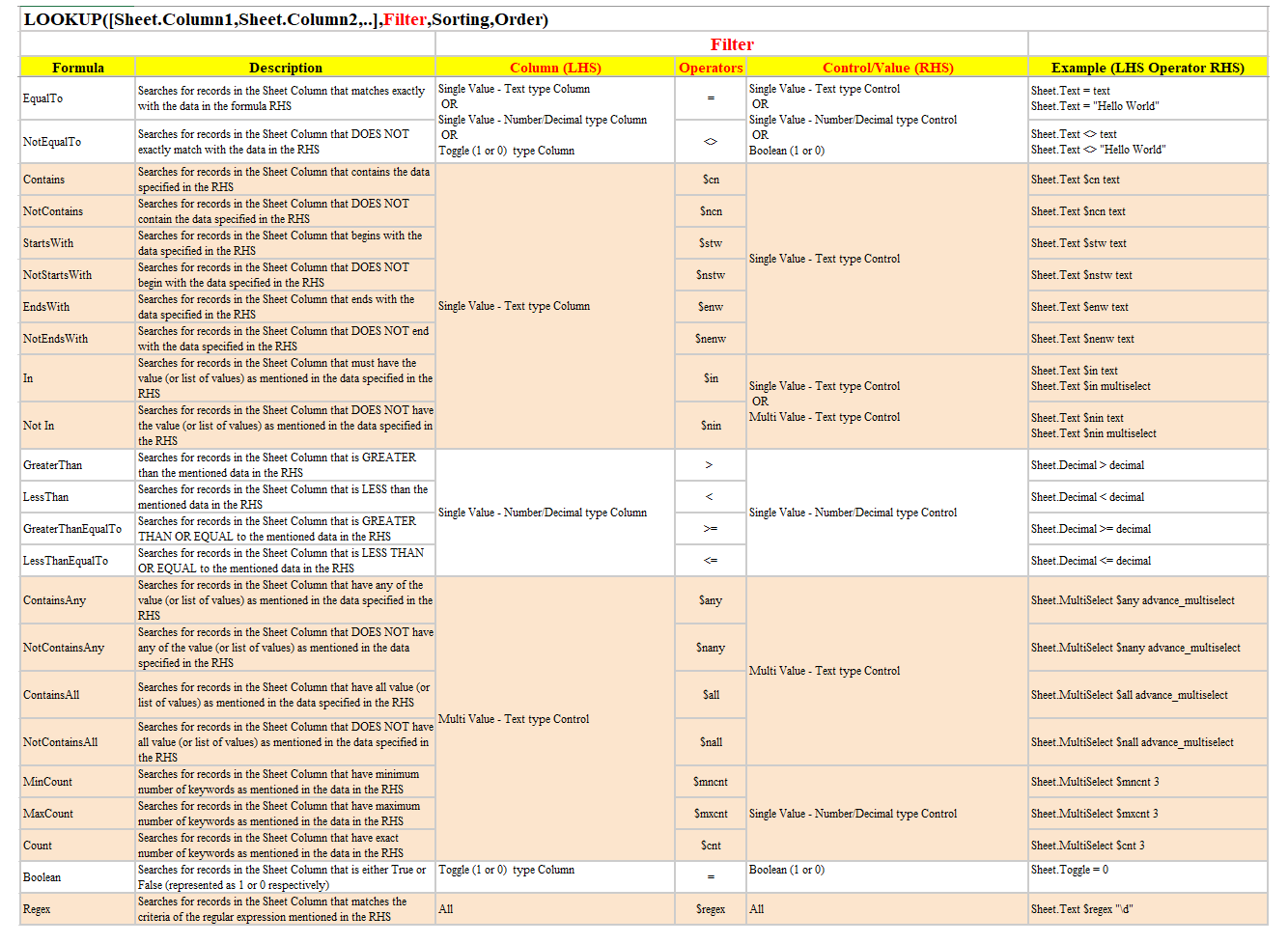
Example
FILTER ([prod_datastore.result.rows.name, prod_datastore.result.rows.author_id] , prod_datastore.result.rows.author_id > 6,prod_datastore.result.rows.name, “DESC”)
For More Info on using the function - Refer the article here.
BINDAPI
The BINDAPI() function is used to fetch data from a connector data source and bind it to a control. Also you can optionally filter data and sort fetched data in ascending or descending order.
Definition
BINDAPI([connectorname.result.rows.columnname1, connectorname.result.rows.columnname2,…], Filter Condition, Sort column,Order)
Where,
* `Connectorname.result.rows.columnname`: is the column whose data is to be fetched.
* In case you need to fetch data from more than one column, then add the list of columns within the square [ ] brackets separated by comma as [Connectorname.result.rows.columnname1,Connectorname.result.rows.columnname2]
* `[Filter](/reference/fx-formulas/#filter-truth-table)`: is the filter format to fetch data from the column. There are three components as Columns to be filtered, filter[ operator](https://intercom.help/dronahq-studio/formula/supported-operators-and-keywords/how-to-use-operators) & filter criteria. In case you need to state multiple filters you can use AND (for all filter criteria match) or OR (for any one of the filter criteria match).
* The condition will be taken as datastore.columnname1=""
The parameters mentioned below are optional:
* `Sorting`: is used to sort the result set on the basis of the column specified.
* `Order`: is the order in which you want to sort the data fetched from the sheet. It can have value either ASC or DESC which needs to be put within double quotes “”.
`Important Note:` Filter and Sorting happen at the client-side once we get the result from API.
### Example
```js
BINDAPI( [userlist.members.id,userlist.members.name,userlist.members.profile.email])
BINDAPI( [AuthorMongoDB.result.rows.author_id,AuthorMongoDB.result.rows.name,AuthorMongoDB.result.rows.last_name], AuthorMongoDB.result.rows.name $cn “A”, AuthorMongoDB.result.rows.last_name, “DESC”)
For More Info on using the function - Refer the [article here](https://community.dronahq.com/t/using-the-bindapi-function).
STRINGTOJSON
When you have a string JSON, for example in scenarios where the server returns JSON as strings, you can make use of this function to convert the string to a JSON.
Definition
STRINGTOJSON(string JSON)
Where,
String JSON: is a valid JSON of type String
The function will parse the JSON column data of a single row only.
Example
STRINGTOJSON(LOOKUP([sheet.jsonColumn],sheet.unique_id=12))
This will result into the LOOKUP fetching the String column from the Sheet where the Unique Id is 12 and returning it as a JSON.
MERGEJSON
The MERGEJSON function allows you to parse the data from multiple rows of a JSON column. The JSON column would contain an array of objects.
Definition
MERGEJSON(LOOKUP([sheet.jsonColumn]))
Where,
sheet: is the sheet that contains a JSON columnjsonColumn: is the column that contains an array of objects.
Example
MERGEJSON( LOOKUP([Prod_depend_Doc.json_array]))
returns an array of JSON objects.
For More Info on using the function - Refer the [article here](https://community.dronahq.com/t/using-mergejson-function).
GETKEYVALUE
When you need to get only the value from a specific key typically where key-value pairs are returned, you can use the GETKEYVALUE function.
Definition
GETKEYVALUE(object, “keyname”)
Where,
object: is the JSON object from where the value is to be fetched.Keyname: is the default key name or label of the JSON object.
Example
GETKEYVALUE( STRINGTOJSON( LOOKUP([Prod_depend_Doc.json_object] , Prod_depend_Doc.unique_id = 1)) , “name”)
returns the value in the “name” key i.e. John in this case.
For More Info on using the function - Refer the [article here](https://community.dronahq.com/t/using-getkeyvalue-function).
ARRAYTOCSV
The ARRAYTOCSV function converts your array data into comma-separated values .
Definition
`ARRAYTOCSV`(ArrayValue)
Where,
- ArrayValue is an array input.
Example
ARRAYTOCSV(array[“a”,“b”,“c”] )
Will result into: a,b,c
Concept
This is typically useful for cases like where you want to send Slack Message as a sprint and not as a list of items, then in that case you can make use of the function. At times you may want to add or update the record as a string and not an array for the respective column in databases like those in MySQL, MongoDB and so on. Then in that scenario converting your array to a CSV is always beneficial.
Let us take a simple example here to select cities from a checkbox control and view the data in a text control. We have enabled Show Raw data in this case. Now note the output on selection of multiple cities. It is an array that is returned here.
Let us add an Action flow to show the string as a Popup. Add a compute block to the action flow. To the variable assign the value returned by ARRAYTOCSV. Use keywords and display the value in the Popup.
Formula: In this example, we are using the citiesvisited which returns the selected options of checkbox control.
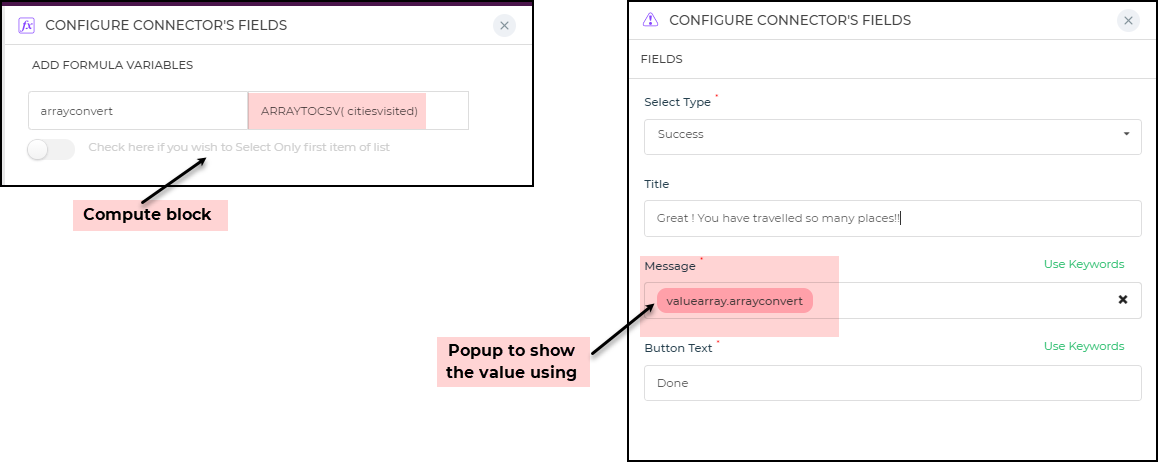
Now if you take a preview of the form note the output in the popup block where we used the variable in the Message field.
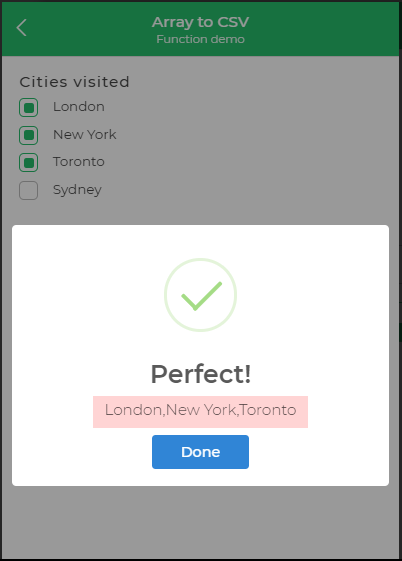
SHOWDETAILS
This is used to show the details from the selected row of the TableGrid control. It displays the selected data from TableGrid in Detail View control. The value returned by the function is a JSON array with the dynamic keys provided in the function.
Definition
SHOWDETAILS(“newkey1”, tablegrid.columnname1,”newkey2”, tablegrid.columnname2)
Where,
Newkey<1>:is the new label assigned to the respective keytablegrid.columnname<1>: is the specific column from the tablegrid control.
Here you can also change the order in which the keys appear. So the records will be displayed in the order in which you added the new keys.
Example
SHOWDETAILS(“name”, tableGrid.name, “id”, tableGrid.id)
Concept
Usually, the order of the keys or columns would be the same as the order in which you have fetched them. However, if you want to reorder it when displaying data in the Detail view control, you can change the order in the SHOWDETAILS function and the data would be presented accordingly.
Now let us fetch the data from a Database connector in a table grid control.
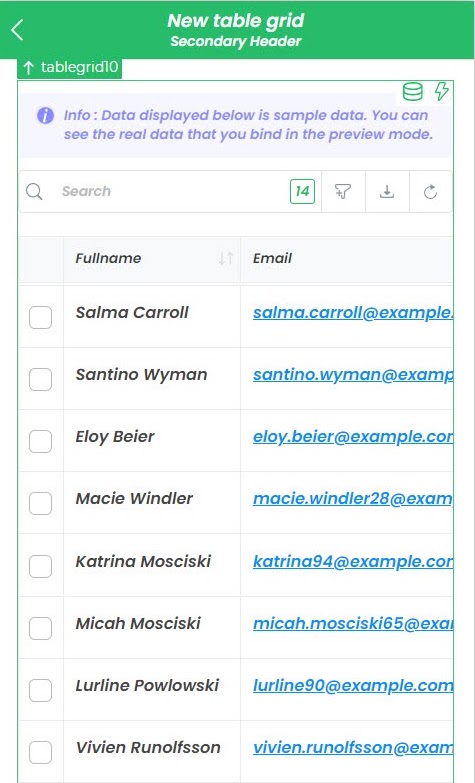
Then add a Detail view control. In the Custom formula of the detail view control, add the SHOWDETAILS function using the above syntax.
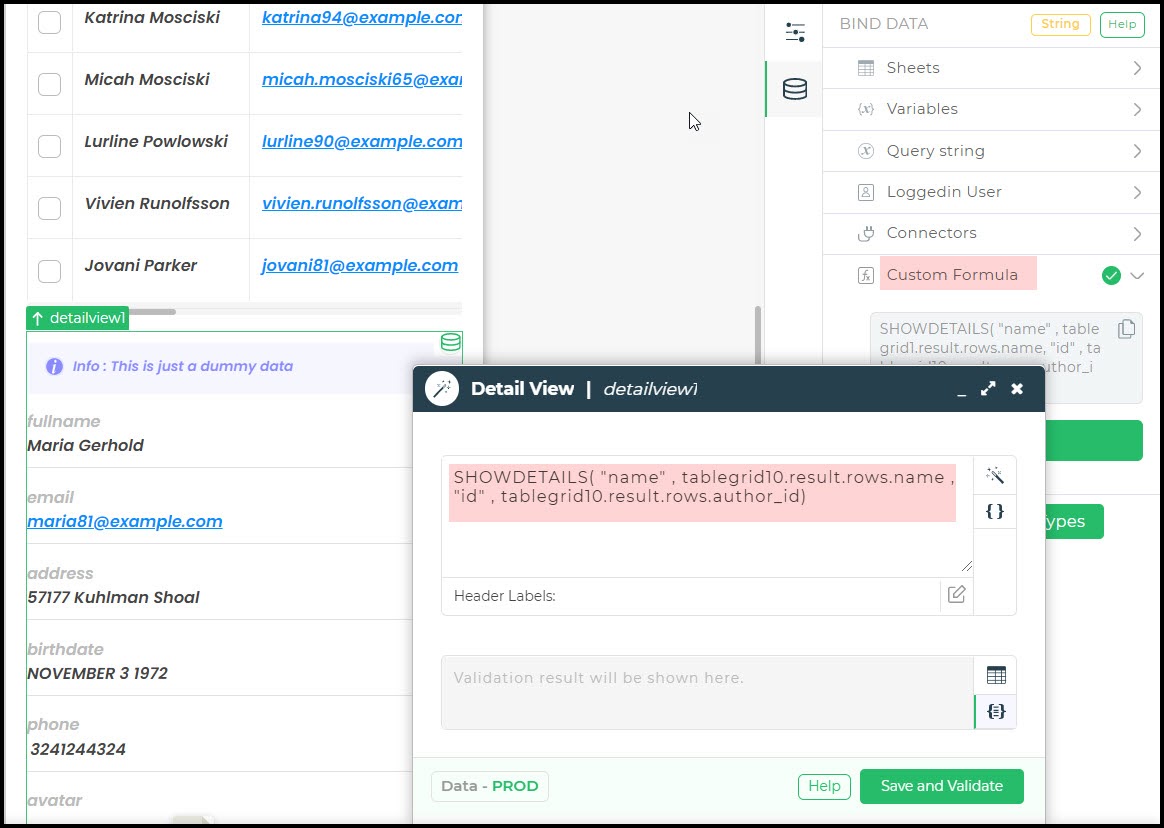
Now if we take a preview and select a row from the tablegrid, the same would be displayed in the Detail view control.
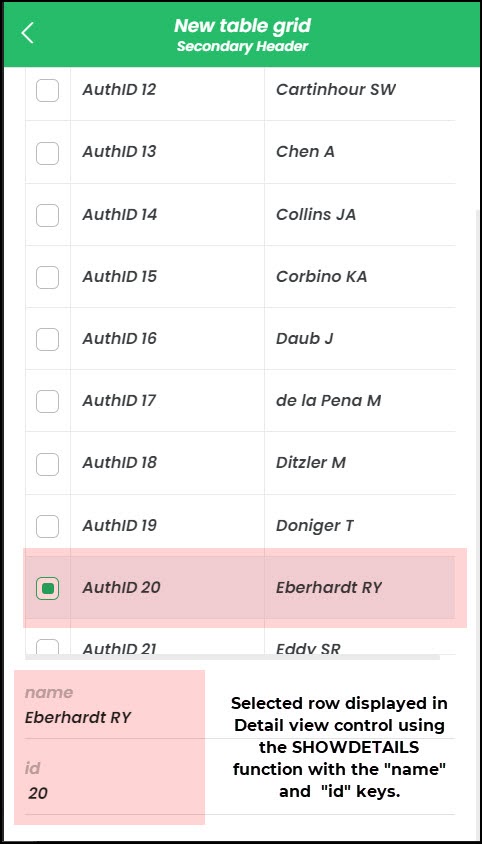
ESCAPEDOUBLEQUOTE
The ESCAPEDOUBLEQUOTE function helps you to ignore the double quotes that are typically present in JSON type data returned by the server or by advanced controls like Form Repeat control, Summary control, and so on.
Definition
ESCAPEDOUBLEQUOTE(string/text/json value)
Where,
<string/text/json value>: is the JSON value returned by APIs or control selections
Example
ESCAPEDOUBLEQUOTE( [{“productname2”:“Laptop”,“quantity1”:101}])
returns
[{"productname2":"Laptop","quantity1":101}]
Concept
Now let us take an example to insert data into a MySQL database from the form. There would be multiple rows of data to be inserted using the Form repeat control. The form repeat control will return JSON type of output. So the data sent to the insert statement would be as JSON data containing the double-quotes.

In this case that may lead to an error in the Insert query.
Thus we will use the Compute task to escape or ignore the double-quotes.
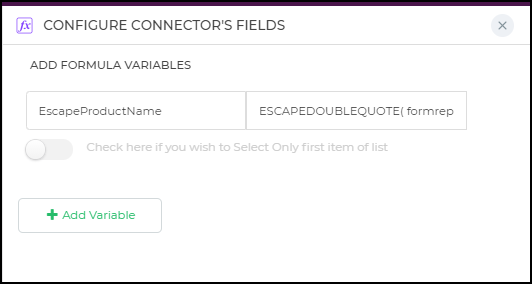
Now for the Insert query for MySQL database, the Product name thus derived would be sent as a dynamic value. In this example, the Price is also a dynamic value for the repeated rows.
The connector would be configured as seen below with the Insert query fields passed accordingly.
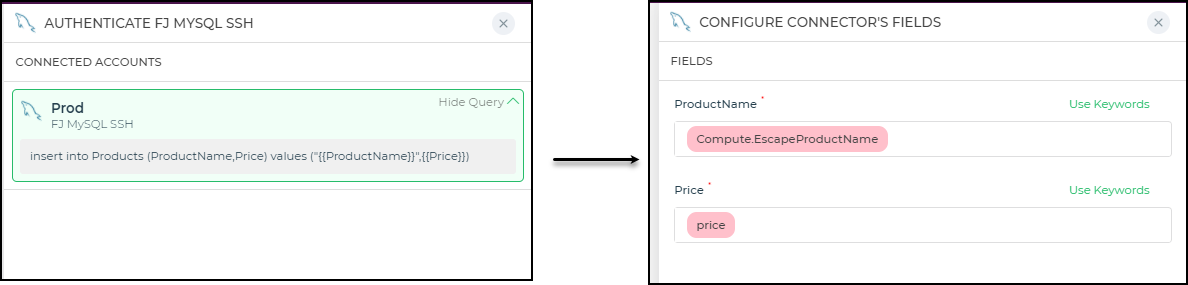
Now if you add a Popup Task to check what values are inserted using the ESCAPEDOUBLEQUOTE() function, you can see the variable values as follows:
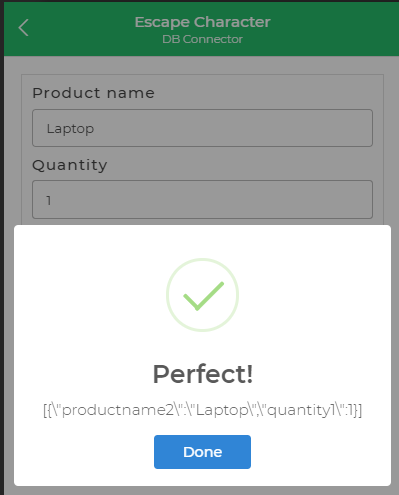
You can see that the data has been entered properly with no error by ignoring the double-quotes.
ESCAPESINGLEQUOTE
The ESCAPESINGLEQUOTE function helps you to ignore the single quotes that are typically present in data that you want to insert in SQL or any relational database.
Definition
ESCAPESINGLEQUOTE(string / json field)
Where,
<string/json>: is the column or field value that contains the single quote symbol
Example
ESCAPESINGLEQUOTE ([{“productname2”:“Welch’s Fruit Snacks”,“price”:20}] )
returns
[{"productname2":"Welch\'s Fruit Snacks","price":20}]
Concept
The ESCAPESINGLEQUOTE function helps you to ignore the single quotes that are typically present in strings where a single quote or an apostrophe is an integral part of the data. For example in an Author table in a MySQL there can be Names like O'Reilly that would have a single quote as an integral part. When you are inserting the name using an insert query then it may lead to some errors. In such cases, the ESCAPESINGLEQUOTE would allow the single quote symbol to be ignored and used as a part of the string and not a special character.
Now let us take an example to insert data into a MySQL database from a Product details form. Say you are adding the Product name, which may contain single quote data or which may contain the apostrophe symbol.

In such cases, we can use the compute block and add the respective columns to ignore the single quote from the data and use it as a part of the string using the ESCAPESINGLEQUOTE function.
Considering that we are adding a product name ‘ Hershey's chocolate syrup ‘ which contains an “ apostrophe s ”, when inserting into the database it will be taken as [{"productname2":"Hershey's chocolate syrup","price":20}] which may cause a problem in the insert statement due to the single quote which interferes with the query statement. So here in a Compute block if you add the function to ignore the single quote as
ESCAPESINGLEQUOTE( formrepeat)
the output would be
[{"productname2":"Hershey\'s chocolate syrup","price":20}]
which would be a valid format to insert to the MySQL database or any SQL in use.
Thus you can make use of the ESCAPESINGLEQUOTE() function that would enable you to ignore the single quote as a part of the code.
STRINGENCODE
The STRINGENCODE enables you to accept a String as input and returns an Encoded string value for the same.
Definition
STRINGENCODE(StringInput)
Where,
StringInput:Is the String that is to be encoded
Example
STRINGENCODE("Welcome to DronaHQ!%")
returns
Welcome%20to%20DronaHQ!%25
Concept
Now if you take an example here to send a WhatsApp message using your custom App and want to pass a string with special characters then in that case you encode the WhatsApp Message string using STRINGENCODE function.
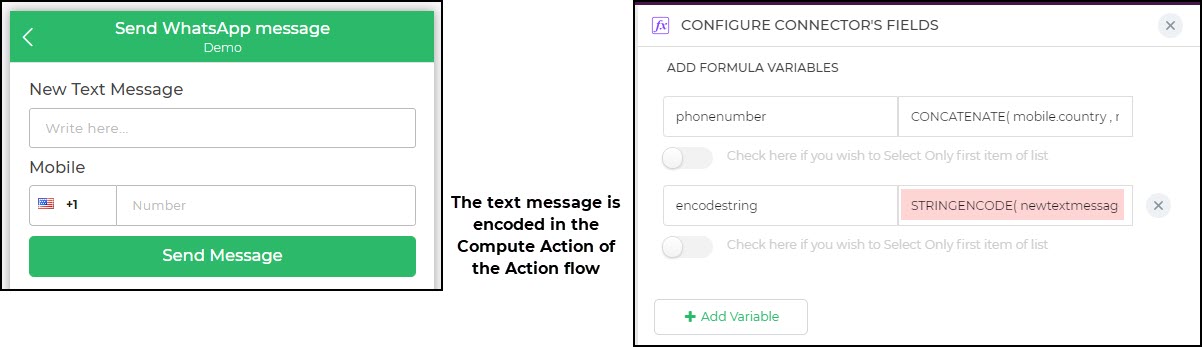
The output of the same would be something like this in the image below.
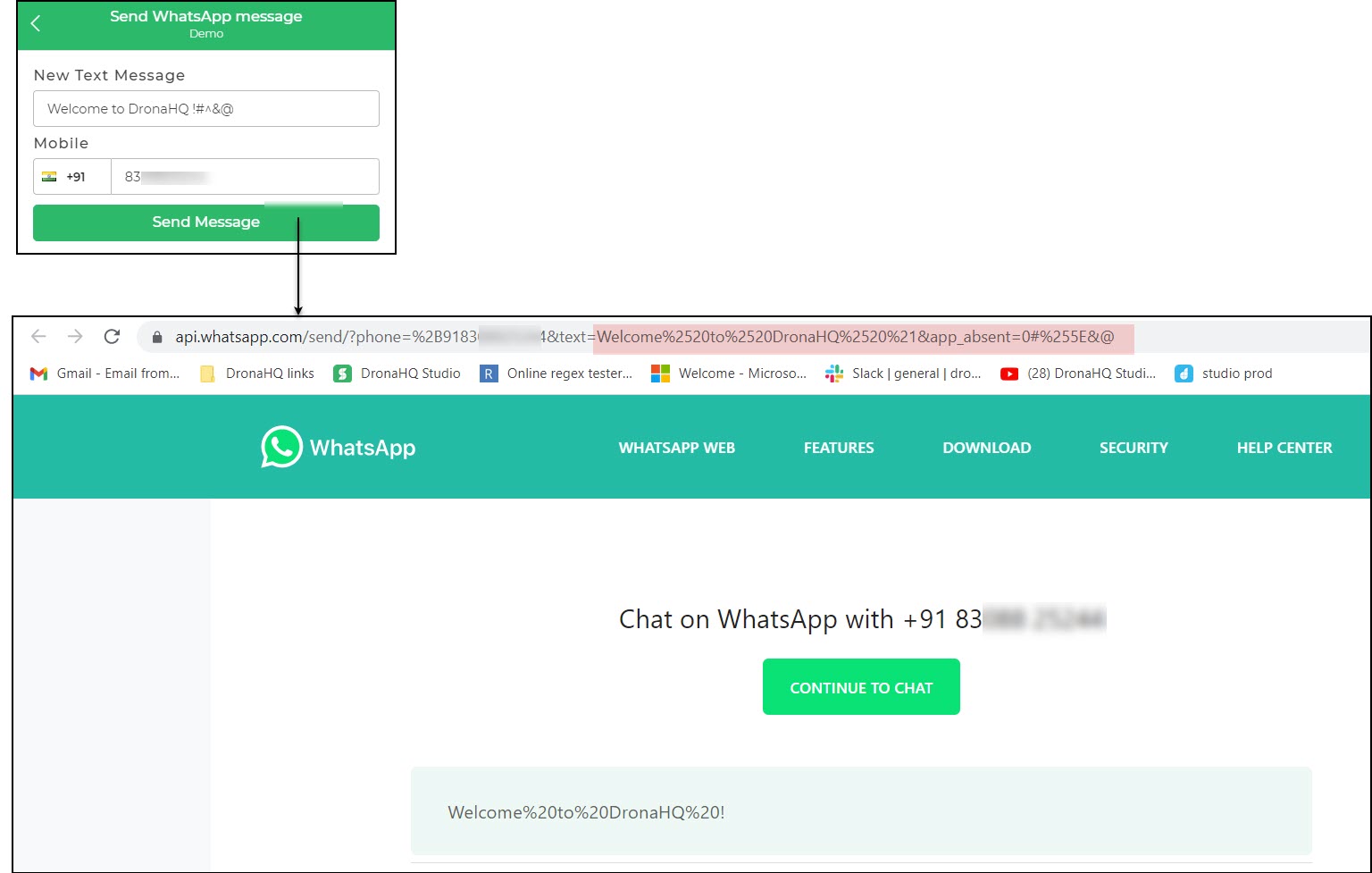
You can thus make use of the StringEncode function to encode and securely send data across networks.