Close Overlay Screens
The Close Overlay Screens action allows you to effectively close any overlaying screens that are currently visible, such as menus, popup menus, and trays. This action is particularly valuable when you want to enhance the user experience by providing a clear and unobstructed view of the primary content or form actions.
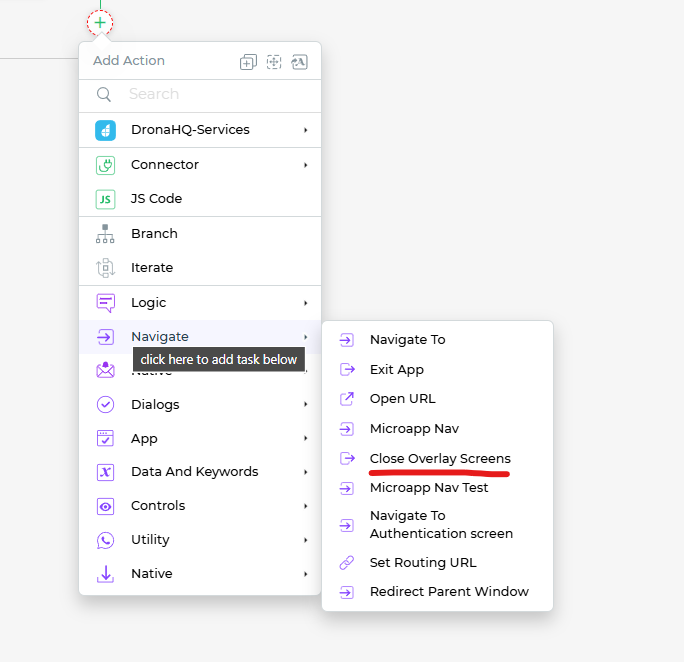
Setting up the Close Overlay Screens Action
To utilize the Close Overlay Screens action, follow these steps:
- Under the
Navigateblock, selectClose Overlay Screens.
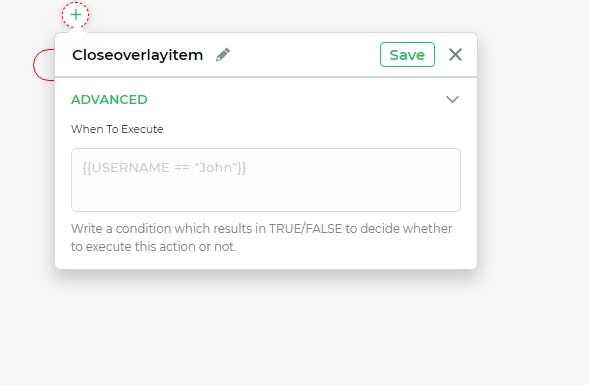
You can also specify conditions under which the action should be executed, as well as the specific environment in which it should take place.
Assigning a unique name to the action using the Action Unique Name field is essential. This helps you to identify and manage tasks within the flow.
Click
Finishto complete the setup.
By using the Close Overlay Screens action, you can provide users with a streamlined and clutter-free interface. This enhances user interaction by allowing them to focus on the primary content and actions of the form.
Whether you're aiming to eliminate distractions, improve accessibility, or optimize the visual layout, the Close Overlay Screens action is a valuable tool for refining the user experience within your micro-app.