Move Action
Setting up the Move Action
In the Action Flow, you have the flexibility to rearrange actions by moving them to different positions within the flow. This allows you to structure your workflows more efficiently and logically.
To move an action to a different location:
Select the action after which you want to place the moved action. Click the
+icon to open the On-Screen Actions menu.Under the
Edit Blocksection, click onMove Actionand then clickContinue.
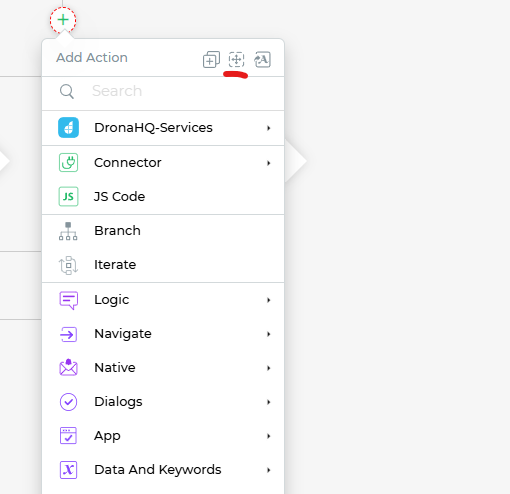
A list of available tasks will be displayed.
From the task list, select the task or action that you want to move and click
Continue.
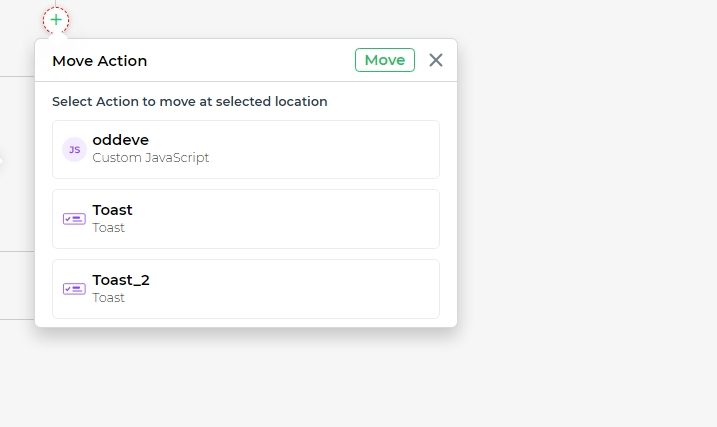
- The selected task will appear below the current action in the Action Flow.
By using the Move Action feature, you can easily rearrange the sequence of tasks within the Action Flow, helping you create a well-organized and coherent workflow for your app.