Redirect Parent Window
The Redirect Parent Window action provides you with the capability to redirect the parent of the iframe to a specific URL. This action is particularly useful when your micro-app is embedded within a parent website, allowing you to seamlessly guide users to an external destination.
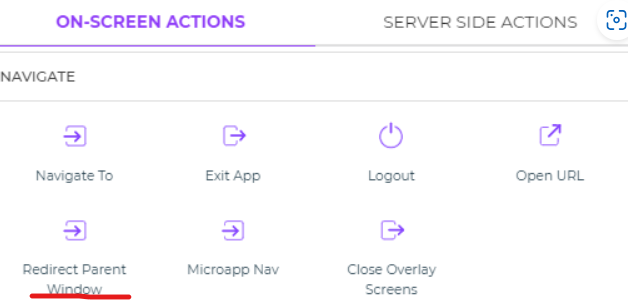
Setting up the Redirect Parent Window Action
To utilize the Redirect Parent Window action, follow these steps:
Under the
Navigateblock, selectRedirect Parent Window.Click
Continueto proceed with setting up the redirection.In the
Redirection URLsection, you have two options:- You can use a keyword to dynamically retrieve the URL.
- Alternatively, you can enter a specific URL that points to a page on your parent website. Ensure that the URL starts with "https://" for a secure connection to your parent page.
Click
Continueto proceed.You can also specify conditions under which the action should be executed, as well as the specific environment in which it should take place.
Assigning a unique name to the action using the Action Unique Name field is essential. This helps you to identify and manage tasks within the flow.
Click
Finishto complete the setup.
By using the Redirect Parent Window action, you can seamlessly guide users from your micro-app to a specific page within the parent website. This feature enhances the integration between your micro-app and the parent website, providing users with a cohesive experience.
Whether you're aiming to direct users to additional resources, facilitate external interactions, or ensure a consistent user journey, the Redirect Parent Window action is a valuable tool for enhancing the functionality of your embedded micro-app.