Detect Enter Press
The Detect Enter Press action provides a convenient way to identify when the Enter key is pressed within a specific control and trigger subsequent actions or workflows based on this interaction. This functionality is particularly useful when you want to facilitate efficient user interactions by enabling them to trigger actions using the keyboard.
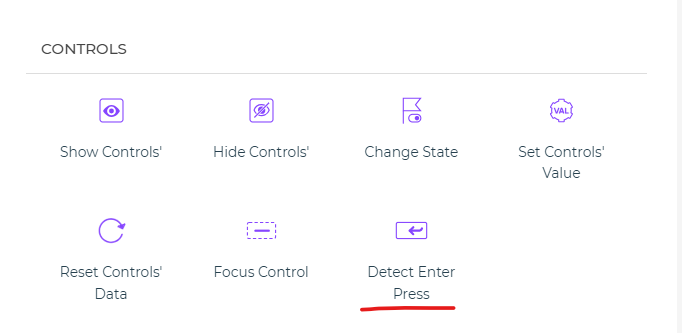
Setting up the Detect Enter Press Action
To effectively utilize the Detect Enter Press action, follow these steps:
Within the
Action Flowsarea, locate theDetect Enter Pressblock.Click on the
Detect Enter Pressblock to initiate the setup process.Select the control for which you want to detect the Enter key press.
Click
Continueto proceed with the setup.Under the Configure Action Field, select the control(s) for which you want to detect the Enter key press. This step ensures that only the specified control(s) will be monitored for this interaction.
You can also specify conditions under which the action should be executed, as well as the specific environment in which it should take place.
Assigning a unique name to the action using the Action Unique Name field is essential for effective identification and management of tasks within the flow.
Click
Finishto complete the setup.
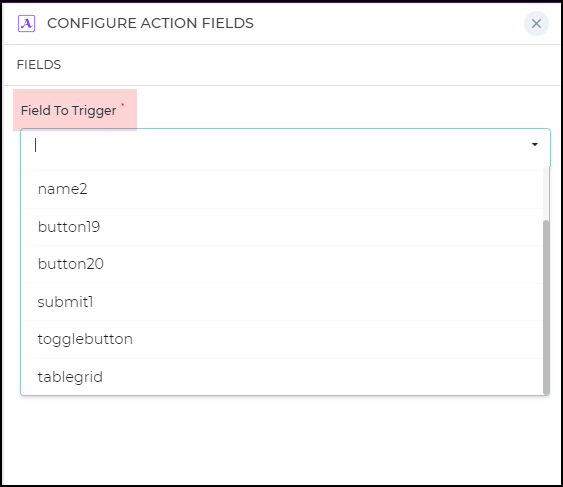
By using the Detect Enter Press action, you provide users with an alternative way to initiate actions within your micro-app by utilizing the Enter key. This enhances user experience by offering a seamless interaction flow that caters to users who prefer keyboard shortcuts.