Getting Started
Veda AI is designed to help you create apps faster, smarter, and with fewer manual steps. Whether you want to generate entire screens from a sentence or tweak individual components using simple prompts, the AI Chatbot is here to make things smoother.
Set Up Your OpenAI API Key
To begin using the AI features, you need to make sure the platform has access to an OpenAI API key.
- Go to DronaHQ Cloud.
- Open your Profile Settings.
- Navigate to the Integrations tab.
- Click on OpenAI Account Settings.
From here, you can either:
- Use DronaHQ’s default OpenAI key — great for quick experimentation.
- Or bring your own OpenAI key — ideal if you want lower costs or higher usage limits.
To know more refer to our Configure OpenAI keys documentation.
Once your key is added, you’re ready to start building with AI!
Locate the AI Chatbot
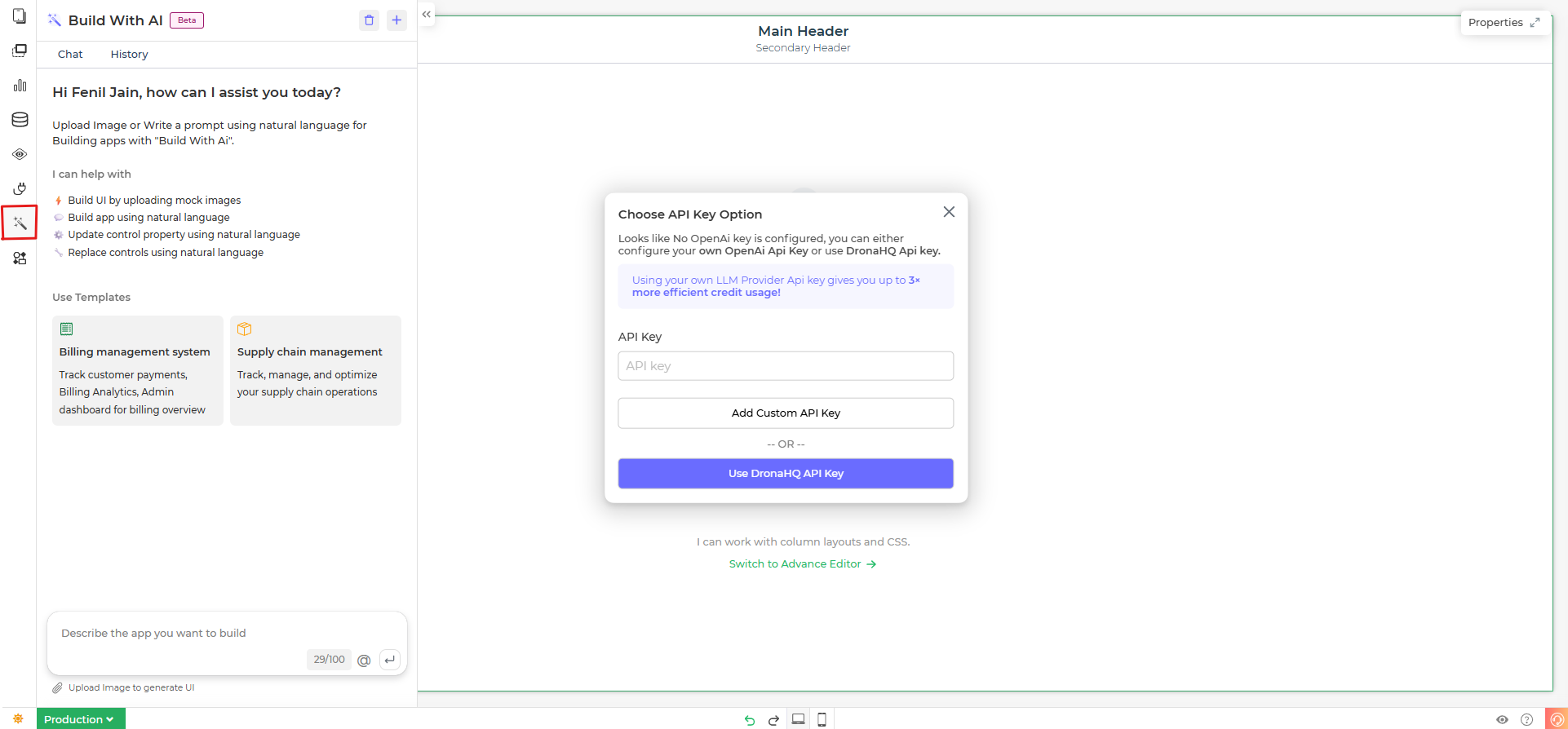
Once your API key is set, you can access the AI Chatbot right inside the App Builder.
Open the App Builder from your DronaHQ app builder.
On the left sidebar, look for the 🪄 AI Chatbot icon .
Click it to launch the chat panel and start building with prompts.
🔑 Configure API Key (First-time setup)
You can either configure your own OpenAi Api Key or use DronaHQ Api key.
- Add your own API key (recommended for faster responses and higher credit limits)
- Using DronaHQ’s API key (ideal for trying out the feature)
- Top Bar: Shows your app name and feature label ("Veda AI").
- Tabs: Switch between "Chat" (current session) and "History" (past interactions).
- Main Area:
- Options to either type prompts or upload images to build apps.
- Clear pointers on tasks like building UI, updating properties, or replacing controls using natural language.
- Input Box: Describe your app idea or upload images to generate screens. There's also an Attachment button for uploading templates.
- Credit balance - Right on the corner of the input box, we can keep track of tokens getting used.
Build Your Application
To start building your app, simply type a prompt like Generate a form to collect attendance using @workshopDB-SD and let AI generate the layout for you.
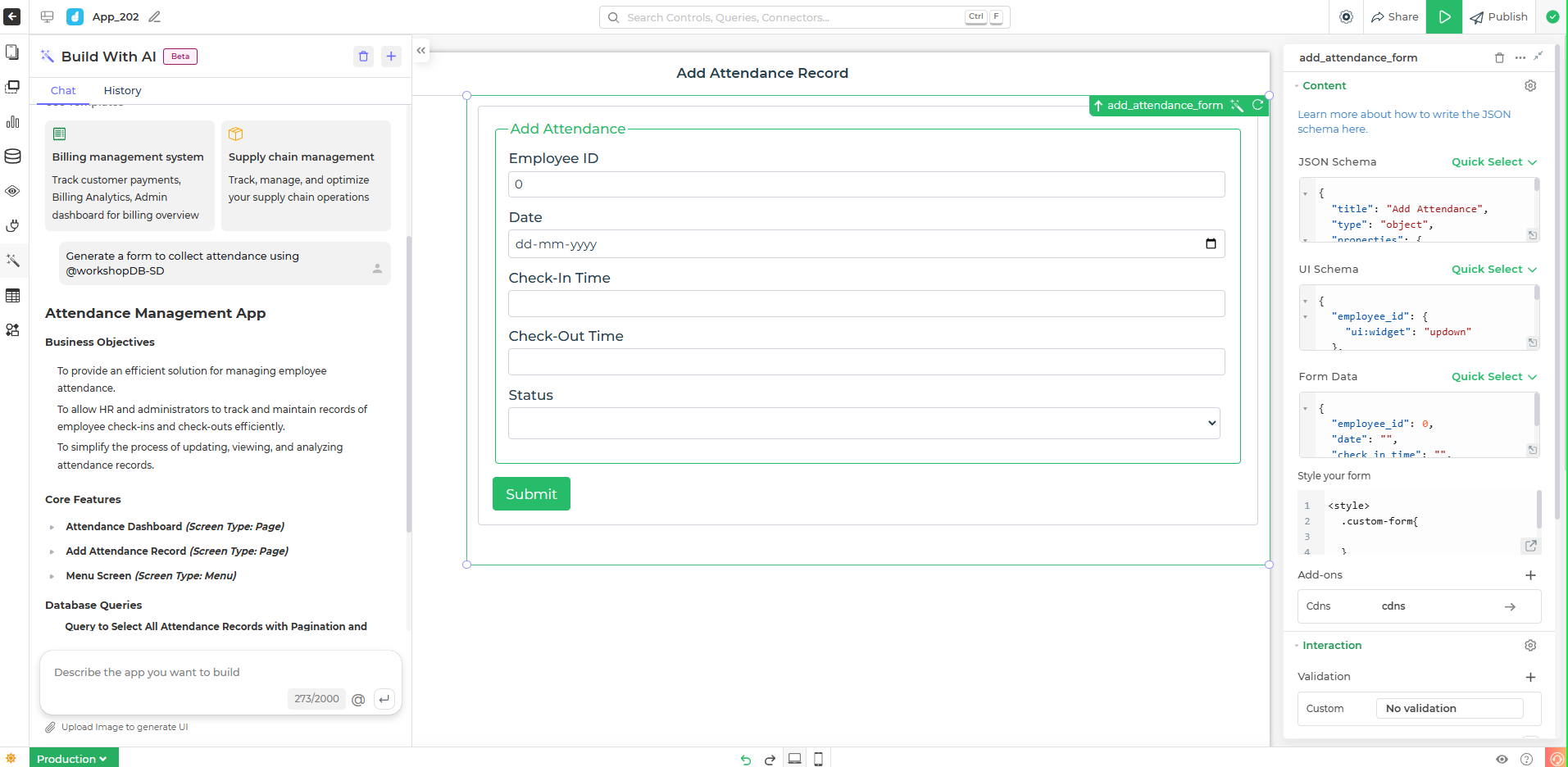
To know more about creating apps with AI, refer to the Create Apps with AI.
AI Credits Usage Overview
Depending on how you connect your AI models, your credit consumption varies:
- DronaHQ API Key → Higher credits usage
- Your LLM Provider API Key → Lower credits usage
AI Chatbot Credit Usage
Below are the number of credits used when conversing with Veda Ai chatbot using either DronaHQ credentials or your credentials when conversing to LLM provider.
| Feature | DronaHQ | Your LLM Provider |
|---|---|---|
| Generate UI from Image | 3 | 1 |
| Generate BRD | 30 | 10 |
| Approve BRD | 75 | 25 |
| Update Control Properties | 30 | 10 |
| Single Control Action Flow | 9 | 3 |
| Replace Control | 60 | 20 |
| Add Control | 30 | 10 |
| Bind Data to Control | 30 | 10 |
| Generate Data Query | 9 | 3 |
| Generate UI from NLP | 9 | 3 |
| Add Validations to Control | 18 | 6 |
| Add New Language JSON | 30 | 10 |
| DronaHQ Docs search | 15 | 5 |
| Add Rules to Control | 18 | 6 |
| Generate DB Schema | 30 | 10 |
| Approve DB Schema | 9 | 3 |
| Generate Automation from NLP | 30 | 10 |
AI Assist Credit Usage
Below are the number of credits used when conversing with DronaHQ Ai Assist (🪄) using either DronaHQ credentials or your credentials when conversing to LLM provider.
| Feature | DronaHQ | Your LLM Provider |
|---|---|---|
| Bind DB Connector to control using Data Query | 9 | 3 |
| Bind Static/JavaScript to control using Data Query | 6 | 2 |
| Transform JS while Binding Data to control | 3 | 1 |
| Column Formatting | 3 | 1 |
| Raw Data Transform | 3 | 1 |
| Generate SQL Query | 9 | 3 |
| TransformJS in SQL Query | 3 | 1 |
| Custom JavaScript in Dataquery | 6 | 2 |
| Custom JavaScript in Actionflows | 6 | 2 |
⚡ Using your own LLM Provider Api key gives you up to 3x more efficient credit usage!