DronaHQ Code Editor Extension
The DronaHQ Code Editor Extension brings the power of your DronaHQ workspace directly into your favorite code editors, including Visual Studio Code, Cursor, and Windsurf. This feature enables you to perform bulk operations more efficiently and provides greater control to fine-tune your app. Additionally, you can leverage your co-pilot within the code editor to assist in writing logic seamlessly.
Installation
You can install the DronaHQ extension using two methods: directly from the marketplace or from a .vsix file.
1. Installing Directly from the Marketplace
This is the recommended and easiest method.
- Open your code editor.
- Navigate to the Extensions view by clicking the Extensions icon on the Activity Bar or by pressing
Ctrl+Shift+X. - Search for "DronaHQ".
- Click the "Install" button for the official DronaHQ extension.
- Alternatively, you can install it directly from the Visual Studio Marketplace
2. Installing from a vsix File
This method is useful for offline installation or for installing a specific version of the extension.
- You can download the
vsix packagefrom here. - Open your code editor.
- Press
Ctrl+Shift+Pto open the Command Palette. - Type and select:
Extensions: Install from VSIX... - Browse to and select your
.vsixfile. - Reload the editor if prompted.
Using the DronaHQ Code Editor Extension
Once installed, you can access all DronaHQ-related commands via the Command Palette (Ctrl+Shift+P). Simply type "DronaHQ" to filter the available commands.
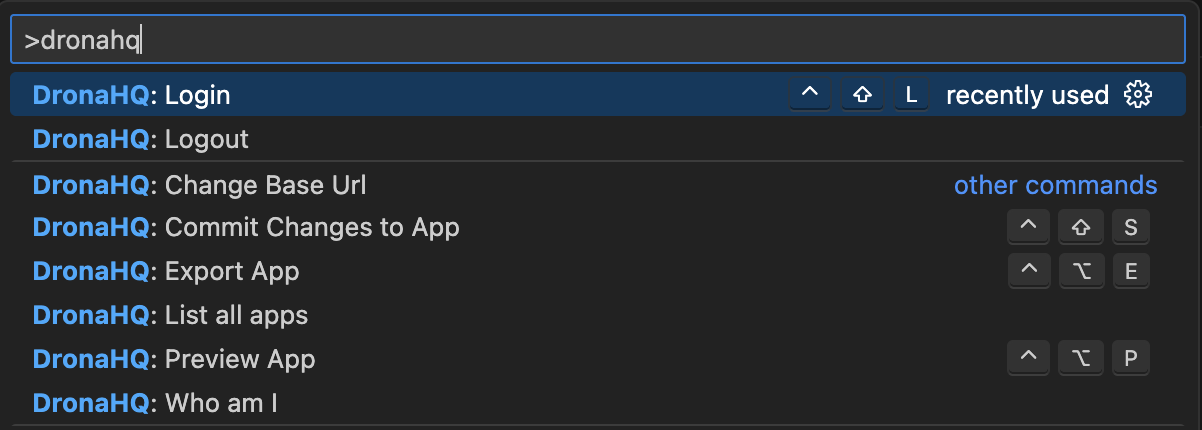
Initial Setup & Authentication
To get started, you'll need to connect your code editor to your DronaHQ workspace. We recommend using the following method for the smoothest experience.
Login via DronaHQ Studio (Recommended)
This approach provides a seamless, passwordless authentication flow.
- Log in to your DronaHQ studio.
- Navigate to the Code Editor extension in bottom-left and click to open your preferred editor from the dropdown.
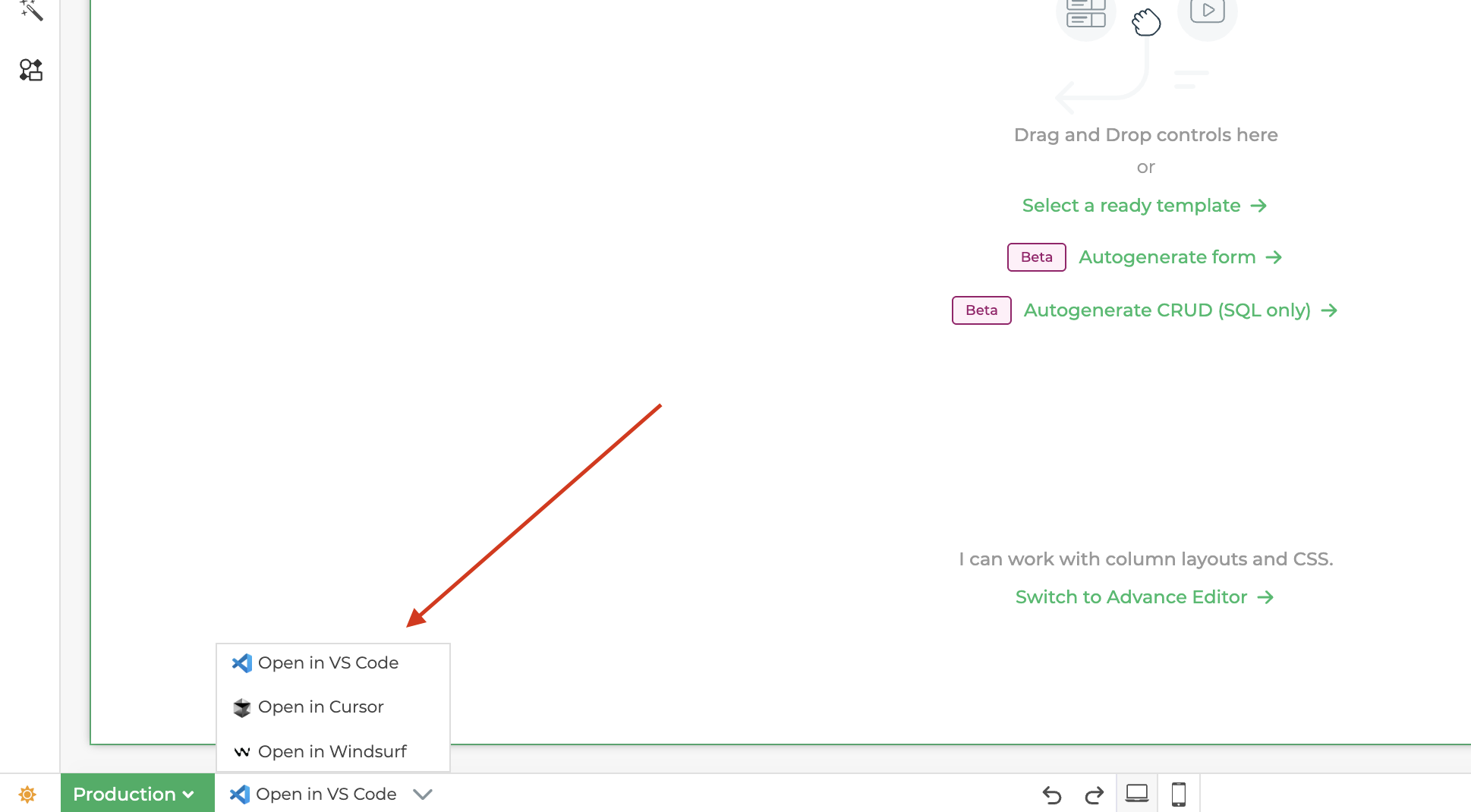
Locating Code Editor Extension in the App Builder - A passwordless authentication screen will appear in your browser. Click the Authorize button.
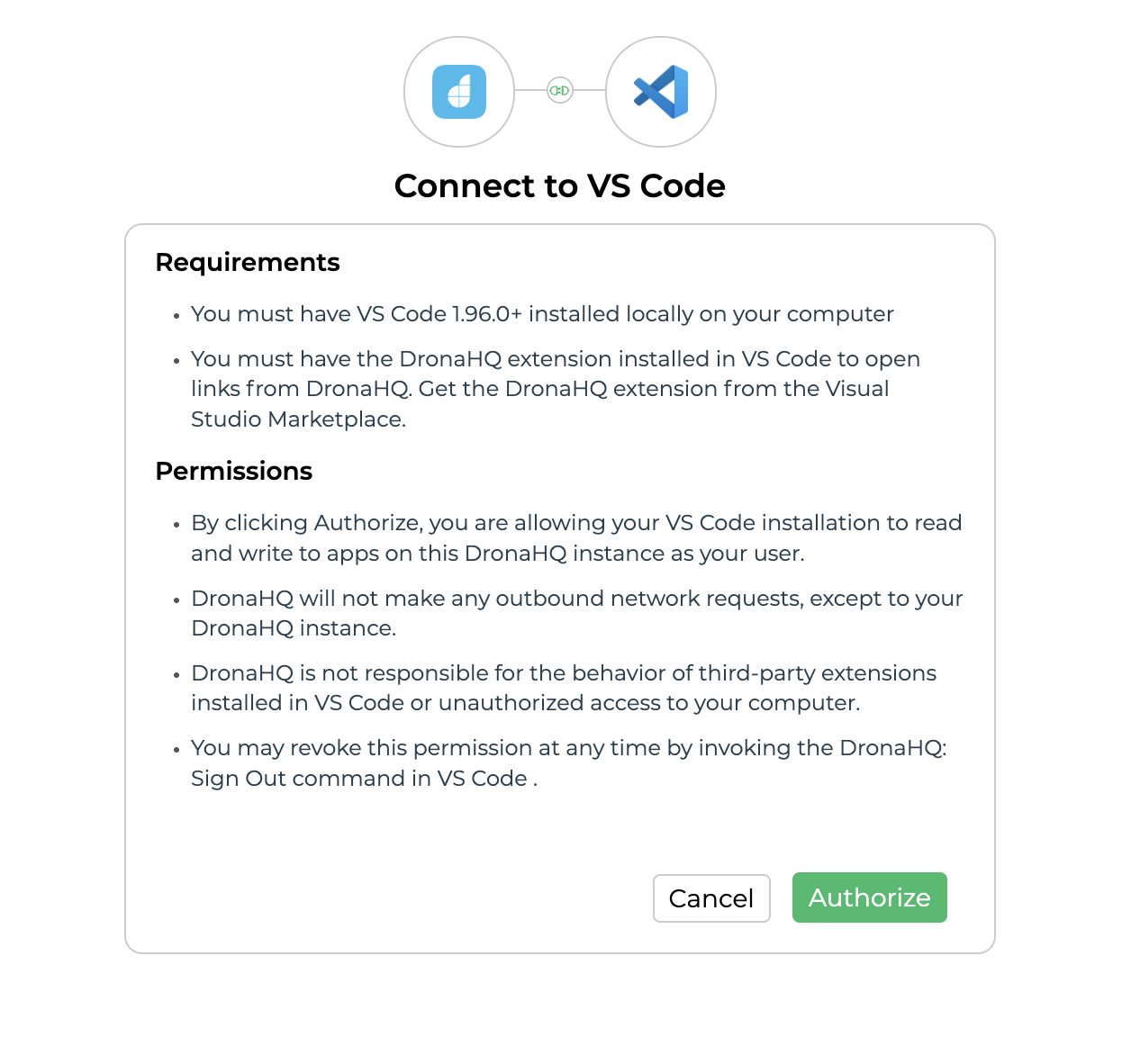
Authentication for Code editor Extension
Check "Don't ask again for this link type" on the first prompt so the editor opens the correct window automatically every time.
- Your browser will prompt you to open the link in your code editor.
Login via Code Editor (Alternative)
If you prefer to authenticate directly from your editor, you can use the built-in command.
Open the Command Palette (
Ctrl+Shift+P) and use theDronaHQ: Logincommand (Ctrl+Shift+L) to connect to your DronaHQ workspace.Use the
DronaHQ: List all appscommand to load your application files into your editor.
Preview & Export
- To preview the app locally during development, use
DronaHQ: Preview App(Ctrl+Alt+P) within your code editor. The app will be served on your localhost at port4321.
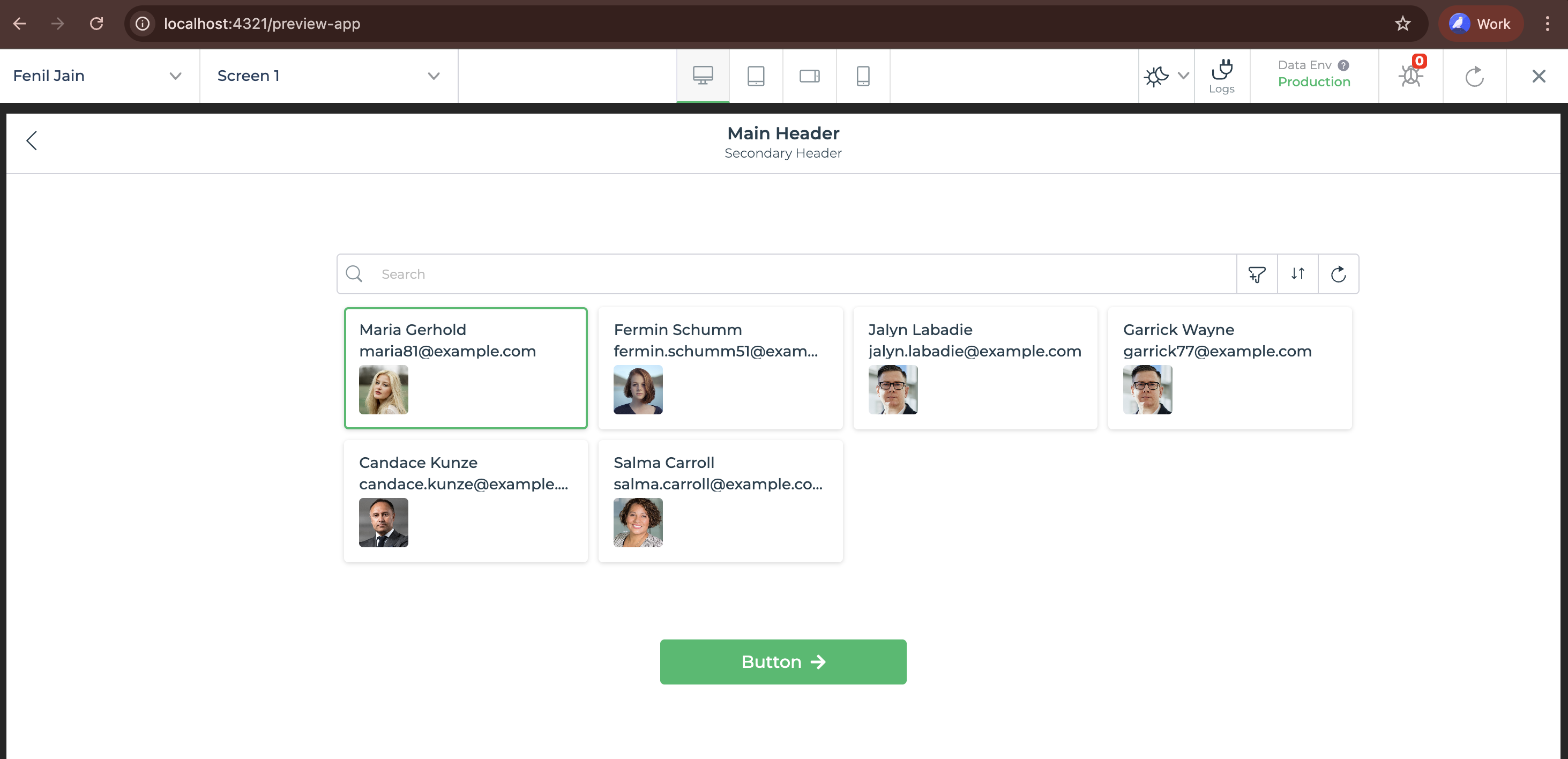
When you're ready to save your changes to the DronaHQ platform, use
DronaHQ: Commit Changes to App(Ctrl+Shift+S) to commit the changes.It's a good practice to
Export App(Ctrl+Alt+E) to create a backup before making any significant changes. This saves a.zipfile of your app locally.
Available Commands
Authentication
| Command | Description | Shortcut |
|---|---|---|
| DronaHQ: Login | Authenticates with your DronaHQ workspace. | Ctrl+Shift+L |
| DronaHQ: Logout | Logs you out of your current session. | |
| DronaHQ: Who am I | Displays details of the currently logged-in user. |
App Management
| Command | Description | Shortcut |
|---|---|---|
| DronaHQ: List all apps | Lists all your applications. | |
| DronaHQ: Export App | Saves a zipped version of your current app locally. | Ctrl+Alt+E |
| DronaHQ: Commit Changes to App | Pushes local edits back to DronaHQ. | Ctrl+Shift+S |
Preview & Environment
| Command | Description | Shortcut |
|---|---|---|
| DronaHQ: Preview App | Opens a live preview of your app in your browser. | Ctrl+Alt+P |
| DronaHQ: Change Base Url | Set a different base URL to switch environments. |