Recurring Events
Introduction
The Recurring Events feature is a powerful addition to our DronaHQ, allowing users to set time intervals for the execution of actionflows. Similar to our previous actionflows added in app events, now you can add a time interval to each actionflow so that it will be repeated after a specified period of time.
PLEASE NOTE
This option will be only visible on Home Screen.
How to Use Recurring Events
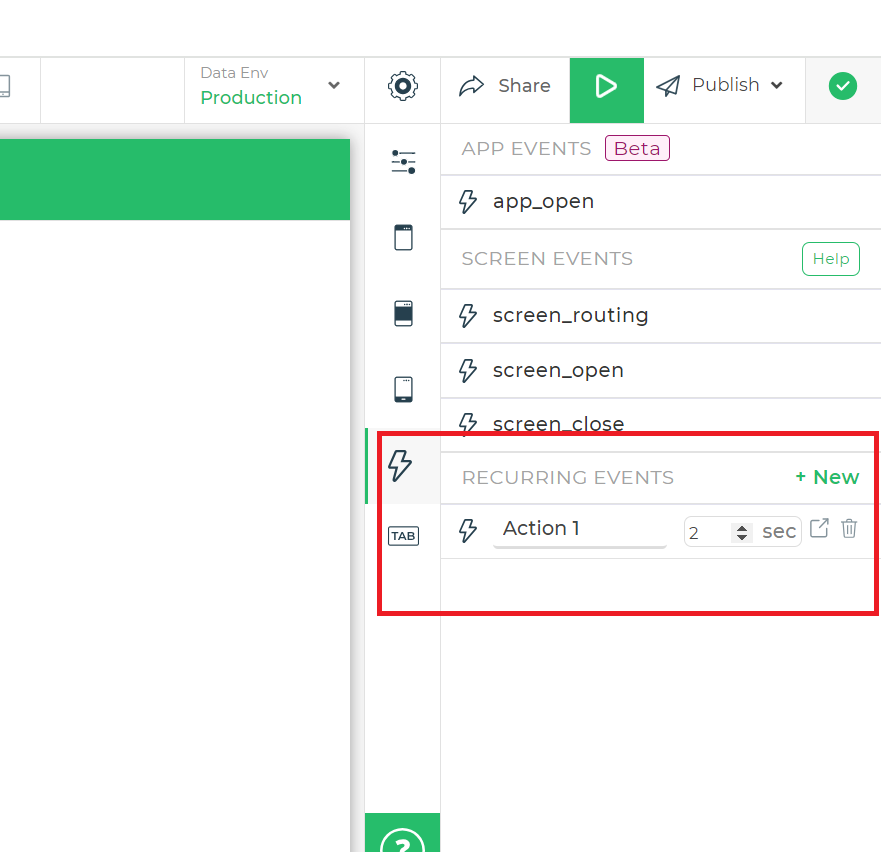
1. Accessing
- Click on the "+ New" button to initiate the creation of a new actionflow.
2. Creating Actionflows
- Upon clicking "+ New," you can now edit the title for your actionflow as desired.
3. Setting Time Intervals
- Enter the time representing the interval after which the actionflow should be repeated.
- Use the increment and decrement icons to adjust the time interval.
- It's important to carefully convert time into seconds before entering it.
4. Expanding Actionflows
- Next to the time input section, there is an icon to expand or open the actionflow. Click on this icon to view the detailed contents of the actionflow.
5. Deleting Actionflows
- Beside the expand icon, there is a delete icon. Click on this icon to delete the respective actionflow.
PLEASE NOTE
- Time interval Format: The time interval should be entered in seconds to denote the interval at which the actionflow will recur. Ensure accurate conversion of time into seconds before inputting the value.
- Example: Suppose you want an actionflow to recur every 10 minutes. You'll need to convert 10 minutes into seconds, which equals 600 seconds. Enter "600" as the time interval for the actionflow.