Kafka Integration
This documentation provides step-by-step instructions on how to integrate Kafka as an audit logger within the DronaHQ platform.
Introduction
Kafka integration allows you to capture and manage logs efficiently in your DronaHQ modules. Follow the steps below to set up Kafka as your audit logger.
Prerequisites
Before you begin, ensure that you have the following prerequisites in place:
- A DronaHQ account with an Enterprise Plan.
- Access to a Kafka cluster.
- Kafka connection details including client ID, brokers, topic, mechanism, username, and password.
Configuration Steps
To get started with Kafka integration, follow these steps:
- Set up your Kafka cluster and ensure it is running.
- Obtain the necessary connection details: client ID, brokers, topic, mechanism, username, and password.
To configure Kafka as your audit logger, follow these steps:
Under the
Audit Loggersection, click onSetup External Logging.In the "Select Logger Configuration" dropdown, choose "Kafka."
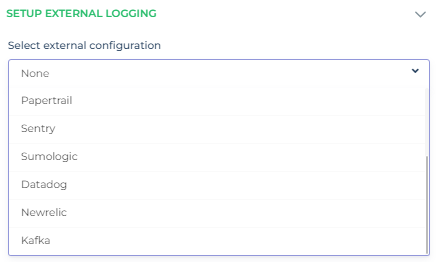
Provide the necessary connection details for Kafka.
Click the "Create Integration" button to initiate the integration process.
Once the integration is successful, you will see a
Logger Initializedmessage.
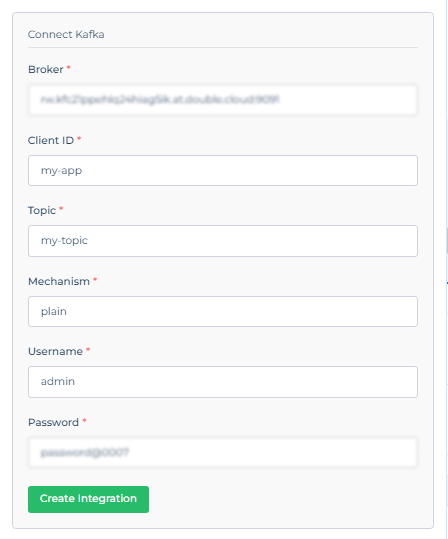
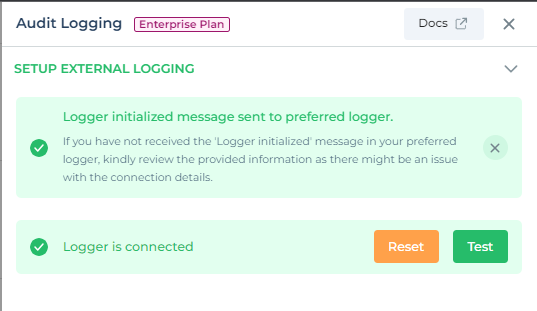
Testing Kafka Integration
You can test the Kafka integration to ensure it's functioning as expected:
Within the External Logging settings, look for the
Testbutton and input custom log details.Log specific details such as event names, user information, organization ID, and more. This data will be useful for monitoring and analysis.
By following these steps, you can seamlessly integrate Kafka as an audit logger in your DronaHQ account, enhancing your log management capabilities.
Note: Ensure that you provide accurate Kafka connection details for a smooth integration experience.