PostgreSQL Integration
This documentation provides step-by-step instructions on how to integrate PostgreSQL as an audit logger within the DronaHQ platform.
Introduction
PostgreSQL integration allows you to capture and manage logs efficiently in your DronaHQ modules. Follow the steps below to set up PostgreSQL as your audit logger.
Prerequisites
Before you begin, ensure that you have the following prerequisites in place:
- A DronaHQ account with an Enterprise Plan.
- Access to a PostgreSQL database.
- PostgreSQL connection details.
Configuration Steps
To get started with PostgreSQL integration, follow these steps:
Open your PostgreSQL account and create a new Database and Table. You can also use an existing Database and Table.
Go to your PostgreSQL Cluster and click on "Connect", then choose the connection method and copy the connection string.
Example connection string: postgresql://username:password@host:port/database
To configure PostgreSQL as your audit logger, follow these steps:
Under the
Audit Loggersection, click onSetup External Logging.In the "Select Logger Configuration" dropdown, choose "PostgreSQL."
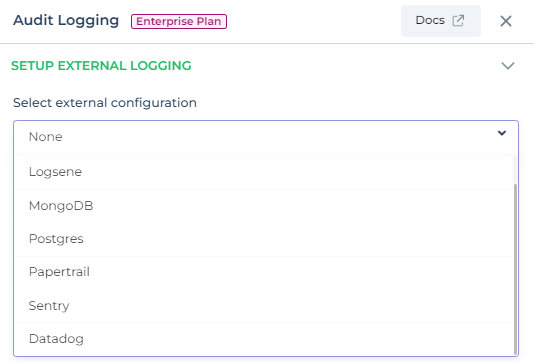
Provide the necessary connection details for PostgreSQL, including hostname, port, username, password, and database name.
Click the "Create Integration" button to initiate the integration process.
Once the integration is successful, you will see a
Logger Initializedmessage.
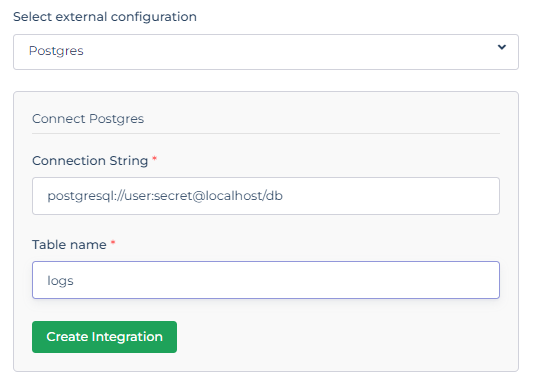
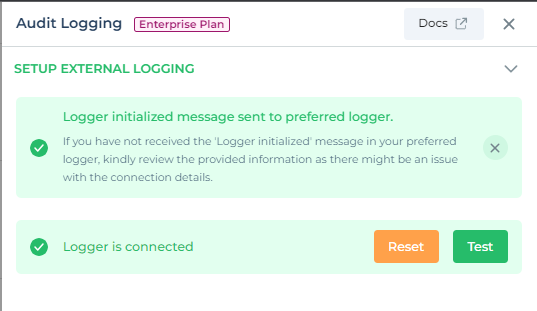
Expected log in PostgresSQL:
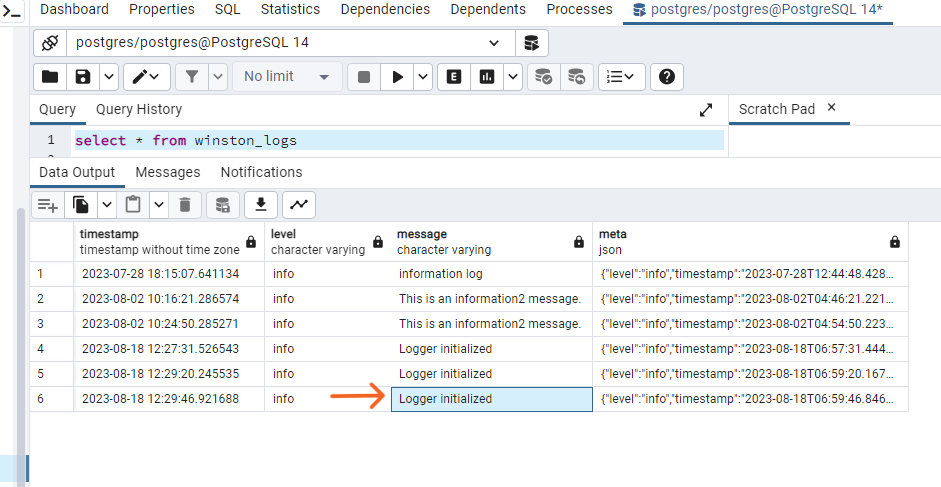
Testing PostgreSQL Integration
You can test the PostgreSQL integration to ensure it's functioning as expected:
Within the External Logging settings, look for the
Testbutton and input custom log details.Log specific details such as event names, user information, organization ID, and more. This data will be useful for monitoring and analysis.
By following these steps, you can seamlessly integrate PostgreSQL as an audit logger in your DronaHQ account, enhancing your log management capabilities.
Note: Ensure that you provide accurate PostgreSQL connection details for a smooth integration experience.