New Relic Integration
This documentation provides step-by-step instructions on how to integrate New Relic as an audit logger within the DronaHQ platform.
Introduction
New Relic integration allows you to capture and manage logs efficiently in your DronaHQ modules. Follow the steps below to set up New Relic as your audit logger.
Prerequisites
Before you begin, ensure that you have the following prerequisites in place:
- A DronaHQ account with an Enterprise Plan.
- Access to a New Relic account.
Configuration Steps
To get started with New Relic integration, follow these steps:
Open your New Relic account and navigate to the Add Data section, under logging section select
Logs API. Generate a new API key if you don't already have one.Copy the New Relic API key.
To make HTTPS call copy https endpoint ex. https://log-api.newrelic.com/log/v1
Keep your API key secure and do not share it publicly.
To configure New Relic as your audit logger, follow these steps:
Under the
Audit Loggersection, click onSetup External Logging.In the "Select Logger Configuration" dropdown, choose "New Relic."
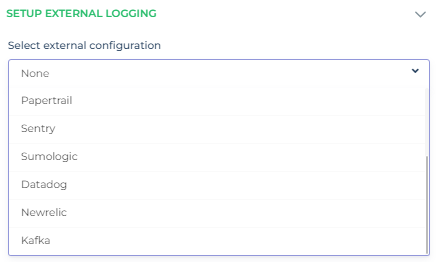
Provide the necessary connection details for New Relic, including the API key and any other required information.
Click the "Create Integration" button to initiate the integration process.
Once the integration is successful, you will see a
Logger Initializedmessage.
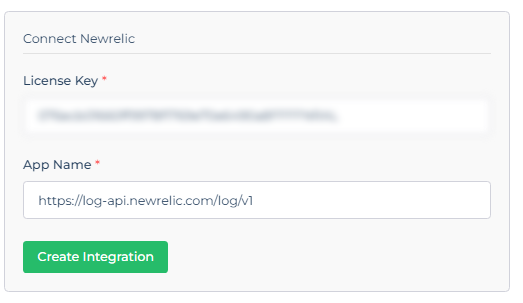
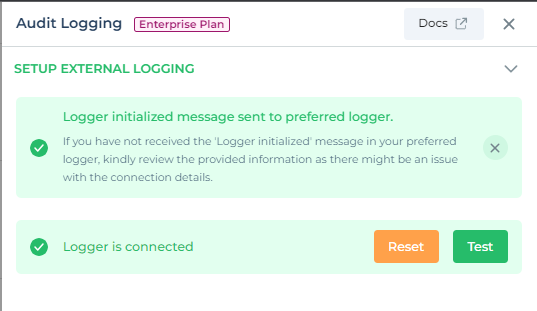
Expected log in New Relic:
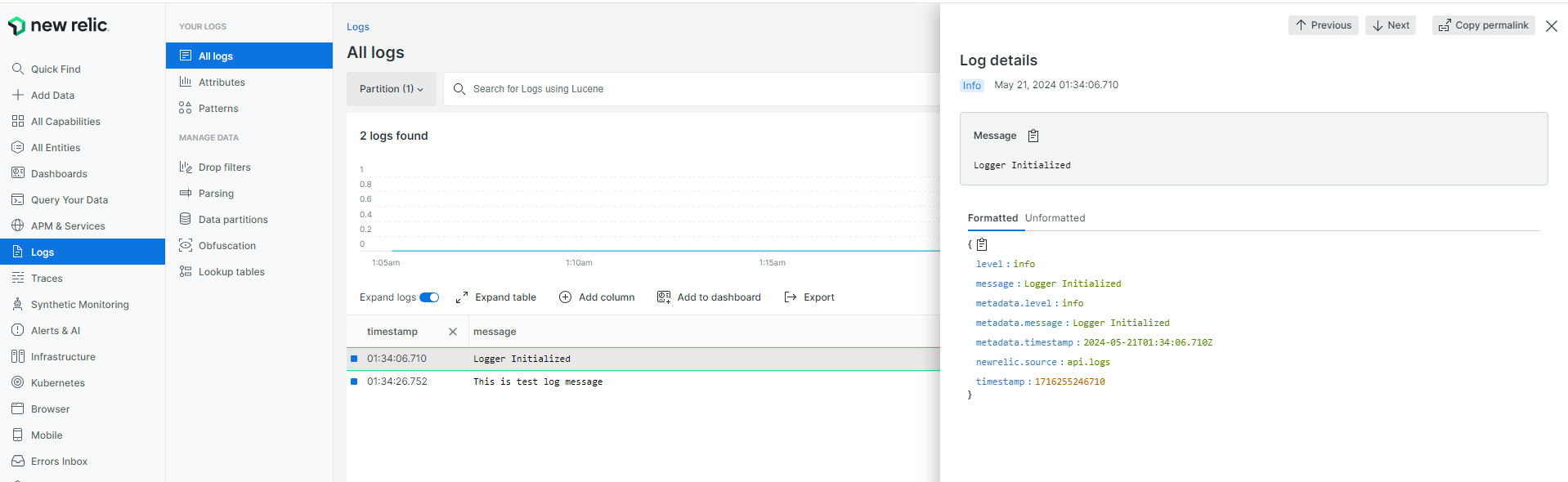
Testing New Relic Integration
You can test the New Relic integration to ensure it's functioning as expected:
Within the External Logging settings, look for the
Testbutton and input custom log details.Log specific details such as event names, user information, organization ID, and more. This data will be useful for monitoring and analysis.
By following these steps, you can seamlessly integrate New Relic as an audit logger in your DronaHQ account, enhancing your log management capabilities.
Note: Ensure that you provide accurate New Relic connection details for a smooth integration experience.