Sumologic Logger Integration
This documentation provides step-by-step instructions on how to integrate Sumologic Logger as an audit logger within the DronaHQ platform.
Introduction
Sumologic Logger integration allows you to capture and manage logs efficiently in your DronaHQ modules. Follow the steps below to set up Sumologic Logger as your audit logger.
Prerequisites
Before you begin, ensure that you have the following prerequisites in place:
- A DronaHQ account with an Enterprise Plan.
- Access to a Sumologic account.
- Sumologic connection details.
Configuration Steps
To get started with Sumologic Logger integration, follow these steps:
Create a new collector or select an existing one to send your logs to.
To create new collector : In
Manage Data > Collection Add Collector > Hosted Collector > Select HTTP Logs & Metricsfor data sourceObtain the Sumologic HTTP Source URL. You will need this URL to configure the integration.
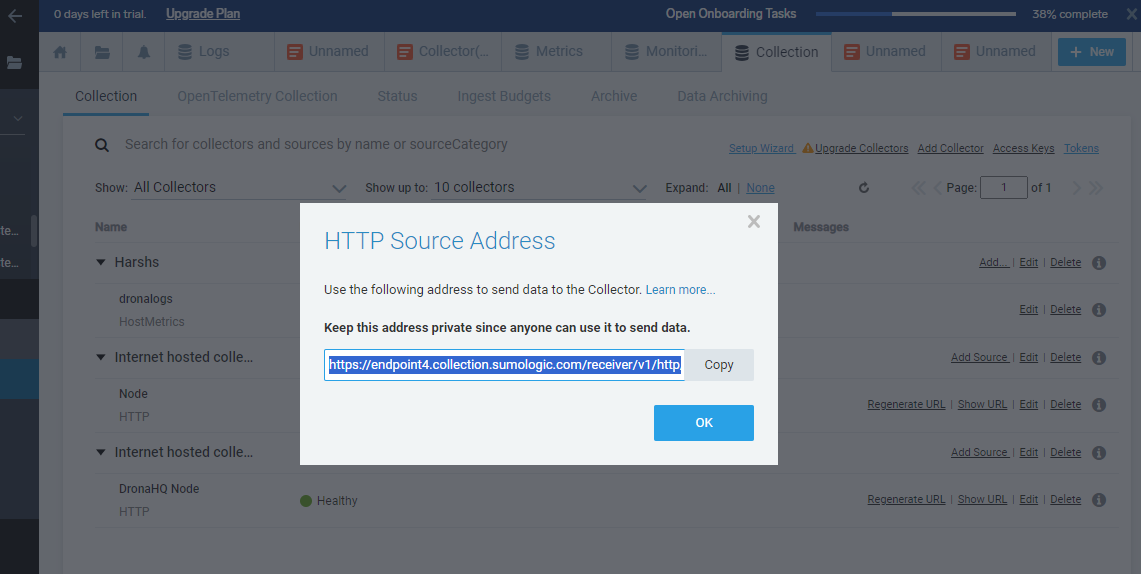
To configure Sumologic Logger as your audit logger, follow these steps:
Under the
Audit Loggersection, click onSetup External Logging.In the "Select Logger Configuration" dropdown, choose "Sumologic Logger."
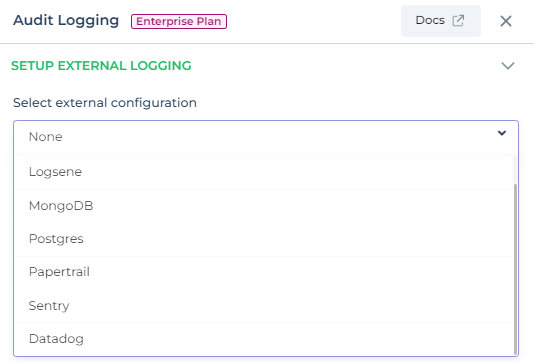
Provide the Sumologic HTTP Source URL in the appropriate field.
Click the "Create Integration" button to initiate the integration process.
Once the integration is successful, you will see a
Logger Initializedmessage.
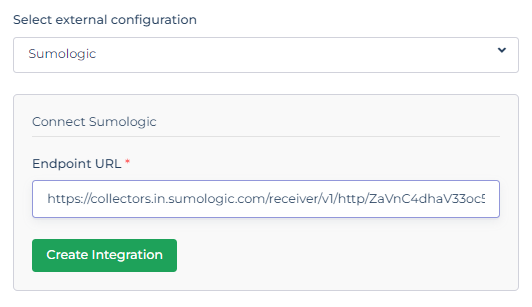
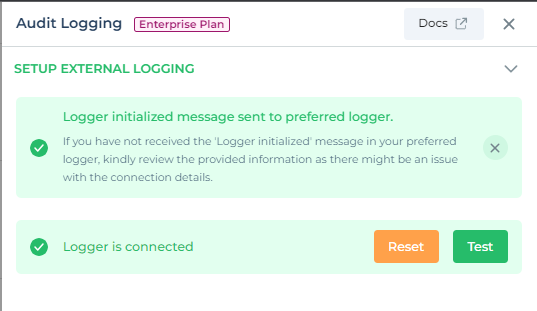
Expected log in Sumologic Logger:
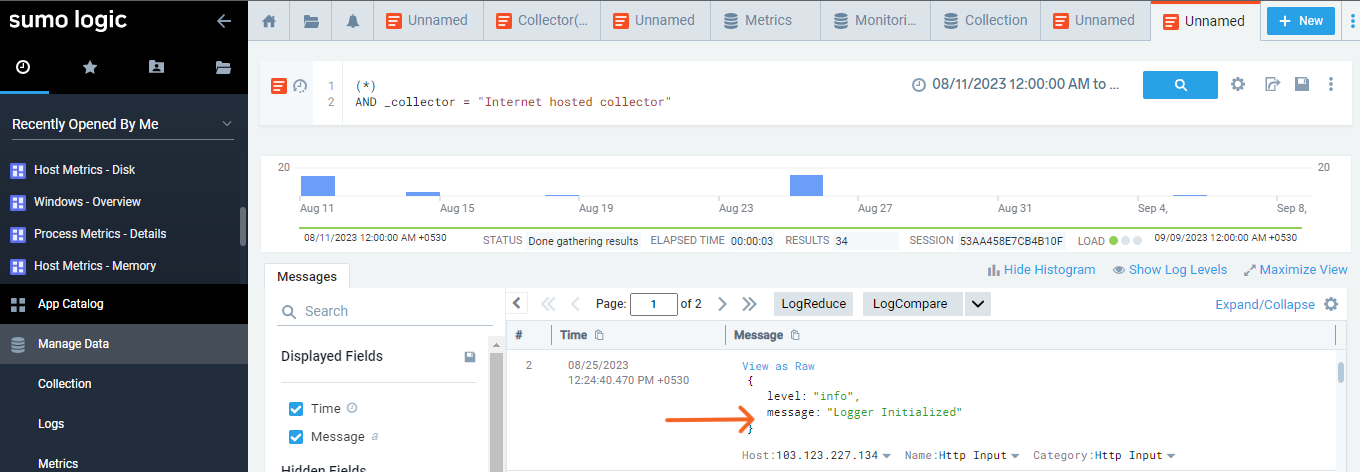
Testing Sumologic Logger Integration
You can test the Sumologic Logger integration to ensure it's functioning as expected:
Within the External Logging settings, look for the
Testbutton and input custom log details.Log specific details such as event names, user information, organization ID, and more. This data will be useful for monitoring and analysis.
By following these steps, you can seamlessly integrate Sumologic Logger as an audit logger in your DronaHQ account, enhancing your log management capabilities.
Note: Ensure that you provide accurate Sumologic Logger connection details for a smooth integration experience.