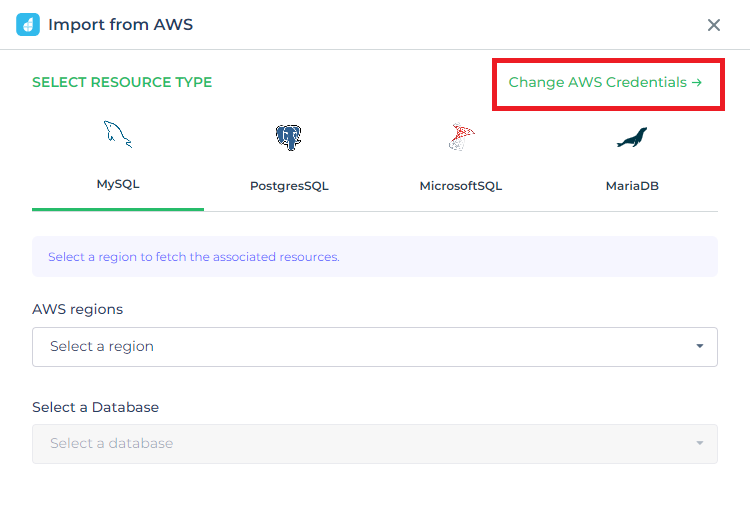AWS Import
You can connect your Amazon RDS to DronaHQ by using the AWS Import feature which supports creation of data sources with major DB Engines like MySQL, PostgreSQL, Microsoft SQL Sever and MariaDB. This feature automatically fetches the connections details like hostname, database name, port number, and username from Amazon RDS, thus removing the need to manually fill them while setting up a new data source.
Prerequisite
In order to use the AWS Import feature, you need to have IAM Credentials and ensure that RDS is setup and you have access to it. Refer the articles below on setting up IAM user and RDS.
- How to create/manage AWS creds on AWS console
- How to give RDS permission to existing IAM credentials user
Creating data source
You can follow one of the two approaches mentioned below.
Using AWS import option
Go to the 'Connector' section in the DronaHQ dashboard, then click on '+ Connector -> Import from AWS'.
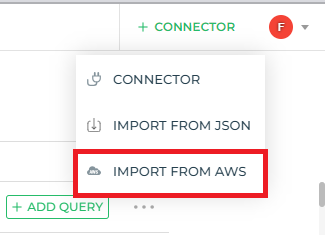
If you haven't configured AWS Credentials yet, you'll be prompted to do so. Enter the Access Key ID and Secret Access Key, and then save your changes.
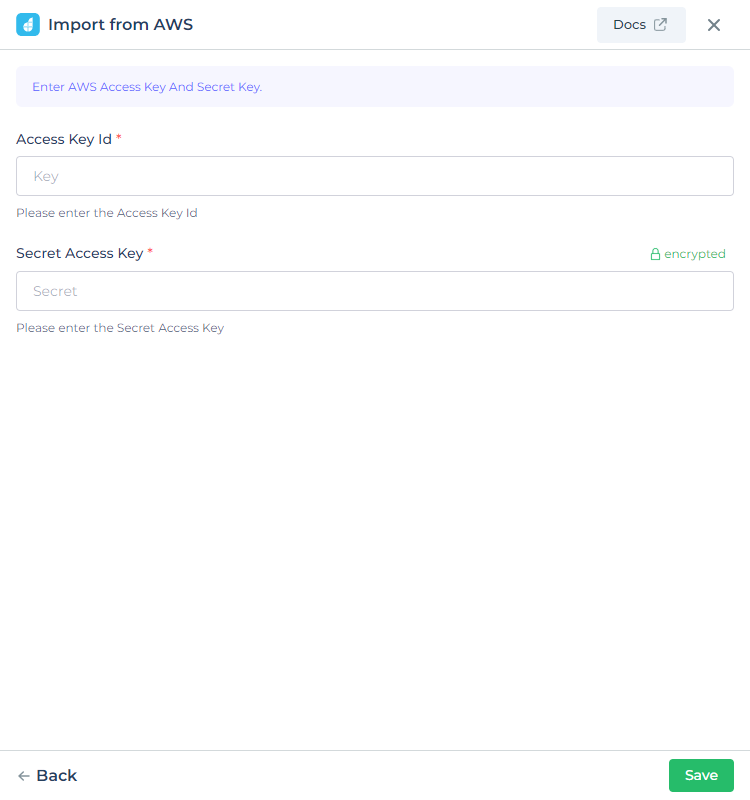
Choose your preferred RDS and AWS region. This will populate a list of all available databases in that region in the Database dropdown. Select the specific database you wish to connect to and then click on 'Import'.
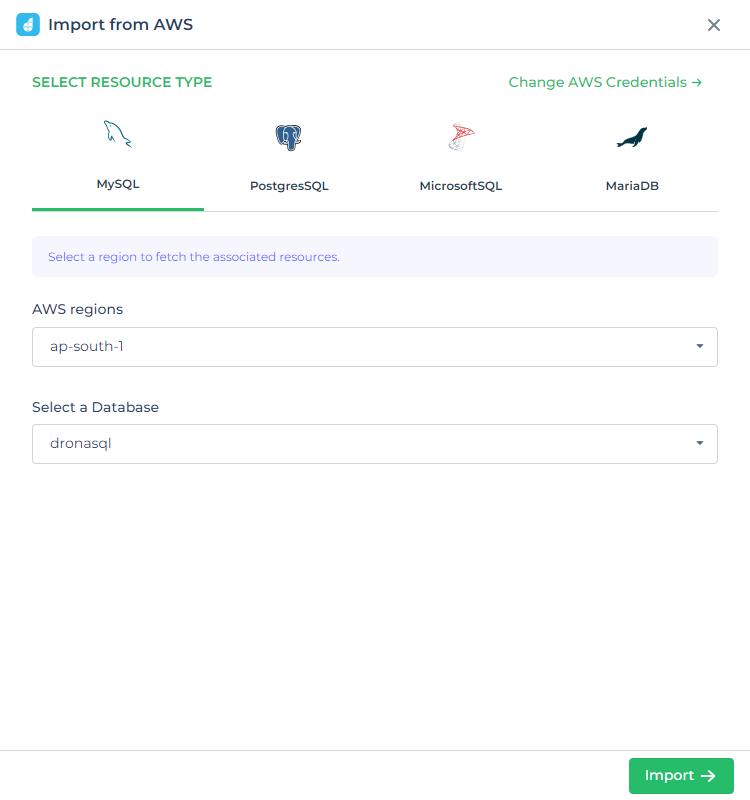
You'll be redirected to the configuration page for the chosen RDS. Here, fields like hostname, database name, port number, and username will be automatically filled. Set the password and then proceed to test the connection.
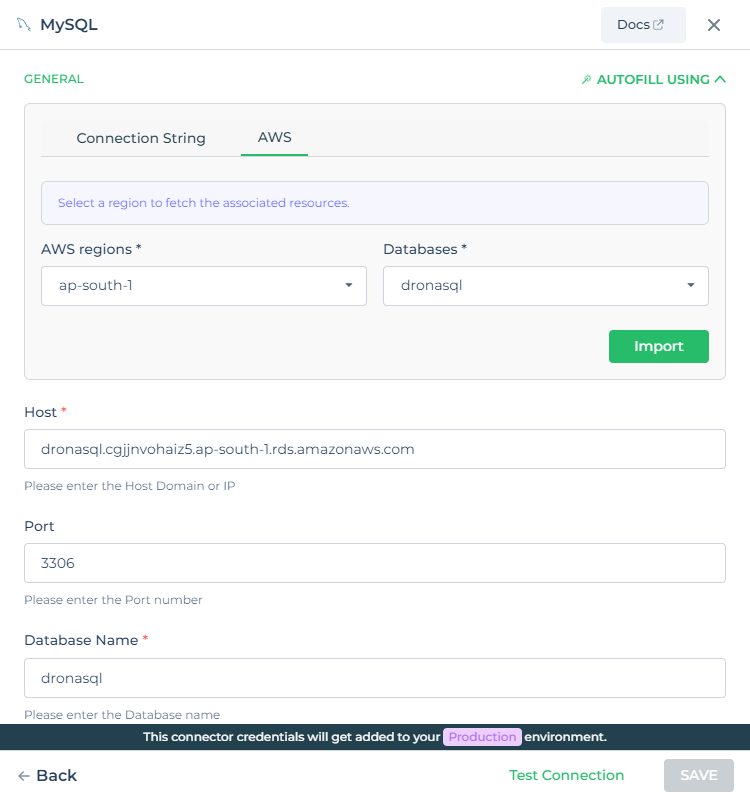
Directly from the RDS connector
- Go to the 'Connector' section in the DronaHQ dashboard.
- Click on '+ Connector -> Connector'.
- Choose the RDS connector you want to configure.
- Select AWS from the auto-fill options.
- Enter necessary details like region and database.
- Click 'Import'.
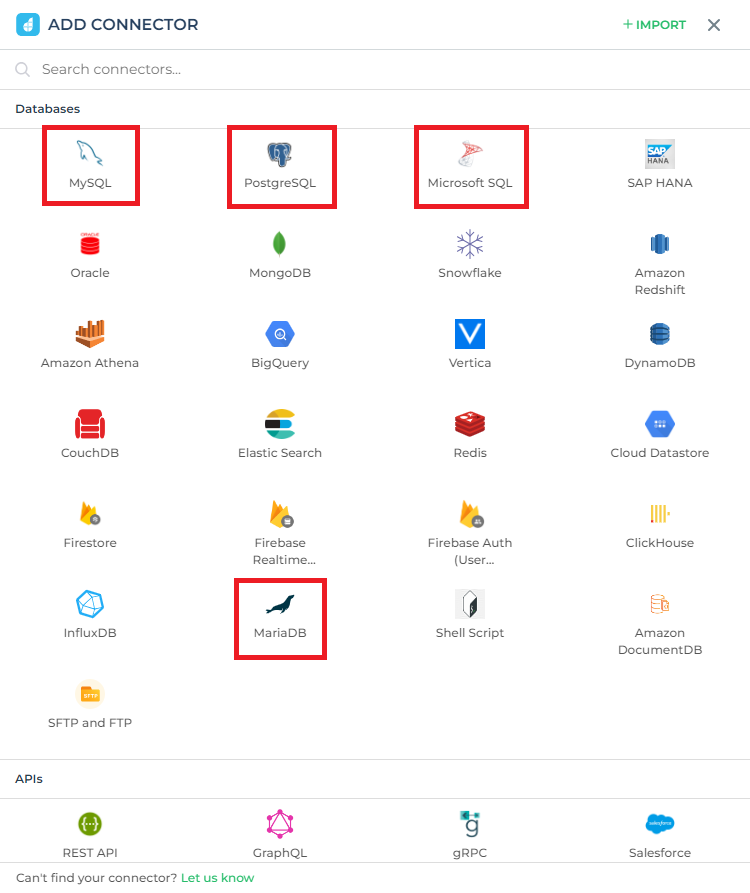
In case you haven't configured AWS Credentials, you will be asked to enter your IAM Credentials.
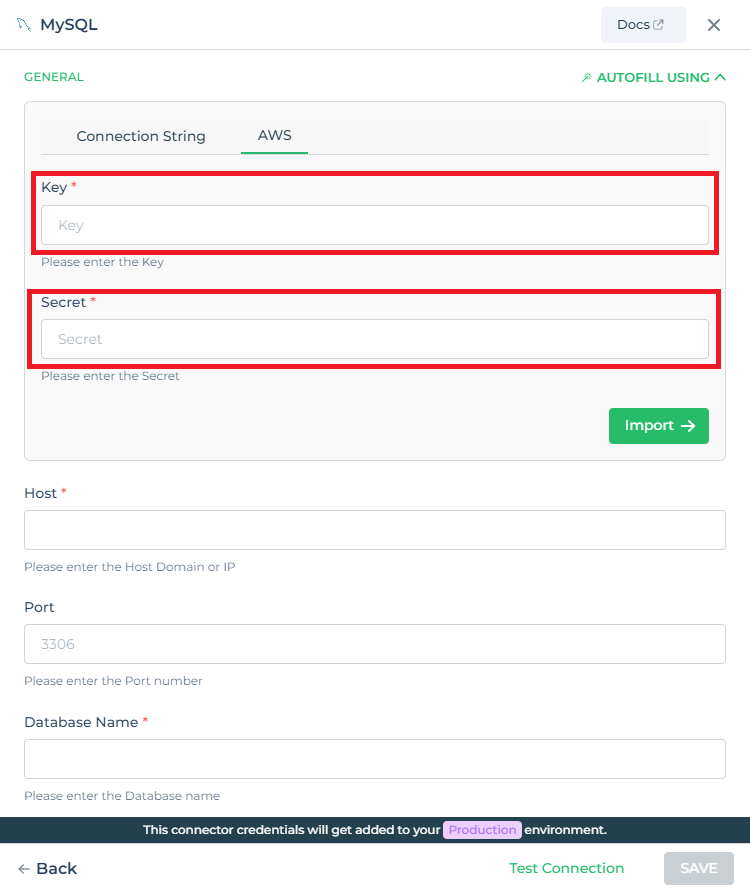
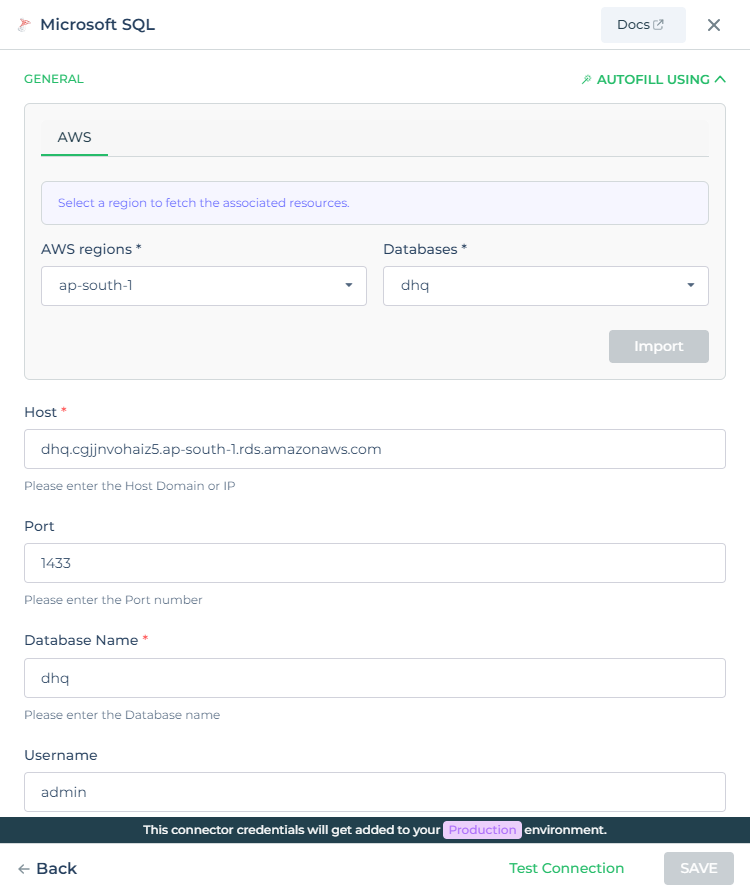
Manage your AWS Credentials
- Go to the 'Connector' section in the DronaHQ dashboard.
- Click on '+ Connector -> Import from AWS'.
- Click on 'Change AWS Credentials' option located at the top-right corner.