Implementing Cursor-Based Pagination in Connector Library
When dealing with extensive data, loading everything at once can lead to performance bottlenecks. This is where pagination comes into play, and more specifically, cursor-based pagination, which ensures smooth and efficient data retrieval. In this blog, we'll explore how to implement cursor-based pagination on an Airtable connector using DronaHQ.
Setting Up the Airtable Connector in DronaHQ
DronaHQ’s Connector Library provides integration with various data sources, including Airtable. Here’s a step-by-step guide to set up and configure cursor-based pagination for your Airtable connector.
Configure Airtable Connector
Open DronaHQ and go to the Connector Library section.
Choose Airtable as your data source and select the
FindRowsaction to fetch rows from your Airtable table.Setup Endpoint and Parameters:
- Endpoint: GET https://api.airtable.com/v0/{baseId}/{tableIdOrName}
- Select Base: Choose your Airtable base (e.g., app7nHbLVx2L1ETmn).
- Select Table: Choose your Airtable table (e.g., Emp Details or tblQw7k6RMPtIUGqP).
- Page Size: Set to 10 (you can adjust this number as needed, must be ≤ 100).
- Max Records: Use a variable or a fixed value to set the maximum number of records to retrieve.
- Offset: This will be dynamically updated during pagination (initially set to 0).
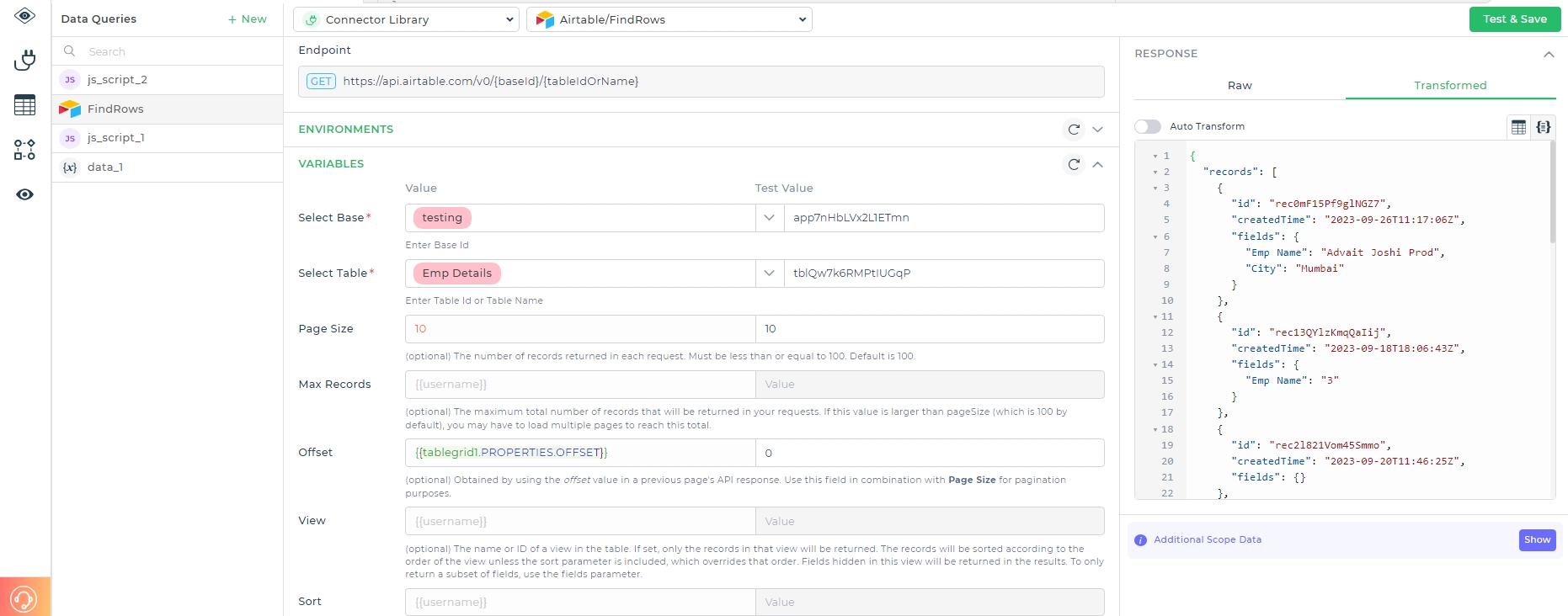
Variable
Enable Cursor-Based Pagination In cursor based pagination, your API response should have a key which points to the next page offset. It might also have a has more data key which denotes if there is more data to come or not. (It needs to have TRUE/FALSE or 0/1 as values) Do enable the below toggle in case your API supports cursor based pagination.
- Offset Key: Typically, Airtable uses offset in its response to indicate the next page's starting point. Set this key accordingly.
- Has More Key: Optionally, if your API response includes a key indicating whether more data is available, configure this key. For Airtable, the absence of the offset key in the response signifies the last page.
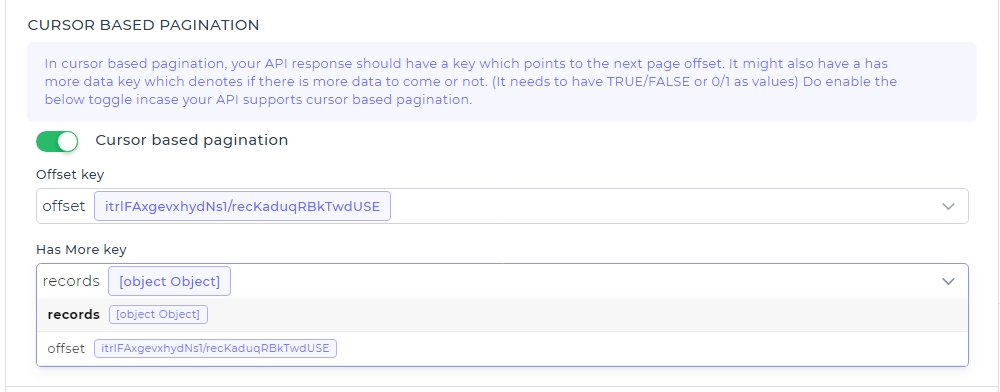
Cursor Pagination Toggle
- Click Test & Save to verify the configuration. Ensure that data is being fetched correctly with the pagination settings.
Implement Pagination in DronaHQ UI
- Drag and drop a Table Grid component onto your DronaHQ app screen.
- Connect the Table Grid to the Airtable connector you configured.
- Set Pagination Parameters:
- Page Size: Bind to the page size variable you set in the connector.
- Offset: Ensure it uses the dynamic offset value updated during pagination (e.g., tablegrid1.PROPERTIES.OFFSET).
Example API Configuration
Here's a sample configuration for your Airtable connector with cursor-based pagination enabled:
{
"endpoint": "GET https://api.airtable.com/v0/app7nHbLVx2L1ETmn/tblQw7k6RMPtIUGqP",
"headers": {
"Authorization": "Bearer YOUR_API_KEY"
},
"params": {
"pageSize": 10,
"maxRecords": "username",
"offset": "tablegrid1.PROPERTIES.OFFSET",
"view": "username",
"sort": "username",
"filterByFormula": "username",
"columnToSearch": "username",
"valueToSearchFor": "username"
}
}
By implementing cursor-based pagination, you can efficiently manage and navigate through large datasets, ensuring a smooth user experience and optimized performance. DronaHQ makes it easy to set up and configure this powerful feature, allowing you to build robust applications that can handle extensive data seamlessly.