Metadata Feature - Data Query
In application building, when working with data queries, it is often necessary to access additional information beyond the direct query response. This is where the Metadata feature comes into play, allowing users to extract valuable details such as response status, timing metrics, and more using the {{query_name.META}} keyword.
Why use Metadata?
- Enhanced Debugging: Easily access response codes and error messages.
- Performance Monitoring: Track query execution duration and response size.
- Dynamic Behavior: Use metadata values in your UI or logic workflows for conditional actions.
META - Keyword Implementation
To leverage metadata, you simply use the {{query_name.META.<Properties>}} format within a function of logic, or data-bind section of a control and more. Here’s a basic example:
Displaying Response Code
{{Query_name.META.RESPONSE_CODE}}
This expression retrieves the HTTP response code of the executed query, which you can display or use in your app’s logic.
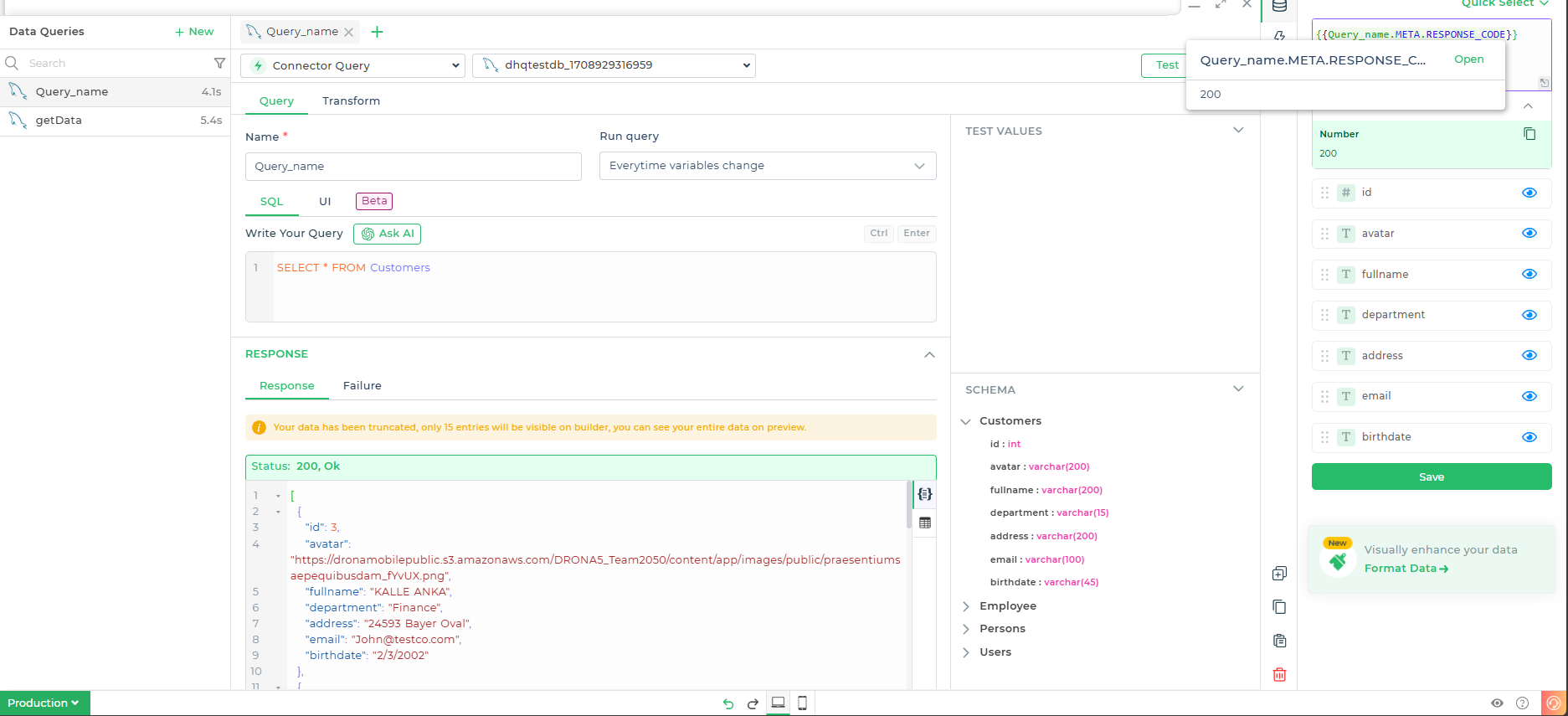
META - supported properties
This metadata that we receive after making a query request or an API call, often offers valuable insights into the context, performance, and status of the call. Below, we’ll explore some of these common metadata properties and how they can be put to use.
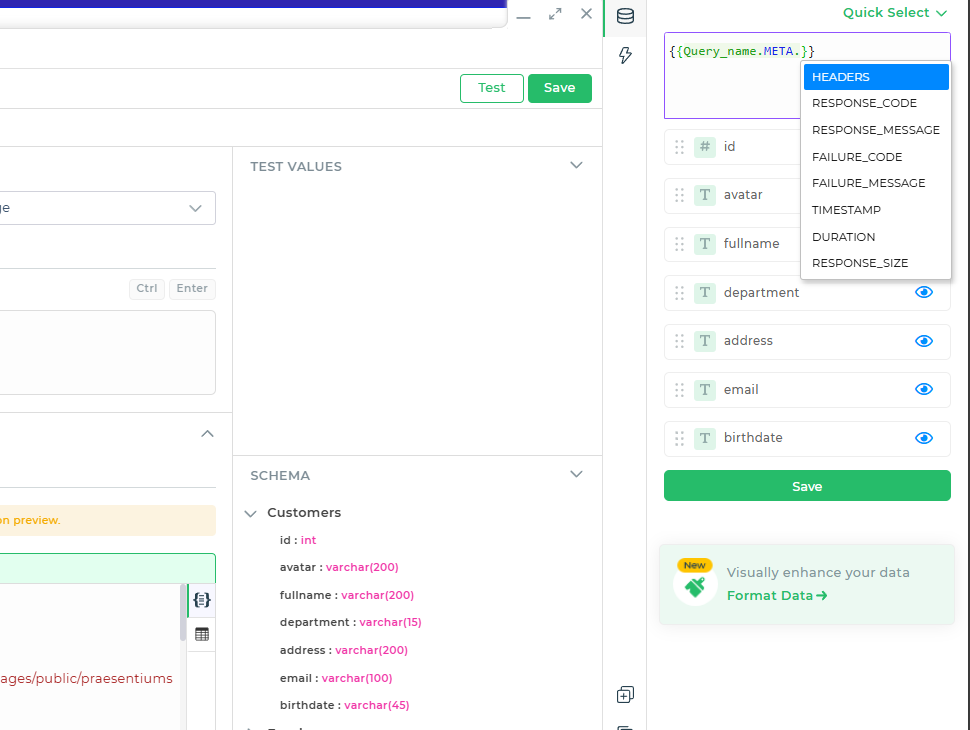
| Meta Properties | Description |
|---|---|
| HEADERS | Retrieves all HTTP headers from the response. |
| RESPONSE_CODE | Returns the HTTP status code (e.g., 200, 404). |
| RESPONSE_MESSAGE | Provides the status message (e.g., OK, Not Found). |
| FAILURE_CODE | Error code if the query fails (e.g., 500, 401). |
| FAILURE_MESSAGE | Describes the error if the query fails. |
| TIMESTAMP | The timestamp when the query was executed. |
| DURATION | The total time taken to execute the query (in milliseconds). |
| RESPONSE_SIZE | The size of the response payload (in bytes). |
Using META - Properties
Let’s look at some practical scenarios where these metadata options can be useful:
Scenario 1: Conditional Logic Based on Response Code
IF({{Query_name.META.RESPONSE_CODE}} === 200, "Success", "Failed")This condition checks if the response code is
200(OK) and displays "Success", otherwise it shows "Failed".Scenario 2: Logging Query Execution Time
"Query executed in " + {{Query_name.META.DURATION}} + " milliseconds."This expression provides feedback on the execution time of the query, which can be helpful for performance monitoring.
Scenario 3: Error Handling with Meta Options
IF({{Query_name.META.FAILURE_CODE}} !== null, "Error: " + {{Query_name.META.FAILURE_MESSAGE}}, "Query Successful")This example checks for any failure codes and logs the associated error message if present.
The META - keyword feature in DronaHQ provides a powerful way to access additional information about your queries, making your apps more dynamic and resilient. By using {{query_name.META.<properties>}} effectively, you can enhance error handling, monitor query performance, and make data-driven decisions within your app.