Pagination in Tablegrid Control
Pagination Overview
The Tablegrid control within DronaHQ serves as an effective tool to fetch and display tabular data from sheets. Pagination, a crucial feature for managing large datasets, requires specific configurations and API support. Understanding the fundamentals is key to leveraging this functionality effectively.
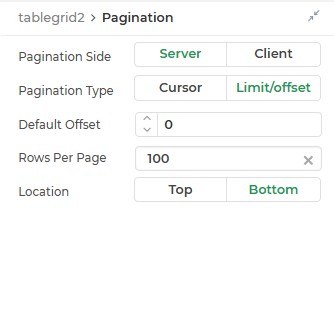
Understanding Pagination
The core purpose of pagination within Tablegrid is to manage data display in a tabular format, especially when dealing with a substantial amount of information. Enabling pagination is contingent upon toggling the "Allow Pagination" option within the control's properties.
Pagination Types
DronaHQ supports three primary types of pagination:
- Server Side : Manages pagination on the server, fetching data as needed.
- Client Side : Handles pagination on the client, loading data at once and paginating locally.
- Cursor-Based : Uses cursor keys for pagination, ideal for managing large and complex datasets.
Configuration Properties
- Pagination Bar Location : Choose to place the pagination bar at the top or bottom of the table grid control.
- Pagination Type : Select the desired type: Server Side, Client Side, or Cursor-Based.
- Default Cursor and Rows per Page : Define the initial record to display, the maximum records per page, and the cursor value for cursor-based pagination.
Pagination Feature
The pagination feature is an essential component of the Tablegrid control, allowing for efficient page-wise data display. However, its activation comes with certain limitations, notably affecting the functioning of other features like Search and Filter.
Key Aspects
Functionality: Enables the division of data into pages for better user interaction and handling of large datasets.
Search and Filter Limitation: When pagination is active, the Search and Filter features within columns are disabled for better performance.
NOTE: When the pagination is enabled your Filter and the Search features do not work on the columns. However, if you disable pagination you would note that the search provides you with the rows matching the search text. The Filter feature would also allow you specify the filter conditions.
Pagination on data
MySQL Database Connectors and Pagination
Implementing pagination on database connectors. Lets see how to implement and use pagination for MySQL DB connector.
Make sure you have your connector configured. Go to the table grid control and from its
bind data > quick select > connector query.
Lets write our query here to perform pagination on data retrieval.
Query: SELECT * FROM author LIMIT {{tablegrid.PROPERTIES.LIMIT}} OFFSET {{tablegrid.PROPERTIES.OFFSET}}
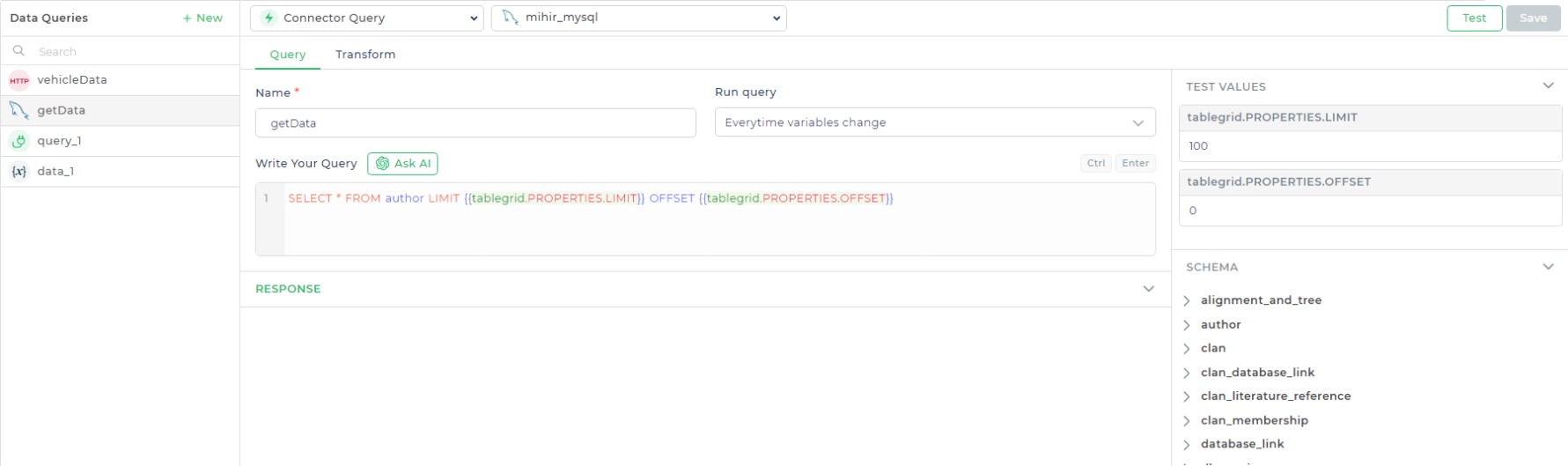
Now Test and Save, your table grid control will update its data as per paginated response.
Paginating GraphQL Data
Implementing pagination for GraphQL data retrieval involves creating a GraphQL connector to use data from the SpaceX API.
Creating GraphQL Connector
Connector Setup:
Create a GraphQL connector and define a query named
getData.Add a custom query with variables for Limit and Skip, such as:
{ launchesPast(limit: 10) { mission_name launch_site { site_name } rocket { rocket_name } ships { image name } } }Testing and Saving:
Test and save the connector named
Tesla_data.Test the query using sample limit and offset values to retrieve data successfully.
Configuring Tablegrid with Connector:
Select
tablegrid > bind data > Quick Select > connector Libraryand choose thegetDataAPI from the configured connector library.Configure connector fields, assigning values from
tablegrid.PROPERTIES.LIMITto the Limit field andtablegrid.PROPERTIES.OFFSETto the Skip field.
Paginating Data from HTTP Request - REST API
When working with data from a REST API, pagination is crucial for managing large datasets efficiently. We can add REST
API data query from Data Queries -> REST API and implementing pagination.
Below are the steps to enable pagination using query string parameters _page and _limit and apply it to a table grid
for viewing the end result:
Enabling Pagination
Initial Setup:
- Begin with your HTTP request to the REST API endpoint. By default, you might receive all data without pagination.
Integrate Pagination Parameters:
- Amend your API request to include the
_pageand_limitparameters. - For instance, your URL might look like this:
https://api.example.com/data?_page=1&_limit=10. - Here,
_pagerepresents the page number, and_limitindicates the number of items per page.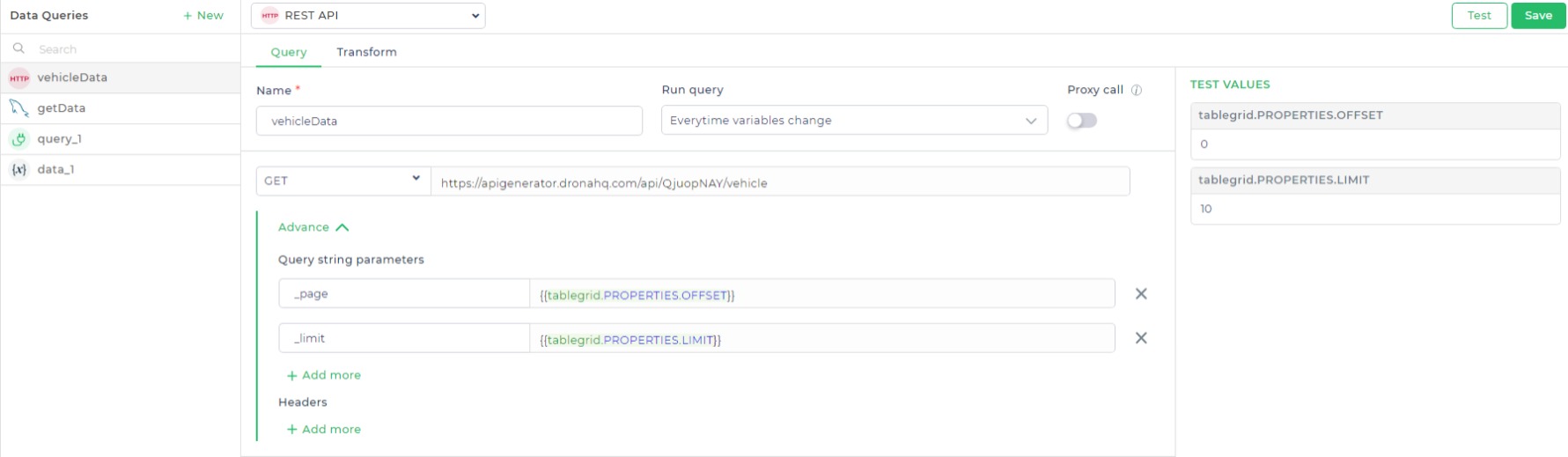
Pagination on Data from REST API.
- Amend your API request to include the
Pagination Implementation: With the parameters set, your API response will return data in paginated chunks.
Apply Pagination to Table Grid:
- Once you've retrieved paginated data from the API, integrate it into a table grid for visualization.
- Populate the table grid with the paginated data fetched from the API response.
Using JavaScript Transformation
While the previous methods leverage built-in pagination functionalities or connector properties, DronaHQ also allows for implementing custom pagination logic using JavaScript transformation.
Here's a general idea:
Data Access: Within your JavaScript code, you'll likely use methods or properties provided by DronaHQ to access the original (unpaginated) data from your data source.
Pagination Logic: Implement the core pagination logic using JavaScript. This might involve:
Extracting the current page number and number of items per page from relevant DronaHQ properties (e.g., table grid properties).
Performing calculations to determine the starting index (offset) for the desired page based on the current page number and items per page.
Slicing or filtering the original data to extract the specific subset of items that correspond to the current
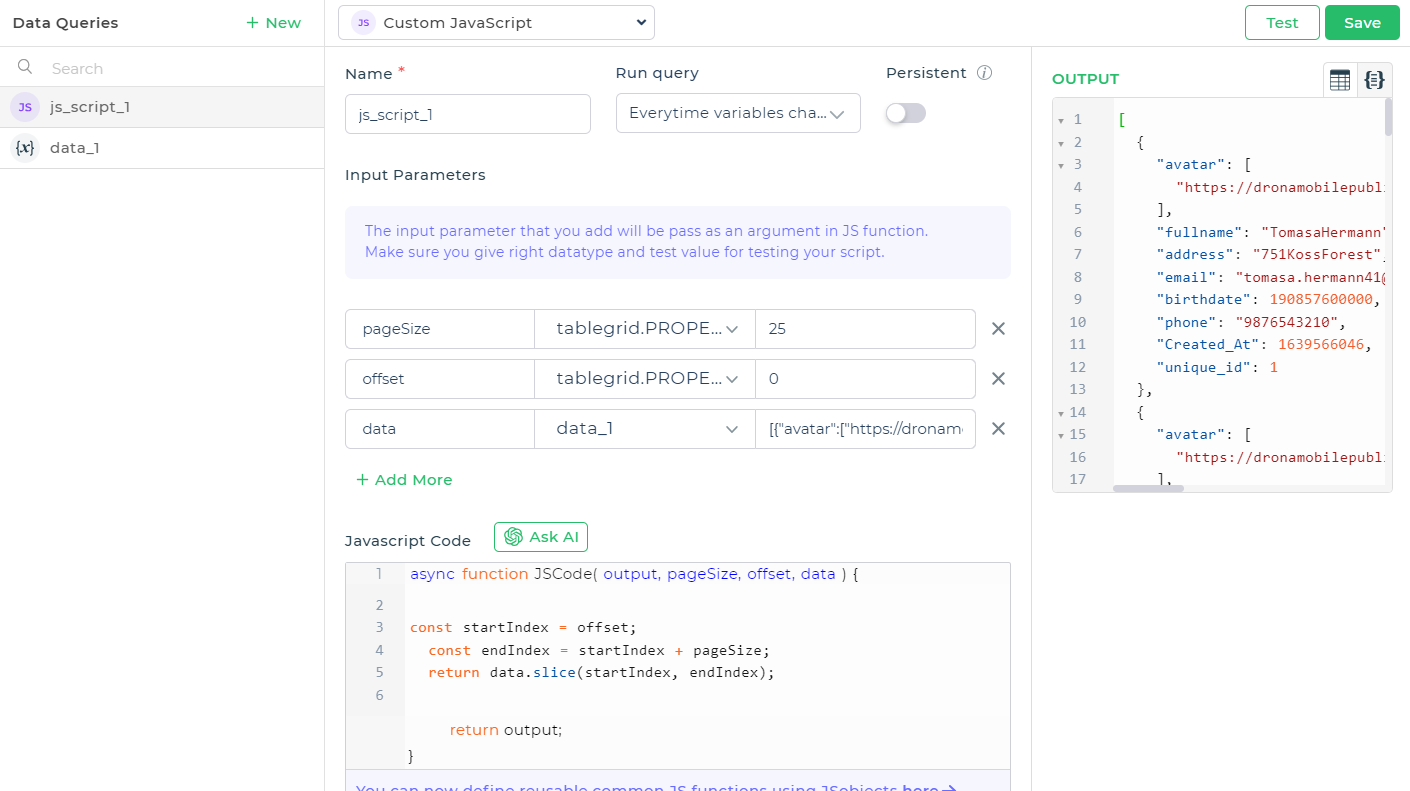
Pagination on Data using javaScript