Generate PDF
Setting up the Generate PDF Action
In your application, there might be scenarios where you need to generate PDF documents as a part of your workflow. With the Generate PDF action in Action Flows, you can create PDFs based on predefined templates. Here's how you can set it up:
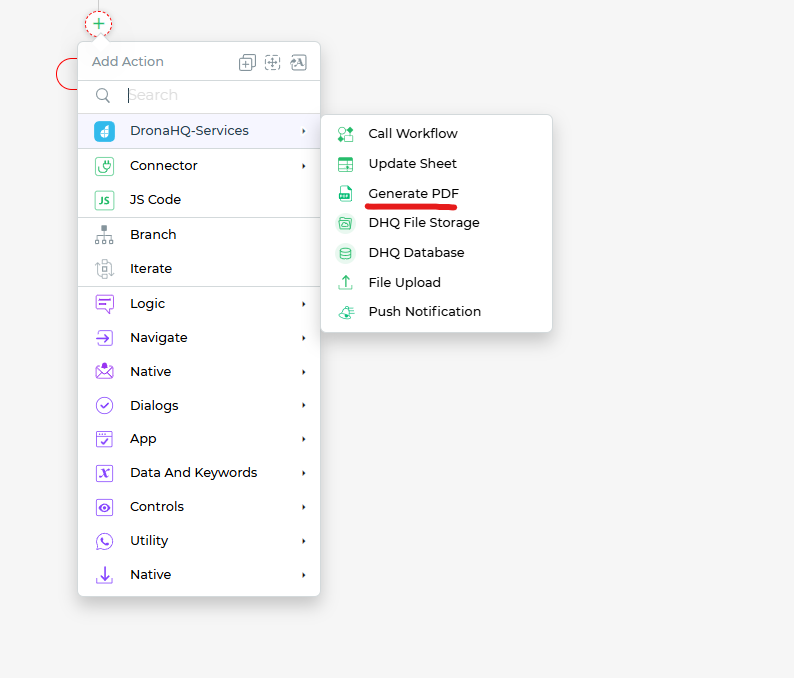
Once you select the action block it will open the data query window and provide you with two options:
Click the links above to know more how to configure them.
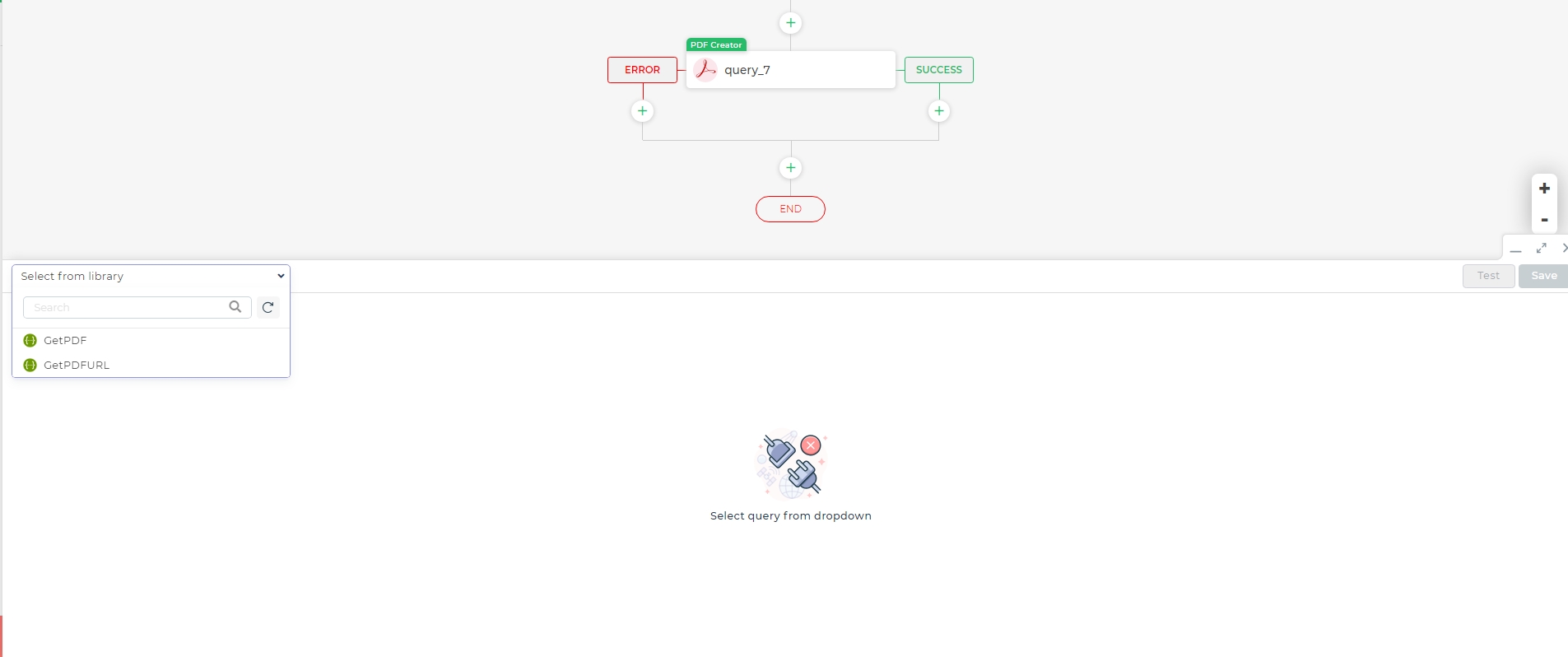
Configure the details as per your requirement and complete the action flow.