Share via WhatsApp
Setting up the Share via WhatsApp Action
There might be scenarios where you want to enable users to share content via WhatsApp directly from your app. This can be achieved effortlessly using the Share via WhatsApp action in your Action Flow.
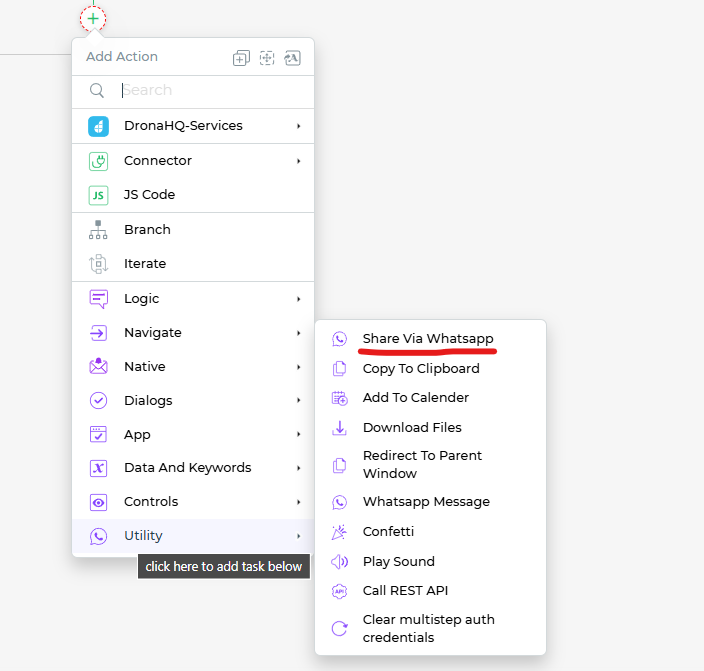
Message Text (Mandatory Field): Start by specifying the content you want to share via WhatsApp. This is a mandatory field where you enter the text message you want to send. You can make use of keywords to dynamically generate the message based on form controls and other input values.
Image URL: If you wish to include an image in your WhatsApp message, provide the URL of the image in this field. Including images can make your shared content more engaging and informative.
URL: You can also share a URL in your WhatsApp message. This can be a link to a webpage, document, or any online resource you want to share. Simply enter the URL you want to include.
Configuring with Keywords: For dynamic and personalized messages, you can utilize keywords to fetch content from form controls and other inputs. This allows you to create custom messages and share dynamic information effortlessly.
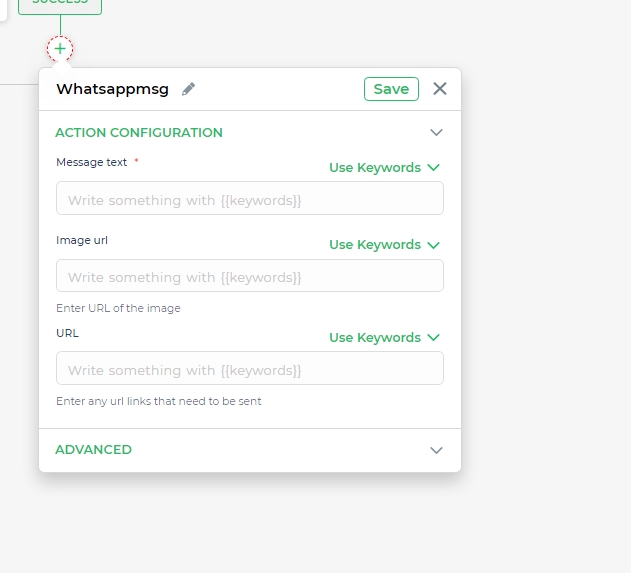
Once you've entered the required details, your action flow is all set up.