Show Control
The Show Control action is a versatile tool that allows you to dynamically display specific controls within your micro-app based on predefined conditions. This feature is particularly valuable when creating multi-level forms or screens, where you need to show or reveal certain controls based on user interactions or data conditions.
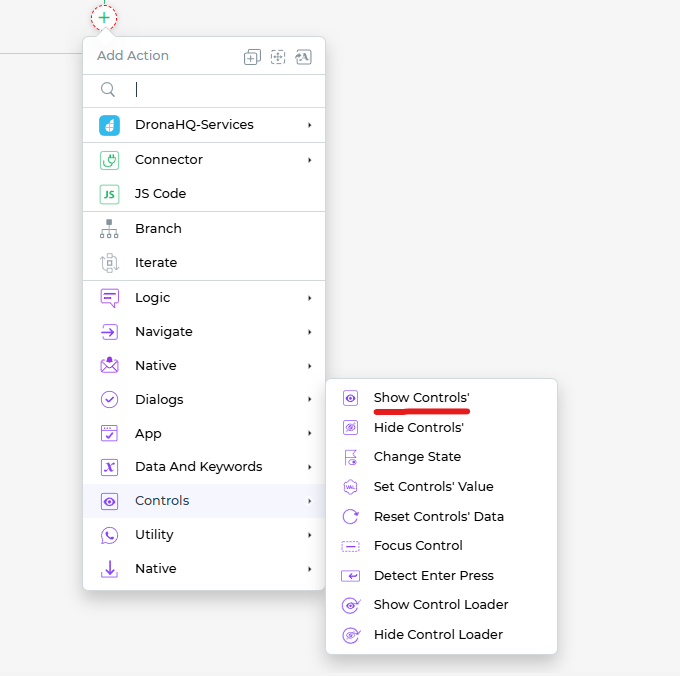
Setting up the Show Control Action
To effectively employ the Show Control action, follow these steps:
Within the
Action Flowsarea, locate theShow Controlblock.Click on the
Show Controlblock to initiate the setup process.From the list of controls available in your current app, select the controls that you want to display in response to a specific action or condition.
It's important to ensure that the overall flow of your forms is defined in such a way that the controls you're choosing to show are logically positioned and relevant within the context of the form.
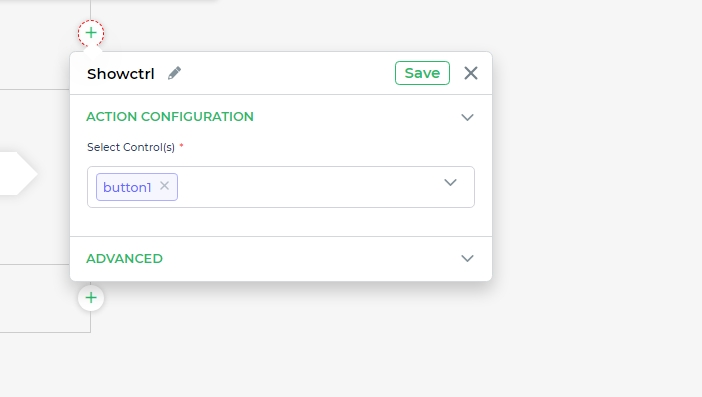
By using the Show Control action, you gain the ability to create dynamic and responsive user interfaces. This enhances user experience by providing a tailored interface that adapts to user inputs and context. Whether you're revealing additional options, conditional fields, or contextual controls, the Show Control action helps you build user-friendly and intelligent micro-apps.
The Show Control action is a valuable tool for creating interactive and user-centric micro-apps, allowing you to craft interfaces that adapt to user needs and provide a more engaging and personalized experience.