Show Control Loader
The Show Control Loader action facilitates the display of a loading indicator or spinner within your micro-app for designated controls. This feature proves beneficial when you want to notify users about ongoing processes or loading states associated with specific controls.
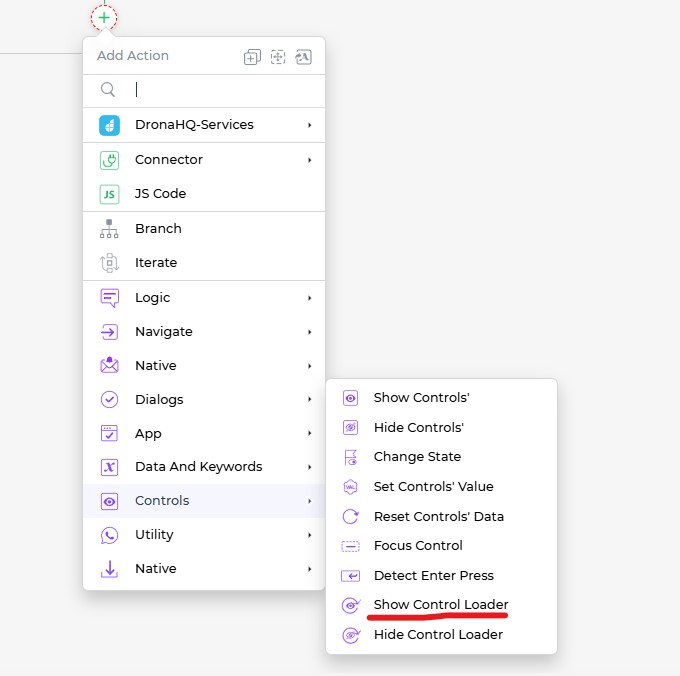
Setting up the Show Control Loader Action
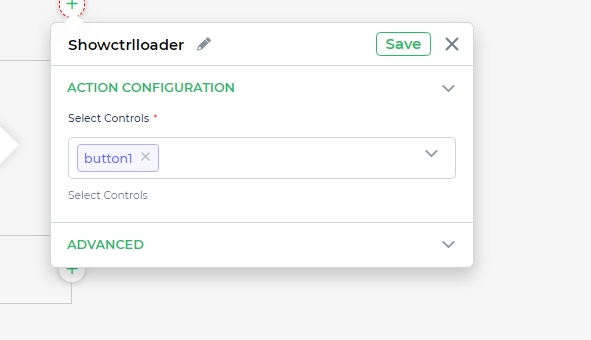
Follow these steps to effectively utilize the Show Control Loader action:
Within the
Action Flowssection, locate theShow Control Loaderblock.Click on the block to initiate the setup process.
Select the controls within your micro-app for which you wish to display the loading indicator.
Proceed by clicking
Continue.Under the Configure Action's Field, specify the controls for which you want the loading indicator to be displayed. This ensures precise control over the loading representation.
Define conditions under which the action should be executed and the environment in which it should occur.
It's crucial to assign a unique name using the Action Unique Name field for easier identification and management within the flow.
Click
Finishto complete the setup.
The Show Control Loader action empowers your micro-app to convey loading states effectively, enhancing user experience by providing visual cues during ongoing processes. This feature aids in maintaining user engagement by offering transparency regarding control-specific loading activities.