MyMemory
MyMemory Connector empowers you to effortlessly incorporate translation capabilities into your applications. It leverages the MyMemory Translation API, enabling seamless language translation for your content and enhancing multilingual communication.
Prerequisite
MyMemory API Key: Obtain an API key from MyMemory by signing up for an account and creating a new API key. This key is required to authenticate your requests when using the MyMemory Connector.
Environment Setup: Ensure you have a development environment capable of making HTTP requests to external APIs. This could involve using programming languages like Python, JavaScript, or any language that supports HTTP requests.
Configuring API Connector in DronaHQ
Add a Account name. Then add the API key for the connector account. Once all details are added, click Save. Your connector configuration is now done.
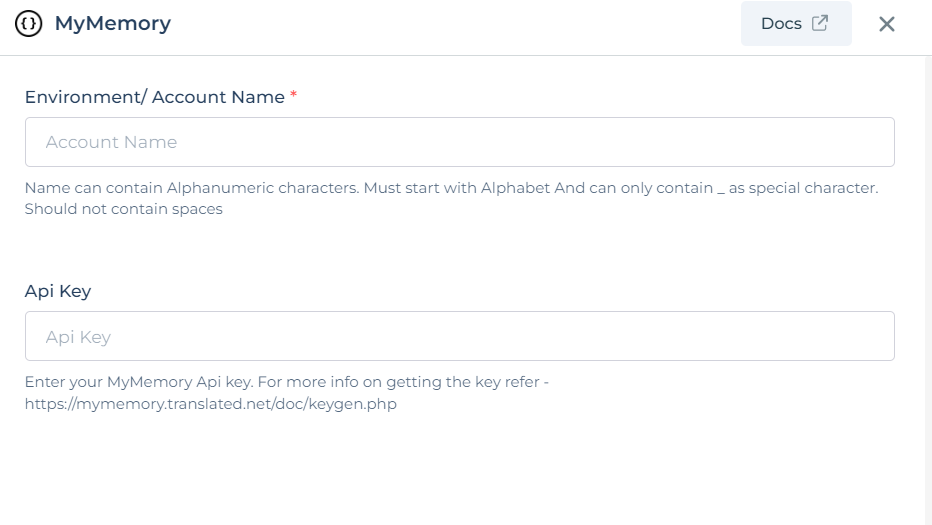
After successfully configuring and saving the connector settings, you can easily access your newly connected account by navigating to the connected accounts list. You can find this option from the Connector -> Manage Account section. This centralized location allows you to conveniently monitor and manage your connected accounts.
Supported API endpoints
| Action | Description |
|---|---|
| TranslateText | It allows you to translate text from one language to another. |