Amazon DocumentDB
Amazon Document DB is a document-based database. Amazon DocumentDB is a scalable, highly durable, and fully managed database service for operating mission-critical MongoDB workloads. You can use the connector to carry out various operations including querying and inserting and updating details.
Prerequisite
Authentication Credentials: You will need specific authentication credentials to establish a connection with your Amazon DocumentDB instance.
Connection Details:
- Endpoint of your Amazon DocumentDB instance.
- Port number for database communication.
- The designated database name within the Amazon DocumentDB instance.
Network Configuration:
- Configure your network settings to allow access from the necessary sources to your Amazon DocumentDB host.
AWS Credentials: If your use case requires AWS services in conjunction with the Amazon DocumentDB connector, ensure you have valid AWS credentials with appropriate permissions.
Configuring Connector in DronaHQ
Configure your database category using the provided details. Validate connection with Test connection and Save
settings for secure database setup.
DronaHQ can Auto fill crucial connection values like host, name, password, and more from the connector's connection string.
General
| Field | Description |
|---|---|
| Host | Enter the Host Domain or IP |
| Port | Enter the Port number |
| Database Name | Enter the Database name |
| Username | Enter the Username |
| Password | Enter the Password |
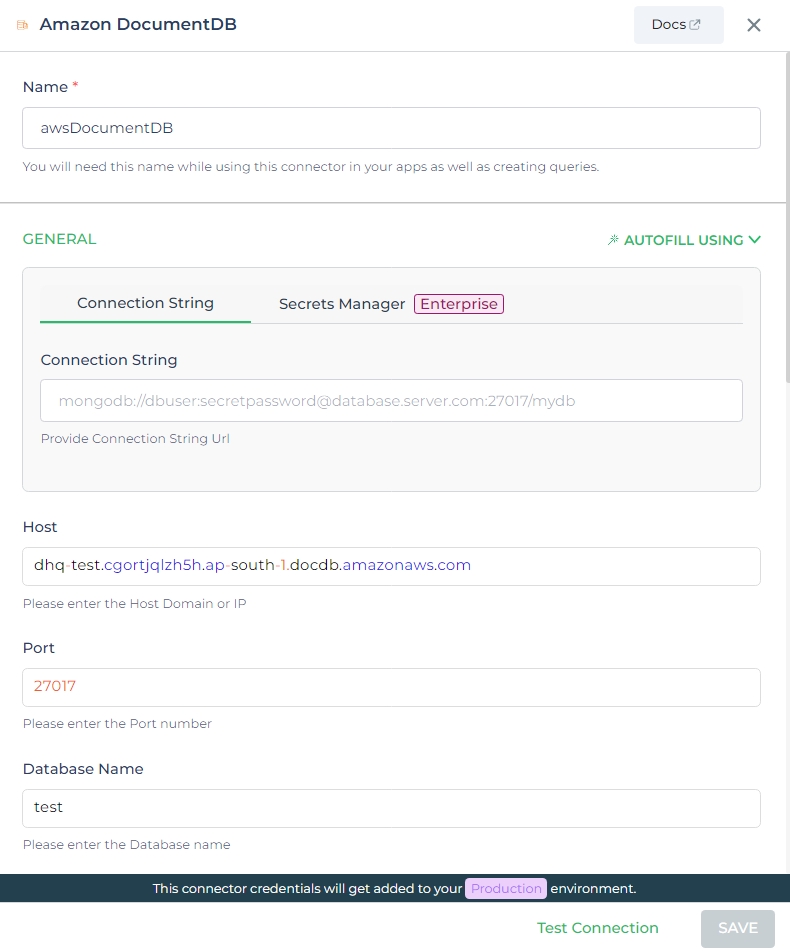
Admin
| Advanced Option | Description |
|---|---|
| Connection Options | The key and value connection options in database configuration refer to specific settings (keys) and their corresponding values that dictate how the application connects to the database |
| Connect using SSL | Securely access the database using an encrypted SSL connection, ensuring data integrity and confidentiality. |
| Use a Self-Signed Certificate | Implement secure authentication and encryption using a self-signed certificate along with the CA, client key, and client certificate options. |
| Enable SSH Tunneling | Securely access the database through encrypted SSH tunneling. |
| Whitelist IP | Enhance security by restricting database access to specific whitelisted IP addresses. |
Adding Database Queries
Once you have successfully configured the Amazon DocumentDB connector, you can manage your database queries through the Connector Library. Follow these steps to create and manage queries for your Amazon DocumentDB:
Name your Query: Assign a unique name to your query for easy identification and access.
Select a Collection: Choose the specific collection within your Amazon DocumentDB instance on which you intend to execute the query. This ensures that your query is targeted to the correct dataset.
Choose an Action: Amazon DocumentDB supports a range of actions, each with distinct parameters. Select the appropriate action from the available options. For instance, if you opt for the
Findaction, you'll have parameters such as Filter, Projection, Sort, Limit, and Skip at your disposal. If you go withInsertOne,the parameters will transform into a Key: Value string for insertion.Set Parameters: Based on the chosen action, provide the required parameters. For example, if you're executing a
Findaction, define the filter criteria and other pertinent details. In the case of anInsertOneaction, input the data you wish to insert.
| Parameter | Description |
|---|---|
| Filter | Criteria to match documents. Specify conditions to filter and retrieve specific data from the collection. |
| Projection | Fields to include/exclude from results. Define which fields should be included or excluded in the query results. |
| Sort | Sorting order for results. Specify how the query results should be sorted based on one or more fields. |
| Skip | Number of documents to skip. Set the offset for the query results, skipping a certain number of documents. |
| Limit | Maximum number of documents to retrieve. Set a limit on the number of documents returned by the query. |
| Update | Modifications to apply. Define the changes you want to make to the selected documents in the collection. |
| Document | Data to be inserted. Provide the document or data that you want to insert into the collection. |
| Stages | Array of stages for aggregation pipeline. Define a series of processing stages to transform and analyze data in the collection. |
| Field | Field for which distinct values are sought. Specify the field from which you want to find distinct values. |
| Aggregation | Stages for aggregation pipeline. Define various stages such as grouping, filtering, and transformation to perform data aggregation. |
- Run the Query: Once you've configured the action and parameters, you can execute the query by clicking
Test QueryThe response will be displayed based on the provided parameters, allowing you to review the retrieved data or the outcome of the query.
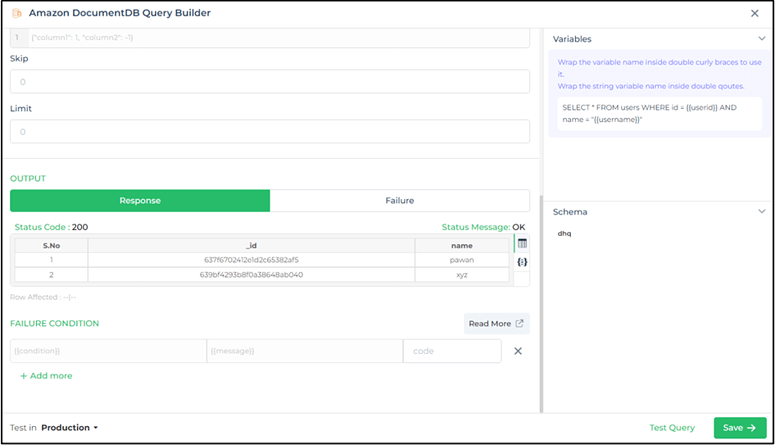
Utilize double curly brackets for incorporating dynamic variables. Prior to saving, test with sample values. Associate dynamic variables with controls/actions for real-time utilization.
Your saved queries will be visible beneath your connector within the Connector Library.
Supported Actions
| Action | Description |
|---|---|
| Find | Retrieve documents from a collection based on specified criteria. |
| FindOne | Retrieve a single document from a collection that matches a specified filter. |
| InsertOne | Insert a single document into a collection. |
| InsertMany | Insert multiple documents into a collection. |
| UpdateOne | Update a single document in a collection that matches a specified filter. |
| UpdateMany | Update multiple documents in a collection that match a specified filter. |
| DeleteOne | Delete a single document from a collection that matches a specified filter. |
| Distinct | Find distinct values for a specified field in a collection. |
| Aggregate | Perform aggregation operations on a collection, such as grouping, sorting, and computing aggregates. |
| Count | Count the number of documents in a collection that match a specified filter. |
Using Amazon DocumentDB Connector
Access Data Bind Section or Control Action:
- Navigate to the data bind section of the control.
Select Amazon DocumentDB Connector from
Data Bind Options -> Quick Select -> Connector Library:- Choose Amazon DocumentDB Connector from the available options.
- Select the specific connector query that will retrieve the desired data.
- Click on "Save and Continue" to proceed.
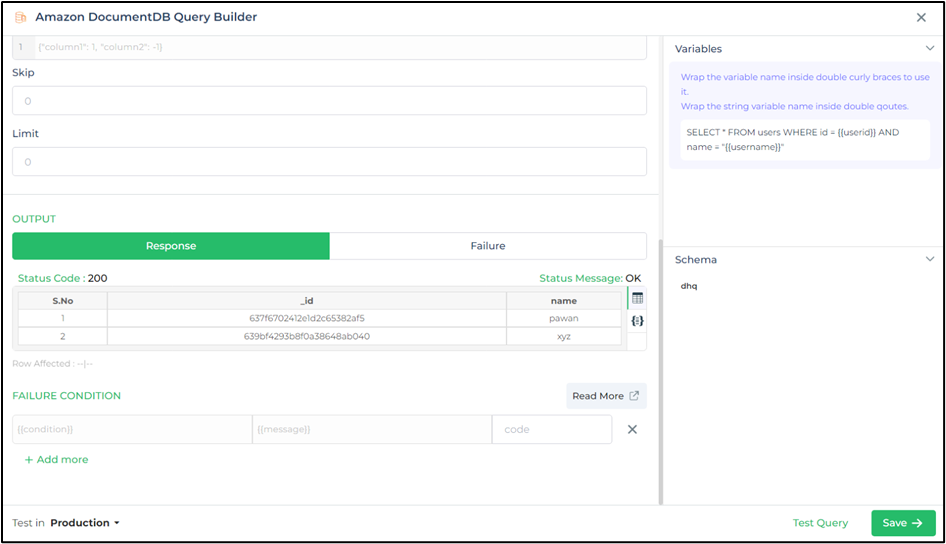
By following these steps, you'll seamlessly integrate the Amazon DocumentDB Connector into your application and efficiently execute queries to retrieve the desired data.