Cassandra
Apache Cassandra is an open-source, distributed NoSQL database management system designed to handle large amounts of data across many commodity servers while providing high availability and fault tolerance.
Prerequisites
Cassandra Authentication: Before utilizing the Cassandra connector provided by DronaHQ, ensure you have valid authentication credentials for your Cassandra instance. You'll need:
- Username and password associated with your Cassandra account.
Connection Details:
- Identify the Datacenter: Determine the specific Cassandra datacenter you want to connect to.
- Specify the Keyspace: Know the keyspace (similar to a database) within the Cassandra datacenter where you intend to perform operations.
Cluster Nodes: Understand the nodes in your Cassandra cluster that you will be connecting to. The connector requires at least one node's hostname or IP address.
Configuring Connector in DronaHQ
Configure your database category using the provided details. Validate connection with Test connection and Save
settings for secure database setup.
General
| Field | Description |
|---|---|
| Host | Enter the Host Domain or IP |
| Port | Enter the Port number |
| Datacenter | The specific datacenter within your Cassandra cluster where you want to perform operations. |
| Keyspace | The keyspace (similar to a database) within the selected datacenter where you intend to perform actions. |
| Username | Enter the Username |
| Password | Enter the Password |
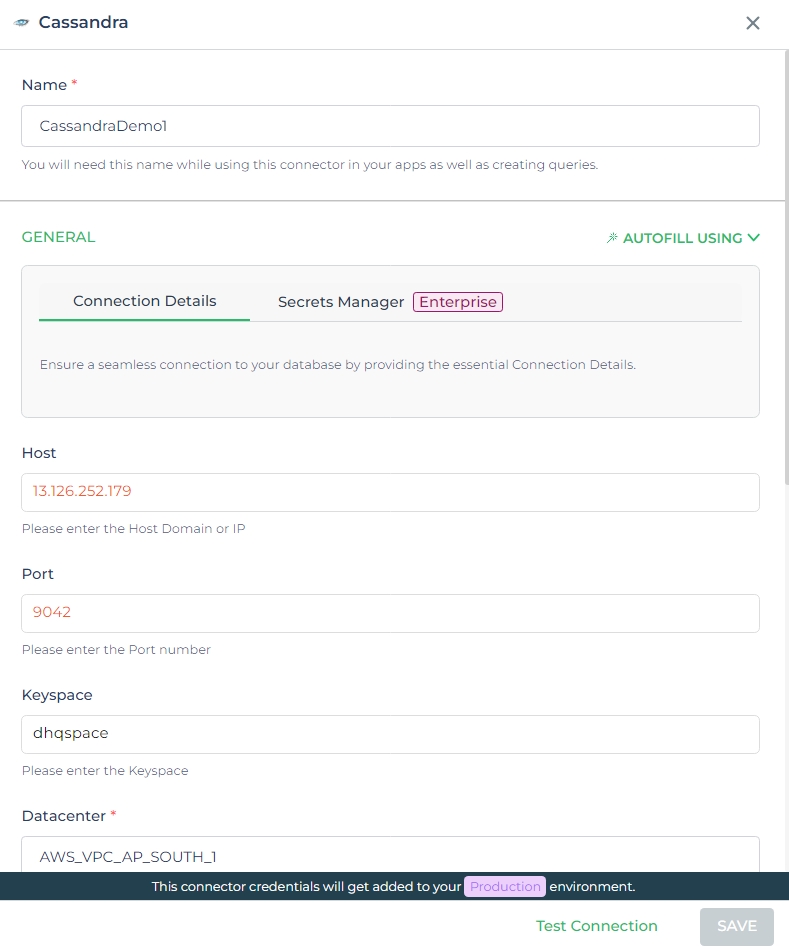
Admin
| Advanced Option | Description |
|---|---|
| Connection Options | The key and value connection options in database configuration refer to specific settings (keys) and their corresponding values that dictate how the application connects to the database |
| Whitelist IP | Enhance security by restricting database access to specific whitelisted IP addresses. |
Adding Database Queries
After configuring the connector, access it in your Connector Library.
Click Add query once the connection is established. Create queries, run them, and view responses.
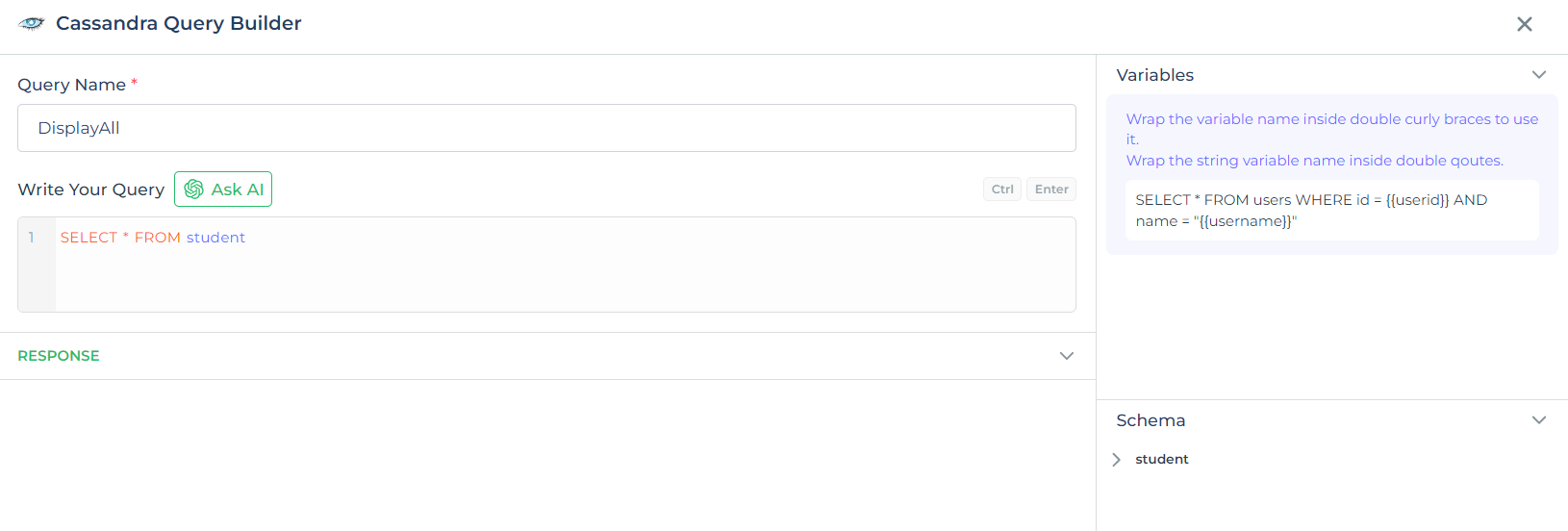
Use double curly brackets for dynamic variables. Test with sample values before saving. Link dynamic variables to controls/actions for runtime use.
Saved queries appear under your connector in Connector Library.
Supported Query Operations
| Operations | Description |
|---|---|
| Raw SQL Query | Execute various SQL operations directly, e.g., SELECT * FROM TableName; |
| Stored Procedure Call | Call stored procedures, e.g., EXEC usp_GetInfo; to perform specific tasks or retrieve data from the database. |
Using Cassandra Connector
Read/Display Data Query
Start by constructing a CQL query to extract data from your Cassandra database using the Cassandra Connector. Consider a
scenario where you want to retrieve all data from the student table. The CQL query is:
Query used:
SELECT * FROM student;
Query explanation:
This CQL query retrieves all rows and columns from the student table within the Cassandra database.
Integrate the fetched data into your application's interface.
a. Access the Controls section and introduce the Table grid control.
b. Navigate to Data Bind Options -> Quick Select -> Connector Library.
c. Opt for the Cassandra connector and choose the query that aligns with your data presentation goals.
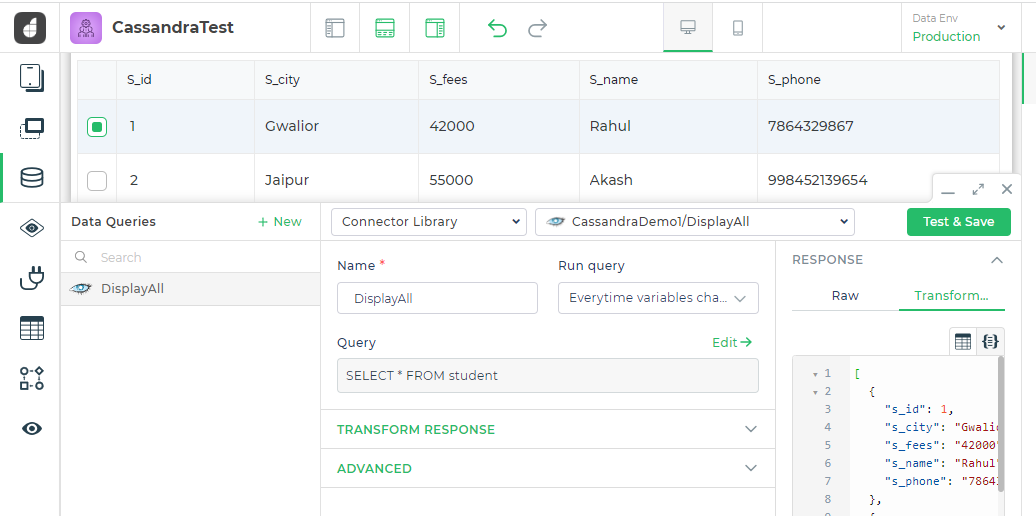
By following these steps, you can seamlessly retrieve and display data from the student table using the Cassandra
Connector, enhancing your application's functionality and user experience with Cassandra data.