Cloud Datastore
Cloud Datastore is a highly durable database that can scale automatically to handle your application’s load.
Prerequisite
Authentication Requirements: Before establishing a connection with Cloud Datastore, ensure you have the necessary authentication credentials, including:
- Google Cloud Project ID.
- Service Account Key File: Create a Service Account on the Google Cloud Console and generate a JSON key file. This
key file contains the credentials required for authentication.
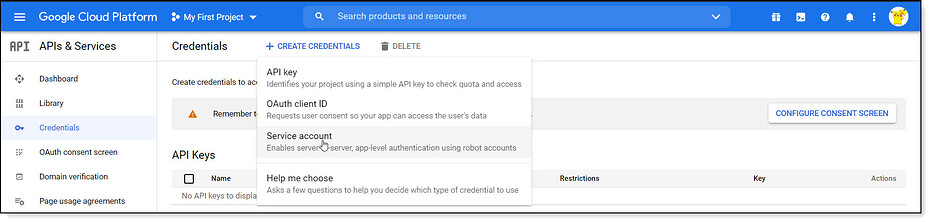
Service Account
Enable Cloud Datastore API: In the Google Cloud Console, make sure that the Cloud Datastore API is enabled for your project. This API allows your application to interact with Cloud Datastore.
Service Account Access: Grant the Service Account associated with your application the necessary permissions to access Cloud Datastore. Assign the appropriate roles, such as
Cloud Datastore UserorCloud Datastore Viewer,to the Service Account.Download and Secure Key: Download the JSON key file generated for the Service Account. Safeguard this key file as it contains essential credentials for authenticating your application's access to Cloud Datastore.
Configuring Connector in DronaHQ
Configure your database category using the provided details. Validate connection with Test connection and Save
settings for secure database setup.
General
| Field | Description |
|---|---|
| Private Key | Paste the contents of the Private Key obtained from the Firebase console or GCP console. |
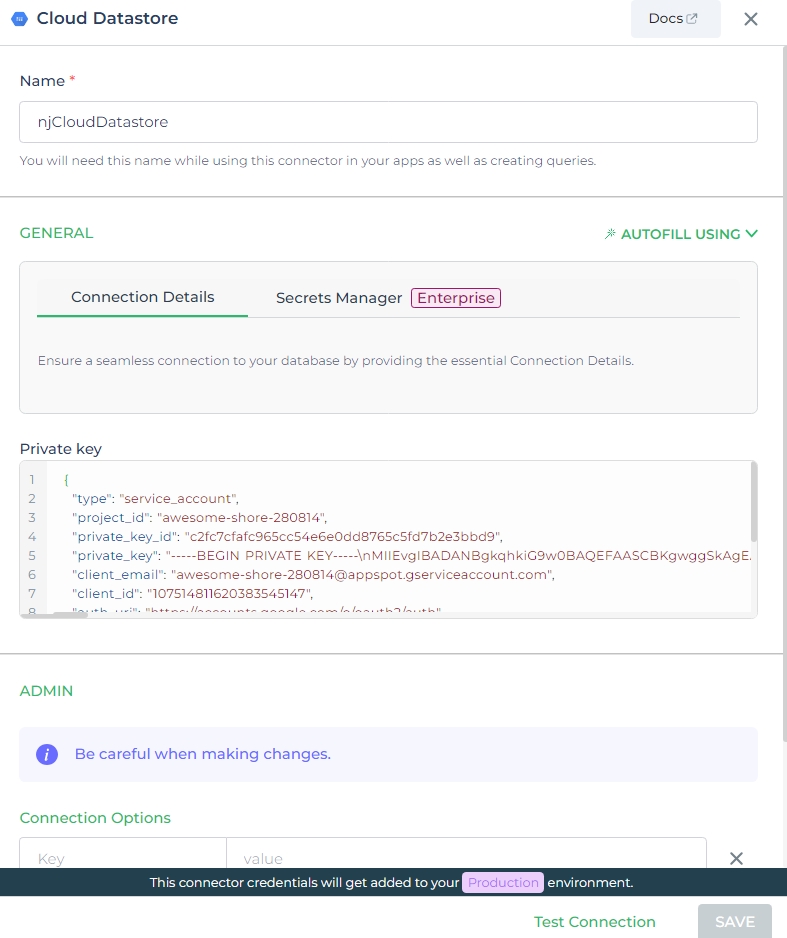
Admin
| Advanced Option | Description |
|---|---|
| Connection Options | The key and value connection options in database configuration refer to specific settings (keys) and their corresponding values that dictate how the application connects to the database |
| Whitelist IP | Enhance security by restricting database access to specific whitelisted IP addresses. |
Adding Queries
To retrieve an entity from Google Cloud Datastore using the Get Entity by Key action, follow these steps:
Define Query Name: Assign a meaningful query name that represents the specific data retrieval operation you are performing. This name will be used as an identifier in your Connector Library.
Select Action - Get Entity by Key: In the Google Cloud Datastore connector options, choose the
Get Entity by Keyaction. This action allows you to fetch a single entity from your Google Cloud Datastore based on a provided key.Configure Data Input:
- Specify the Entity Kind: Select the kind of entity you want to retrieve from Google Cloud Datastore.
- Provide the Entity Key: Enter the key associated with the entity you wish to retrieve.
Data Input Description Namespace Specifies the namespace under which the entity is stored. Namespace is used to logically partition data. Key Unique identifier for the entity within the specified namespace and kind. Kind Represents the category or type of the entity. It helps organize and group related entities together. Query Defines the conditions and criteria for retrieving specific entities from the Cloud Datastore. Data Displayed data fields of the retrieved entity, including properties and their corresponding values. Execute and View Response:
- Run the configured query to retrieve the entity by its key.
- The response will contain the data associated with the specified entity key.
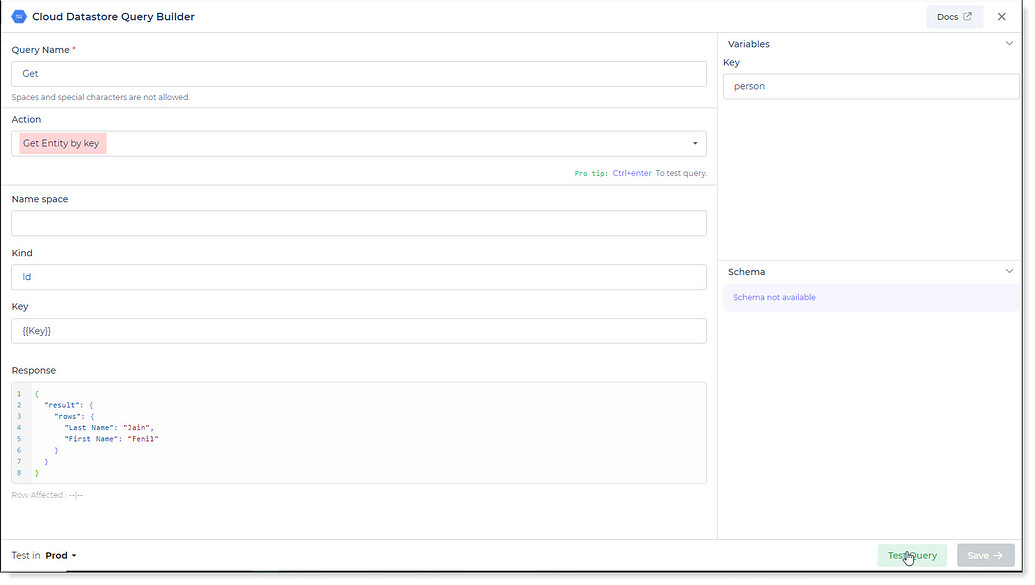
Cloud Datastore with Get query.
Use double curly brackets for dynamic variables. Test with sample values before saving. Link dynamic variables to controls/actions and more for runtime use.
Saved queries appear under your connector in Connector Library.
Supported Actions
| Action | Description |
|---|---|
| Get Entity by Key | Retrieve an entity from Cloud Datastore based on a specified key. |
| Save Entity by Key | Add or update an entity in Cloud Datastore using a specified key. |
| Delete Entity by Key | Remove an entity from Cloud Datastore using a specified key. |
| Query Datastore | Retrieve data from Cloud Datastore based on specified criteria, such as filters, sorting, and projections. |
Using Cloud Datastore Connector
Retrieving an Entity by Key
To retrieve an entity by key from Cloud Datastore using the Cloud Datastore Connector, follow these steps:
Access Data Management Section or Control Action:
- Navigate to the data management section or control action where you intend to retrieve the entity.
Select Cloud Datastore Connector from
Data Options -> Quick Select -> Connector Library:Choose Cloud Datastore Connector from the available options.
Select the
Get entity by keyaction to retrieve an entity using its key.Click on
Continueto proceed.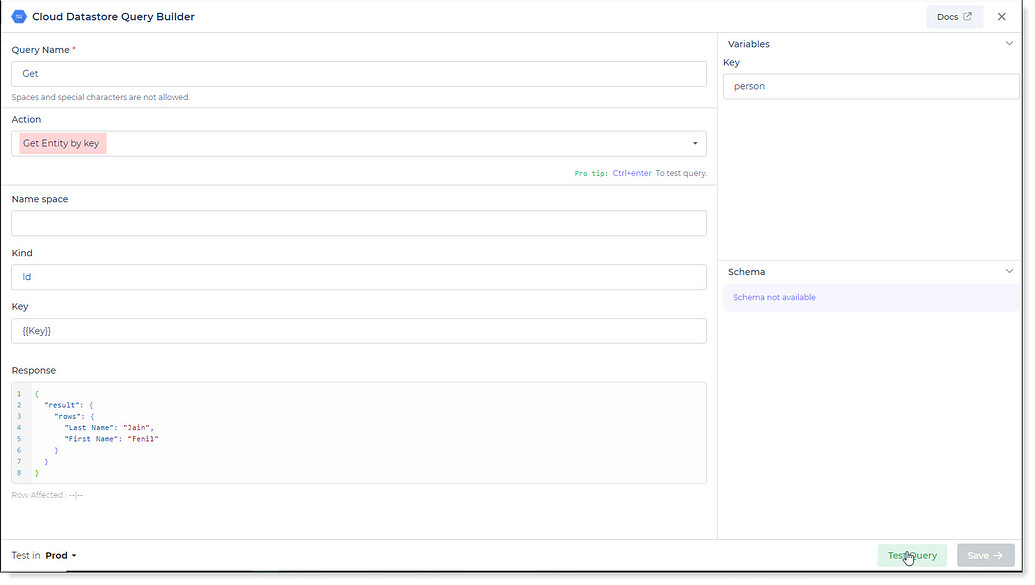
Cloud Datastore Get Entity by Key
Configure Entity Key:
- Specify the Key of the entity you want to retrieve. The Key uniquely identifies the entity within Cloud Datastore.
Integrate with Controls and Actions:
Integrate this query into your application by adding controls such as a TextInput field for entering the entity key.
Create an action flow that triggers the Cloud Datastore Connector action to retrieve the entity.
Configure the connector to pass the entity key from the TextInput control as input.
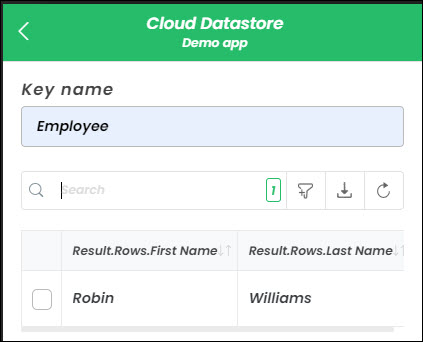
Cloud Datastore Get Entity by Key