Databricks
Databricks is a cloud-based platform that unifies data engineering, data science, and machine learning workflows, enabling organizations to process, analyze, and govern large-scale data using a data lakehouse architecture.
Prerequisite
To establish a connection with Databricks as a connector, follow these steps:
Log in to your Databricks workspace.
In the sidebar, click SQL > SQL Warehouses.
In the list of available warehouses, click the target warehouse's name.
On the Connection Details tab, copy the connection details that you need, such as
Server hostname,Port, andHTTP path.
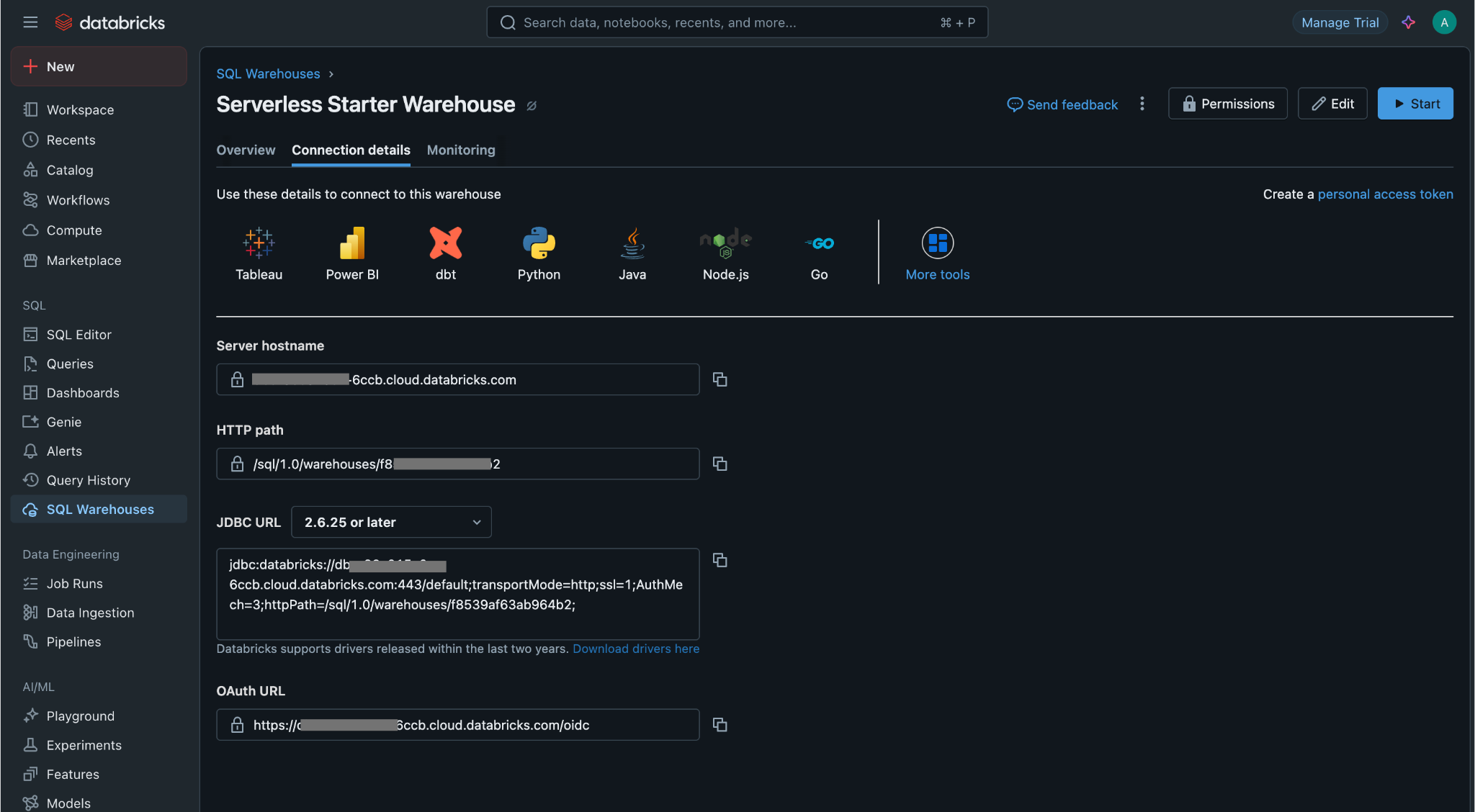
Configuring Connector in DronaHQ
Configure your database category using the provided details. Validate connection with Test connection and Save
settings for secure database setup.
General
| Field | Description |
|---|---|
| Host | Enter the Server Host Name |
| Port | Enter the Port number |
| HTTP Path | Enter the HTTP Path |
| Default Name (optional) | Enter the Database name |
| Default Schema (optional) | Enter the Schema name |
| Personal Token Access | Enter the access key. |
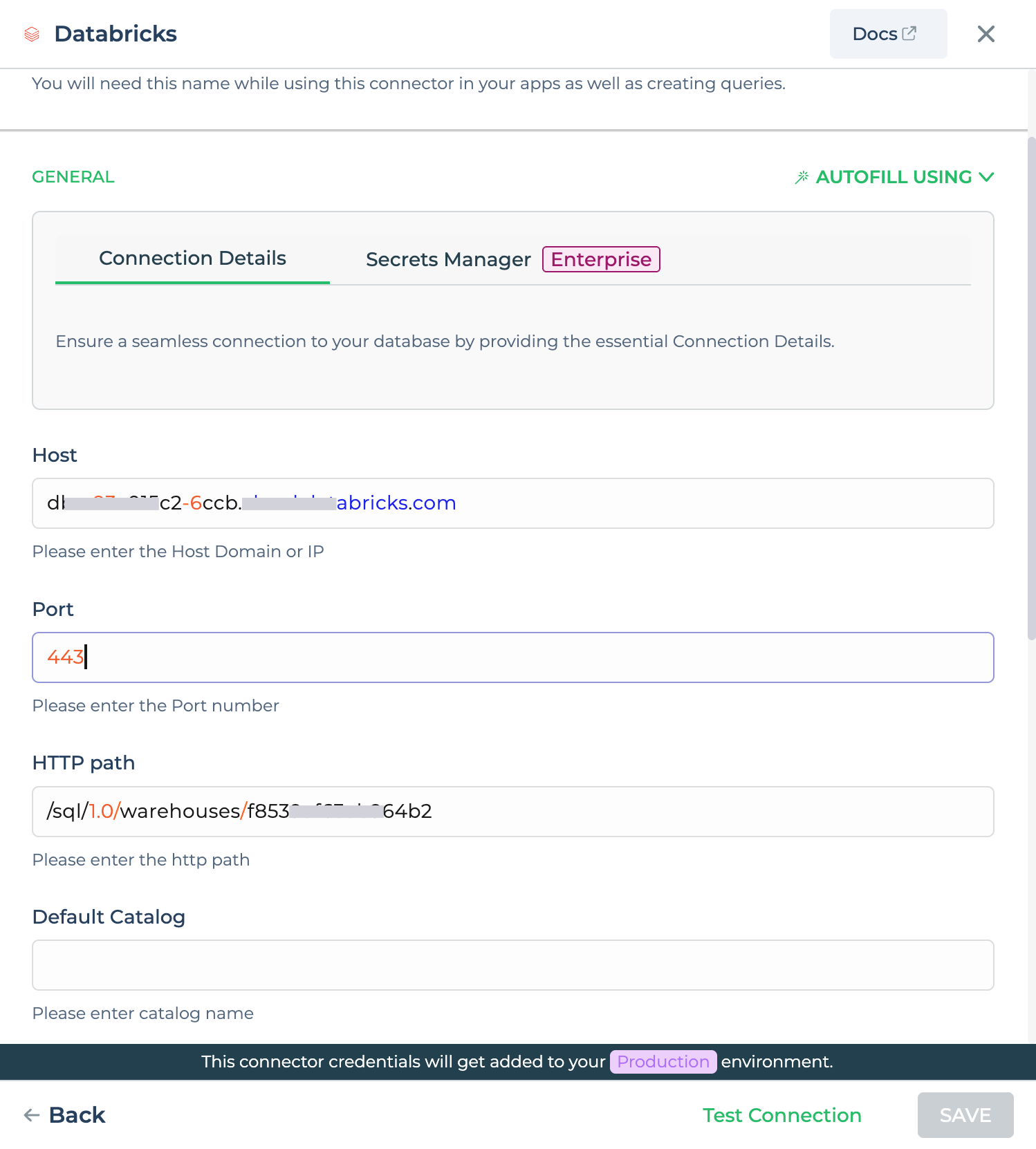
Admin
| Advanced Option | Description |
|---|---|
| Connection Options | The key and value connection options in database configuration refer to specific settings (keys) and their corresponding values that dictate how the application connects to the database |
| Whitelist IP | Enhance security by restricting database access to specific whitelisted IP addresses. |
Adding Database Queries
After configuring the connector, access it in your Connector Library.
Click Add query once the connection is established. Create queries, run them, and view responses.
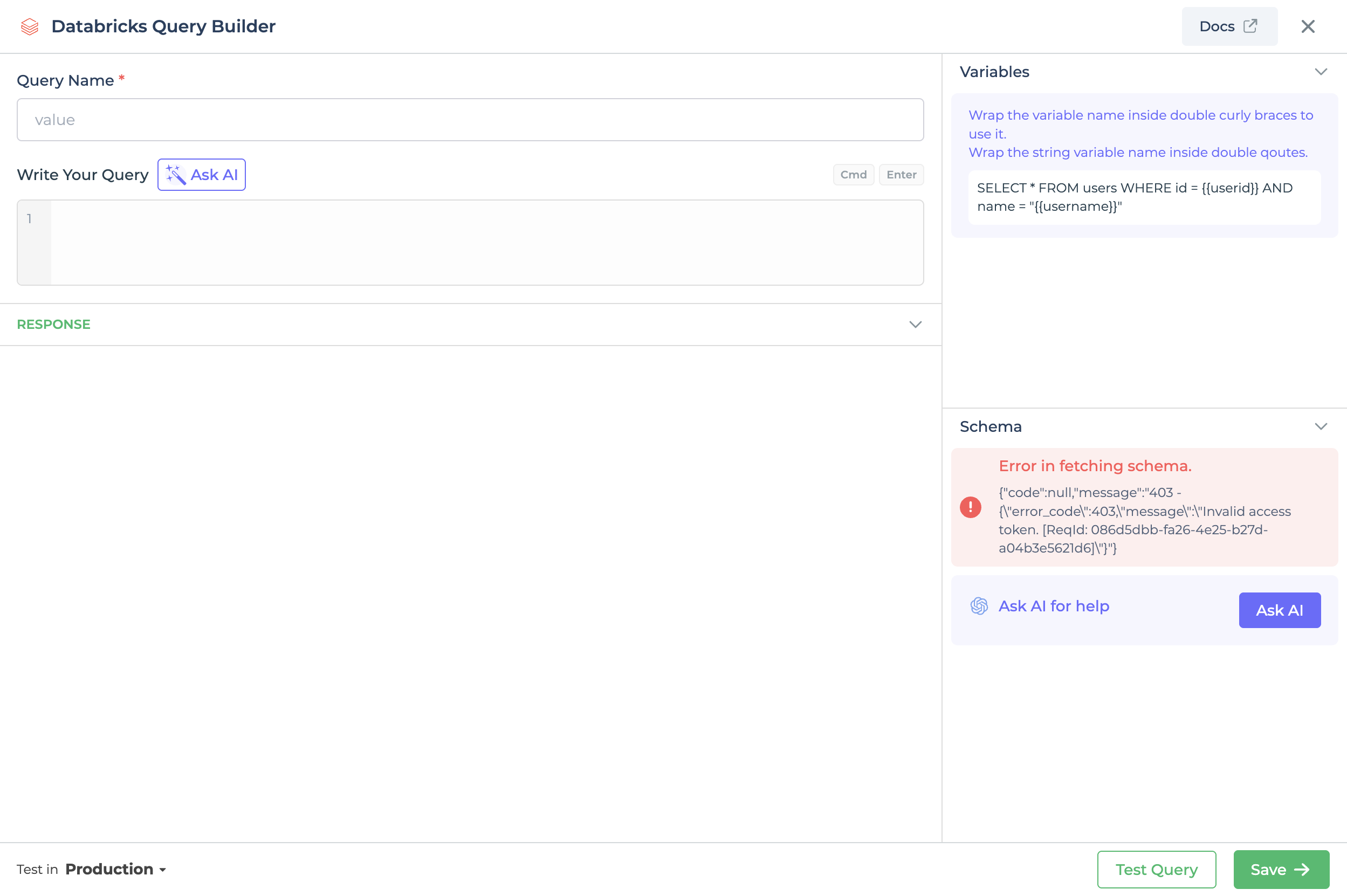
Use double curly brackets for dynamic variables. Test with sample values before saving. Link dynamic variables to controls/actions for runtime use.
Saved queries appear under your connector in Connector Library.
Using Databricks Connector
Data Bind using Data Query
Read/Display Data Query for Databricks:
Start by crafting an SQL query to extract data from your Databricks database. Consider a scenario where you want to
retrieve names from the employees. The SQL query is:
Query used:
SELECT * FROM employees;
Query explanation:
This SQL query retrieves names from the employees.
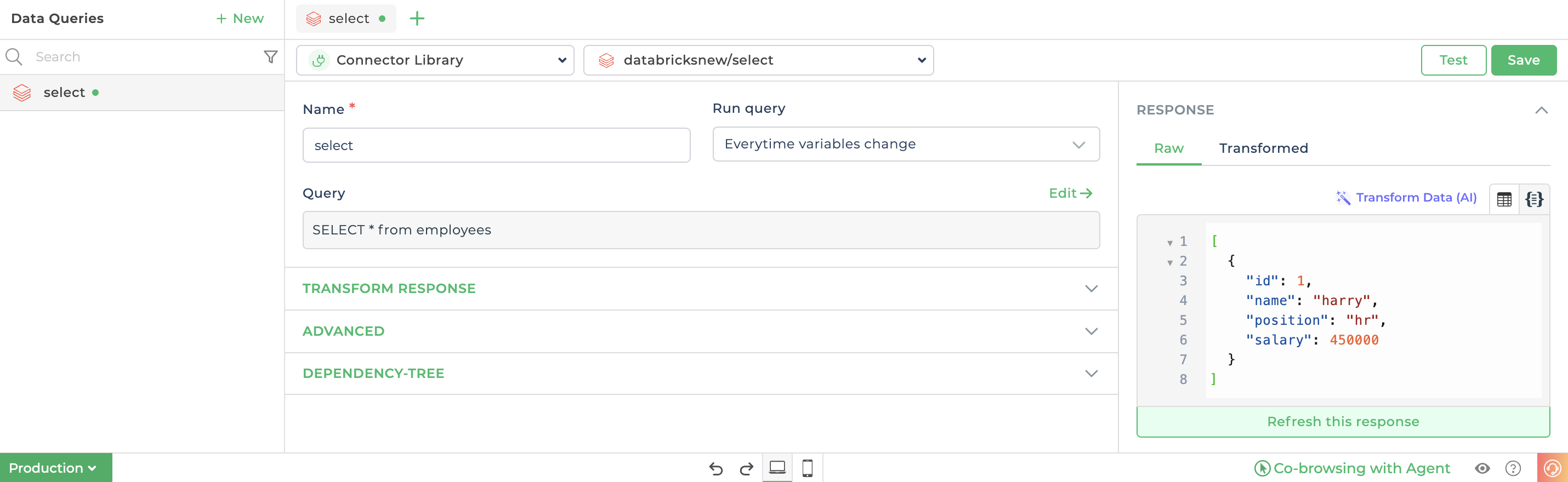
Integrate the fetched data into your application's interface.
a. Access the Controls section and introduce the Table grid control.
b. Navigate to Data Bind Options -> Quick Select -> Connector Library.
c. Opt for the Databricks connector and choose the query that aligns with your data presentation goals.
By following these steps, you can seamlessly retrieve and display data from the
employees table using the BigQuery Connector. The data is filtered and limited
based on your specified criteria, enhancing your application's functionality and user experience.