Oracle
Oracle is an open-source object-relational database system that allows you to safely store and scale the different data workloads.
Configuring Connector
Prerequisites
Authentication Credentials: Gather necessary credentials for connecting to your Oracle instance.
Connection Details:
- Hostname of the Oracle database.
- Port number for database access.
- Database name within the Oracle host.
Firewall Rules:
- Set up firewall settings to permit DronaHQ (IP whitelist) access to your Oracle host.
Ensure these prerequisites are met for a smooth Oracle integration with DronaHQ, enabling efficient data management.
Connector Setup in DronaHQ
Configure your database category using the provided details. Validate connection with Test connection and Save
settings for secure database setup.
General
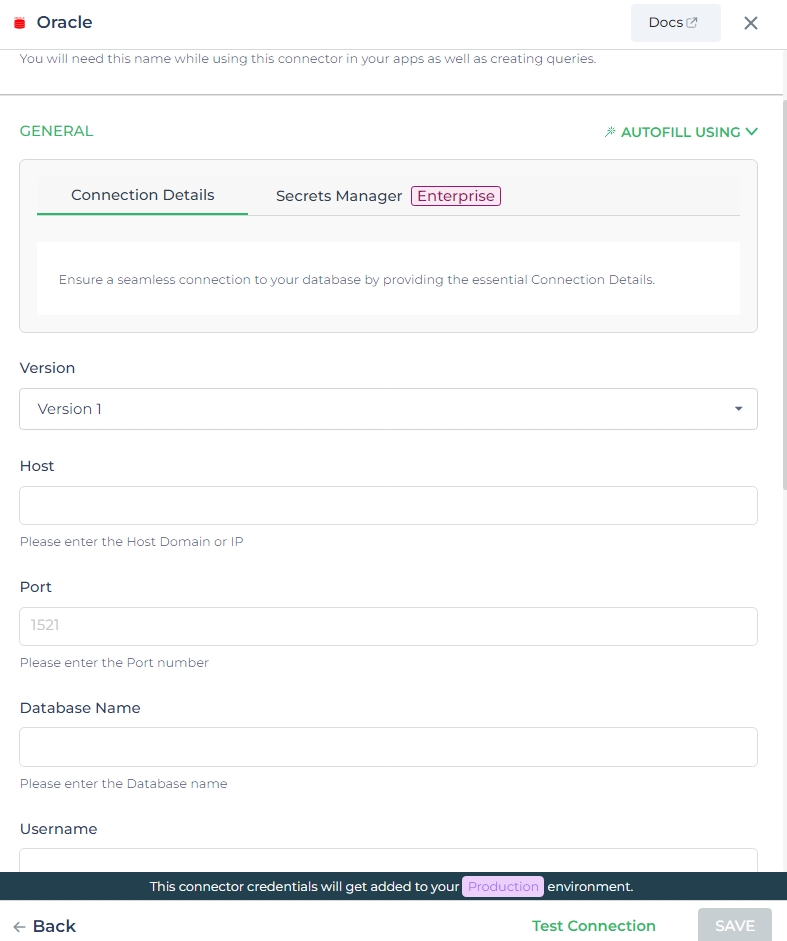
- Version 1
- Version 2
| Field | Description |
|---|---|
| Host | Please enter the Host Domain or IP |
| Port | Please enter the Port number |
| Database Name | Please enter the Database name |
| Username | Please enter the Username |
| Password | Please enter the Password |
| Treat Database Name as SID | Enable this option to interpret the database name as the System Identifier (SID) for the connection. |
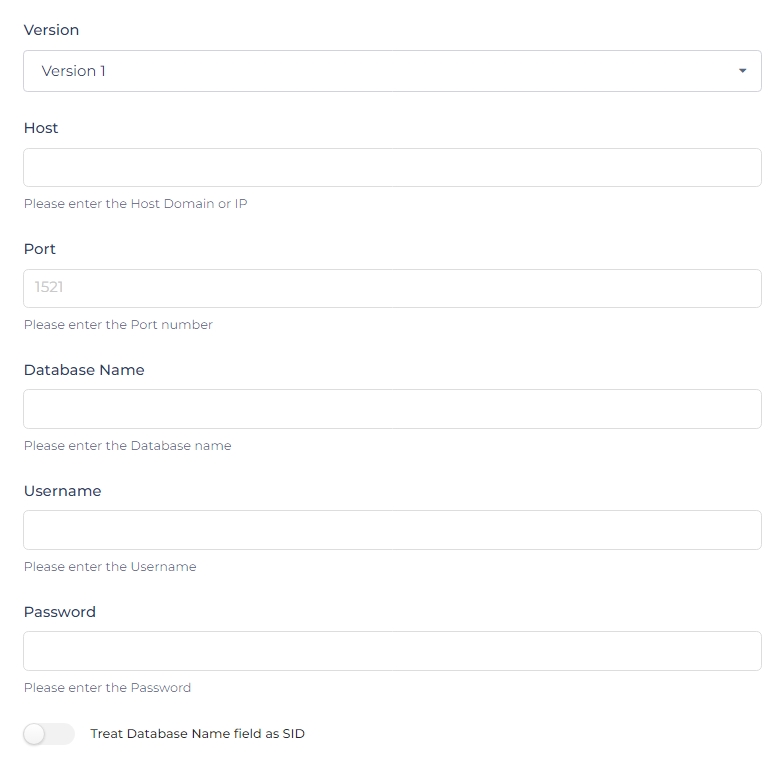
| Field | Description |
|---|---|
| Username | Please enter the Username. |
| Password | Please enter the Password. |
| Connection String | Enter the connection string in the format mydbmachine.example.com:1984/orclpdb1. |
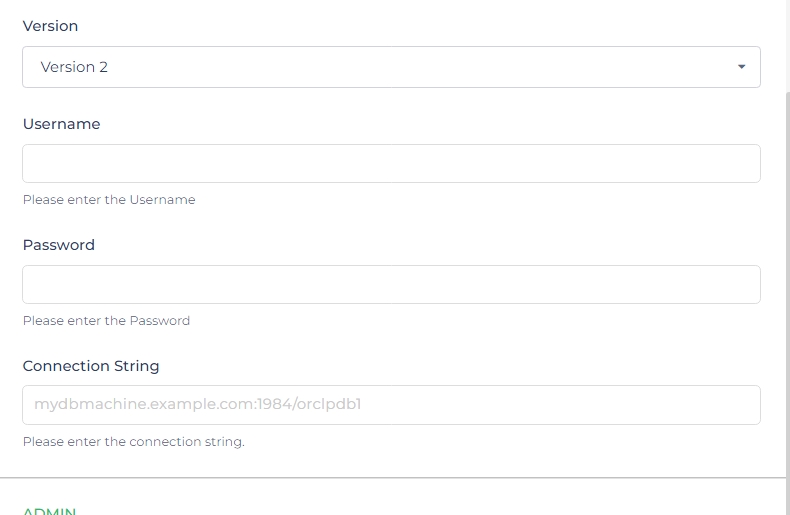
Admin
| Advanced Option | Description |
|---|---|
| Connection Options | The key and value connection options in the database configuration refer to specific settings (keys) and their corresponding values that dictate how the application connects to the database |
| Use Dynamic Database Host | Dynamically determine the host for the database connection. |
| Use Dynamic Database Name | Set the database name dynamically, allowing easy switching between databases. |
| Use Dynamic Database Credentials | Enable dynamic database credentials for secure and convenient management. |
| Connect using SSL | Securely access the database using an encrypted SSL connection, ensuring data integrity and confidentiality. |
| Whitelist IP | Enhance security by restricting database access to specific whitelisted IP addresses. |
Adding Database Queries
Once the connector is configured, access it in your Connector Library. Click Add query after connection setup. Create
queries, run them, and view responses.
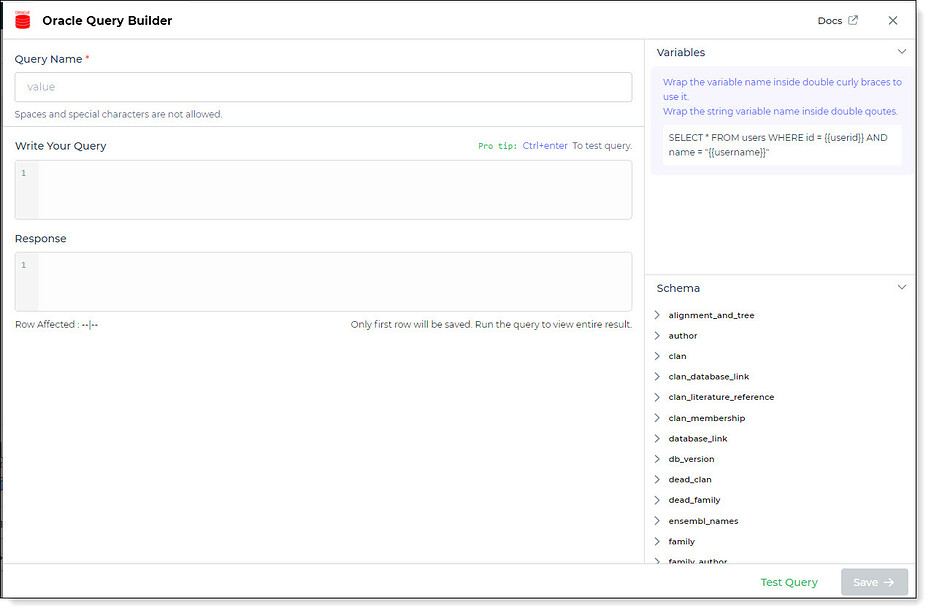
Use double curly brackets for dynamic variables. Test with sample values before saving. Link dynamic variables to controls/actions for runtime use.
Saved queries appear under your connector in Connector Library.
Supported Query Operations
| Operations | Description |
|---|---|
| Raw SQL Query | Various select, insert, delete, update, join operations. |
| Stored Procedure Call | Call stored procedures e.g., CALL getUserInfo; |
Using Oracle Connector
Data Bind using Data Query
Read/Display Data Query for Oracle:
Begin by crafting an SQL query to extract data from your Oracle database. For instance, let's consider an example where
you want to retrieve all data from the Authors table. The SQL query is:
Query used:
SELECT * FROM Authors;
Query explanation:
This SQL query retrieves all rows and columns from the Authors table within the Oracle database.
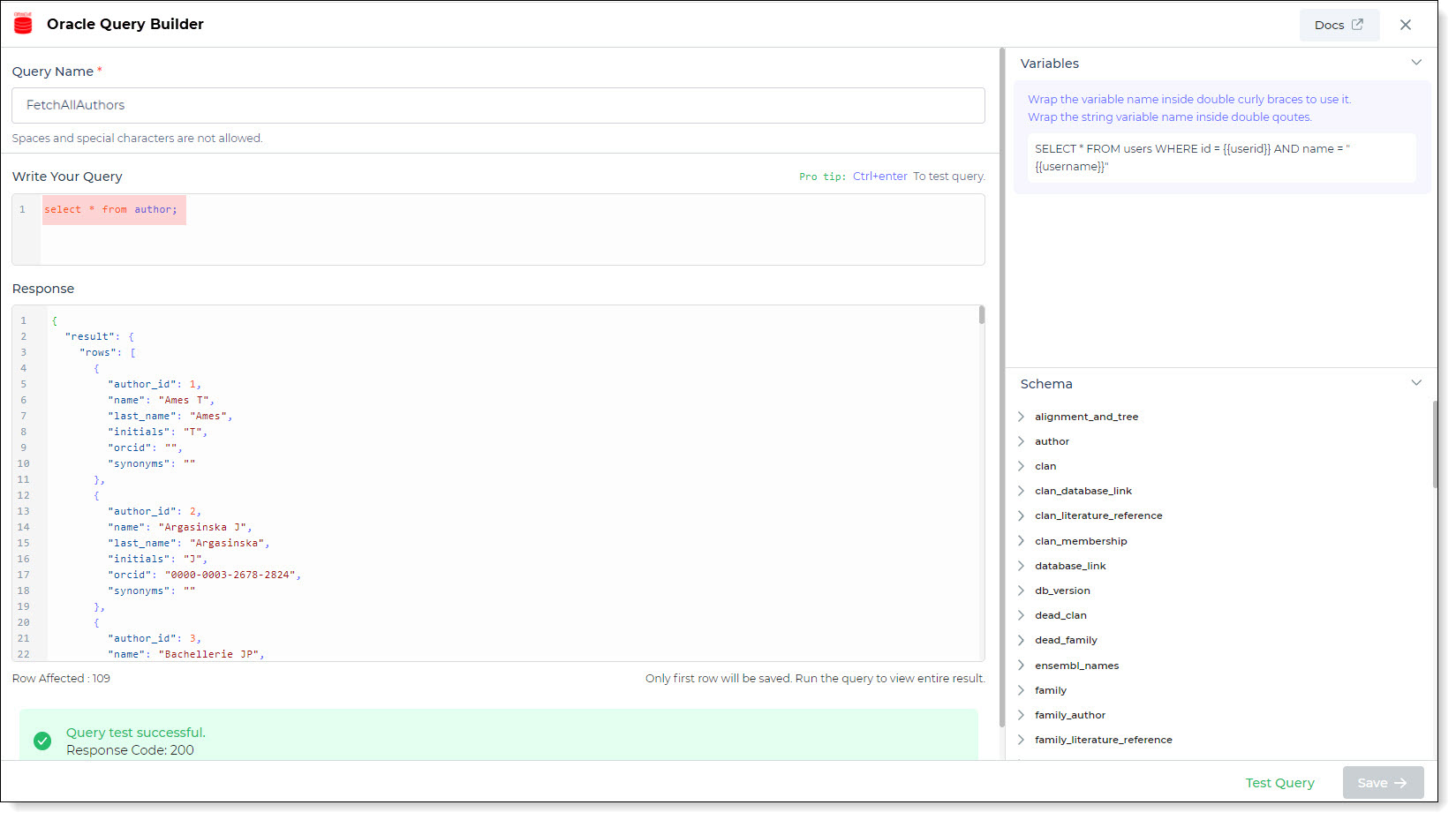
Integrate the fetched data into your application's interface.
a. Access the Controls section and introduce the Table grid control.
b. Navigate to Data Bind Options -> Quick Select -> Connector Library..
c. Opt for the Oracle connector and choose the query that aligns with your data presentation goals.
By following these steps, you can seamlessly incorporate the retrieved data from the Authors table into your
application's interface, enhancing its functionality and user experience.