Redis
Redis is used as a distributed, in-memory key-value database. Redis uses abstract data structures, such as strings, lists, maps, etc. It is best suited for developers who need quick responses.
Prerequisites
Authentication Credentials: Before establishing a connection with your Redis instance, ensure you have the required authentication credentials, which typically include:
- Redis server hostname or IP address.
- Port number for Redis communication.
- Authentication password.
Connection Security:
- Configure secure communication protocols (e.g., SSL/TLS) if required by your Redis setup.
Firewall and Network Configuration:
- Adjust your firewall settings to allow communication between your application and the Redis server.
Having these essential prerequisites in place will ensure a secure and seamless integration of Redis with your applications, facilitating efficient data management and utilization.
Configuring Connector in DronaHQ
Configure your database category using the provided details. Validate connection with Test connection and Save
settings for secure database setup.
DronaHQ can Auto fill crucial connection values like host, name, password, and more from the connector's connection string.
General
| Field | Description |
|---|---|
| Host | Enter the Host Domain or IP |
| Port | Enter the Port number |
| Password | Enter the Password |
| Database Number | Enter the database number to connect. |
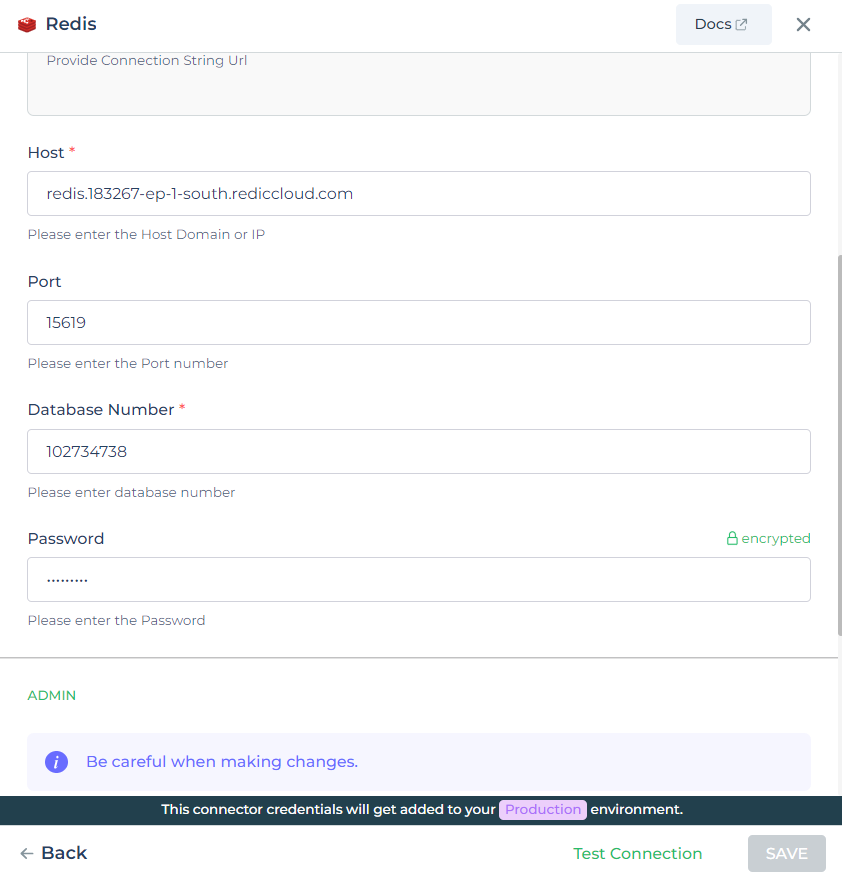
Admin
| Advanced Option | Description |
|---|---|
| Connection Options | The key and value connection options in database configuration refer to specific settings (keys) and their corresponding values that dictate how the application connects to the database |
| Use Dynamic Database Host | Dynamically determine the host for the database connection. |
| Whitelist IP | Enhance security by restricting database access to specific whitelisted IP addresses. |
Adding Data Queries
Query Name: Assign a unique name to your data retrieval query. This name will help you easily identify and access the query within your Connector Library.
Select Action - Get Value by Key: Choose the
Get Value by Keyaction from the available options in the Redis connector. This action allows you to retrieve the value associated with a specific key in the Redis key-value store.Configure Parameters:
| Parameter | Description |
|---|---|
| Key | Specify the key for which you want to retrieve the value. |
| Field | Specify the field name within a Redis hash to retrieve the value. |
| Index Name | Specify the name of the index for querying Redis Sorted Sets. |
| Member | Specify the member within a Redis Sorted Set to retrieve the value. |
- Execute the Query: After configuring the parameters, execute the query by clicking the
Runbutton. The value associated with the specified key will be fetched from the Redis database.
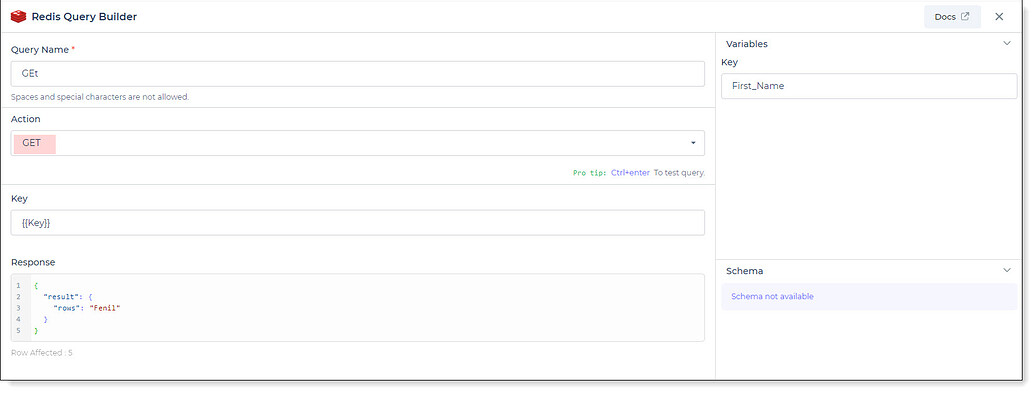
Use double curly brackets for dynamic variables. Test with sample values before saving. Link dynamic variables to controls/actions and more for runtime use.
Saved queries appear under your connector in Connector Library.
Supported Actions
| Action | Description |
|---|---|
| GET | Retrieve the value of a specified key. |
| SET | Set the value of a key. |
| DEL | Delete a key. |
| EXPIRE | This enables user to expire their key after the timeout. |
| KEYS | Retrieve all keys matching a specified pattern. |
| MGET | Retrieve the values of multiple keys. |
| HGET | Retrieve the value of a field in a hash. |
| HMGET | Retrieve the values of multiple fields in a hash. |
| HGETALL | Retrieve all fields and values from a hash. |
| HSET | Set the value of a field in a hash. |
| HSETNX | Set the value of a field in a hash, only if the field does not exist. |
| HLEN | Get the number of fields in a hash. |
| HDEL | Delete one or more fields from a hash. |
| HKEYS | Retrieve all field names from a hash. |
| HVALS | Retrieve all values from a hash. |
| LINDEX | Retrieve an element from a list by its index. |
| LLEN | Get the length of a list. |
| LPUSH | Prepend one or more values to a list. |
| LREM | Remove elements from a list. |
| RPOPLPUSH | Remove the last element in a list and prepend it to another list. |
| LRANGE | Retrieve elements from a list within a specified range. |
| SADD | Add one or more members to a set. |
| SCARD | Get the number of members in a set. |
| SMEMBERS | Retrieve all members of a set. |
| SISMEMBER | Check if a member exists in a set. |
| SRANDMEMBER | Get one or more random members from a set. |
| SREM | Remove one or more members from a set. |
| ZADD | Add one or more members to a sorted set. |
| ZCARD | Get the number of members in a sorted set. |
| ZCOUNT | Count the number of members in a sorted set within a specified score range. |
| ZRANGE | Retrieve members from a sorted set within a specified range. |
| ZRANGEBYSCORE | Retrieve members from a sorted set within a specified score range. |
| ZRANK | Determine the rank of a member in a sorted set. |
| ZREM | Remove one or more members from a sorted set. |
| ZSCORE | Retrieve the score of a member in a sorted set. |
Using Redis Connector for Data Retrieval
Get All Keys
To retrieve all keys from your Redis database using the Redis connector, follow these steps:
Choose the
KeysAction: Begin by selecting the action type asKeyswithin the Redis connector options. This will allow you to interact with the keys stored in your Redis database.Configure the Action for All Keys: In order to retrieve all keys, set the key pattern as
*(an asterisk), which serves as a special character to match all keys in your Redis database.
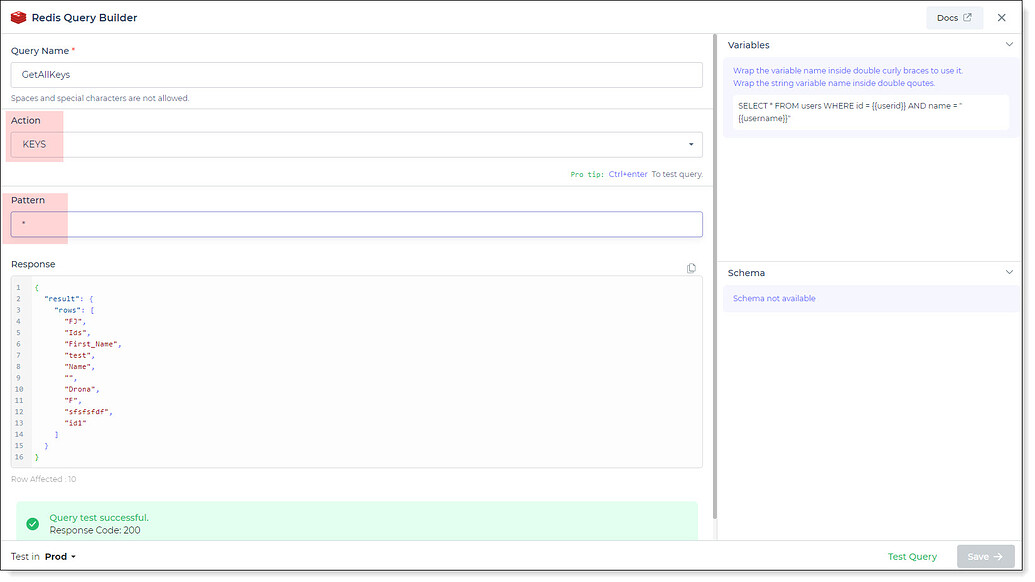
Data Display Configuration: Configure the query to display the retrieved keys in a control, such as a dropdown. To do this, navigate to Bind Data > Connectors and set up the query accordingly.
Test and Implement: After providing the necessary parameters and configuring the query, perform a test run to ensure the query functions as intended. Once validated, finalize the configuration and implement the connector.
Access Data for Dropdown Control: To fetch the retrieved keys for the dropdown control, use the
result.rowsparameter to access the data returned by the query.