SAP HANA
SAP HANA stands as a memory-based, column-focused, relational database management solution created and promoted by SAP SE. DronaHQ offers the SAP HANA connector, facilitating the essential task of storing and fetching data as demanded by various applications.
Prerequisite
To establish a connection with your SAP HANA instance, you will require specific authentication credentials. You have the choice of either of the following two credential options:
- SAP HANA database username and password.
- Alternative authentication methods (excluding AWS IAM authentication).
Connection Details:
- Hostname of the SAP HANA database.
- Port number for database communication.
- The designated database name within the SAP HANA host.
Firewall Rules:
- Set up your firewall settings to permit DronaHQ's IP whitelist for access to your SAP HANA host.
Having these essential prerequisites in place will ensure a seamless integration of SAP HANA with DronaHQ, facilitating efficient data management and utilization without the need for AWS credentials.
Configuring Connector in DronaHQ
Configure your database category using the provided details. Validate connection with Test connection and Save
settings for secure database setup.
General
| Field | Description |
|---|---|
| Host | Enter the Host Domain or IP |
| Port | Enter the Port number |
| Database Name | Enter the Database name |
| Authentication Type | Choose from User and Password or AWS IAM |
| Username | Enter the Username |
| Password | Enter the Password |
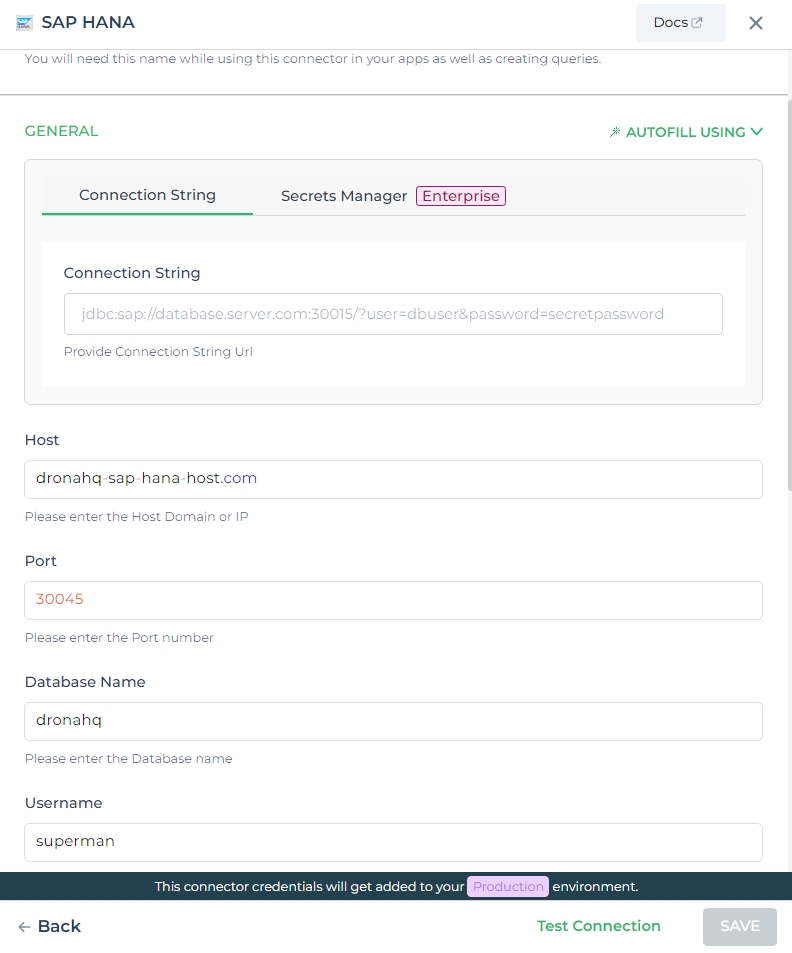
Admin
| Advanced Option | Description |
|---|---|
| Connection Options | The key and value connection options in the database configuration refer to specific settings (keys) and their corresponding values that dictate how the application connects to the database |
| Use Dynamic Database Host | Dynamically determine the host for the database connection. |
| Use Dynamic Database Name | Set the database name dynamically, allowing easy switching between databases. |
| Use Dynamic Database Credentials | Enable dynamic database credentials for secure and convenient management. |
| Connect using SSL | Securely access the database using an encrypted SSL connection, ensuring data integrity and confidentiality. |
| Whitelist IP | Enhance security by restricting database access to specific whitelisted IP addresses. |
Adding Database Queries
Once the connector is configured, access it in your Connector Library. Click Add query after connection setup. Create queries, run them, and view responses.
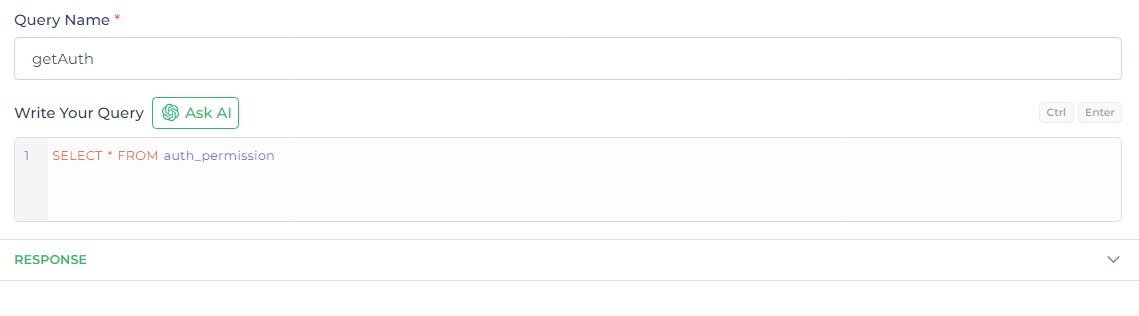
Use double curly brackets for dynamic variables. Test with sample values before saving. Link dynamic variables to controls/actions for runtime use.
Saved queries appear under your connector in Connector Library.
Supported Query Operations
| Operations | Description |
|---|---|
| Raw SQL Query | Perform various SQL operations such as SELECT, INSERT, DELETE, UPDATE, and JOIN operations. |
| Stored Procedure Call | Execute stored procedures using syntax like CALL procedureName;, allowing for organized and efficient database interactions. |
Using SAP HANA Connector
Data Bind using Data Query
Read/Display Data Query for SAP HANA:
Begin by crafting a SQL query to extract data from your SAP HANA database. For instance, consider the following query
that retrieves data from the auth_permission table:
Query used:
SELECT * FROM auth_permission;
Query explanation:
This SQL query targets the auth_permission table within the SAP HANA database. By utilizing SELECT *, you're
retrieving all available data. This forms the foundation for displaying valuable information.
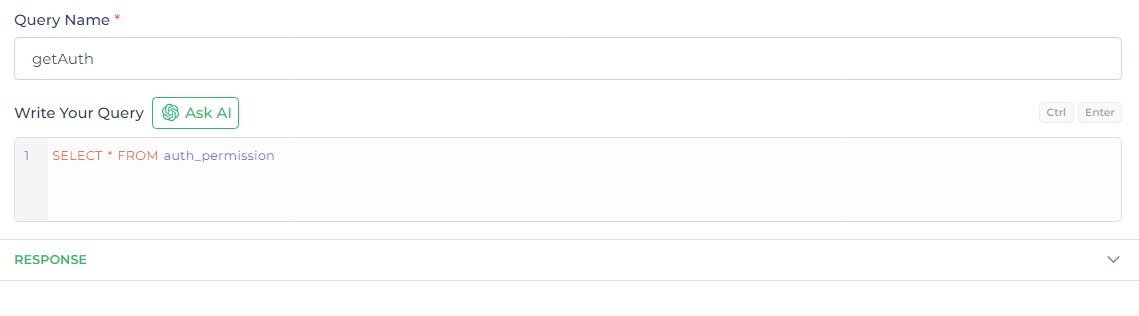
Integrate the fetched data into your application's interface.
a. Access the Controls section and introduce the Table grid control.
b. Navigate to Data Bind Options -> Quick Select -> Connector Library..
c. Opt for the SAP HANA connector and choose the query that aligns with your data presentation goals.