MariaDB
MariaDB is open-source software. It is a form of relational database and it provides an SQL interface for accessing data. MariaDB is a relational database management system. It stores data in various tables. It is a drop-in replacement for MySQL.
Prerequisite
Authentication Credentials: Obtain the necessary authentication credentials for connecting to your MariaDB instance. You have two options for credentials:
- MariaDB database username and password.
- AWS IAM authentication (applicable for AWS-hosted MariaDB databases).
Connection Details:
- Provide the hostname of your MariaDB database.
- Specify the port number for accessing the database.
Database Name:
- Identify the name of the database within your MariaDB host.
Firewall Rules:
- Configure your firewall settings to permit access from DronaHQ's IP whitelist to your MariaDB host.
Configuring Connector in DronaHQ
Configure your database category by providing below details. Choose between User and Password or AWS IAM
Authentication. Validate the connection with Test connection and Save settings for secure and efficient database
setup.
DronaHQ can Auto fill crucial connection values like host, name, password, and more from the connector's connection string or from a AWS IAM credentials using AWS Import.
General
| Field | Description |
|---|---|
| Host | Enter the Host Domain or IP |
| Port | Enter the Port number |
| Database Name | Enter the Database name |
| Authentication Type | Choose from User and Password or AWS IAM |
| Username | Enter the Username |
| Password | Enter the Password |
| AWS Access Key | Enter the AWS Access Key of your database. |
| AWS Secret Key | Enter the AWS Secret Key of your database. |
| AWS Region | Enter the AWS Region of your database. |
| Role to assume (ARN) | Enter the role to be used while accessing API. Example - arn:aws:iam::123456789012:role/RoleName |
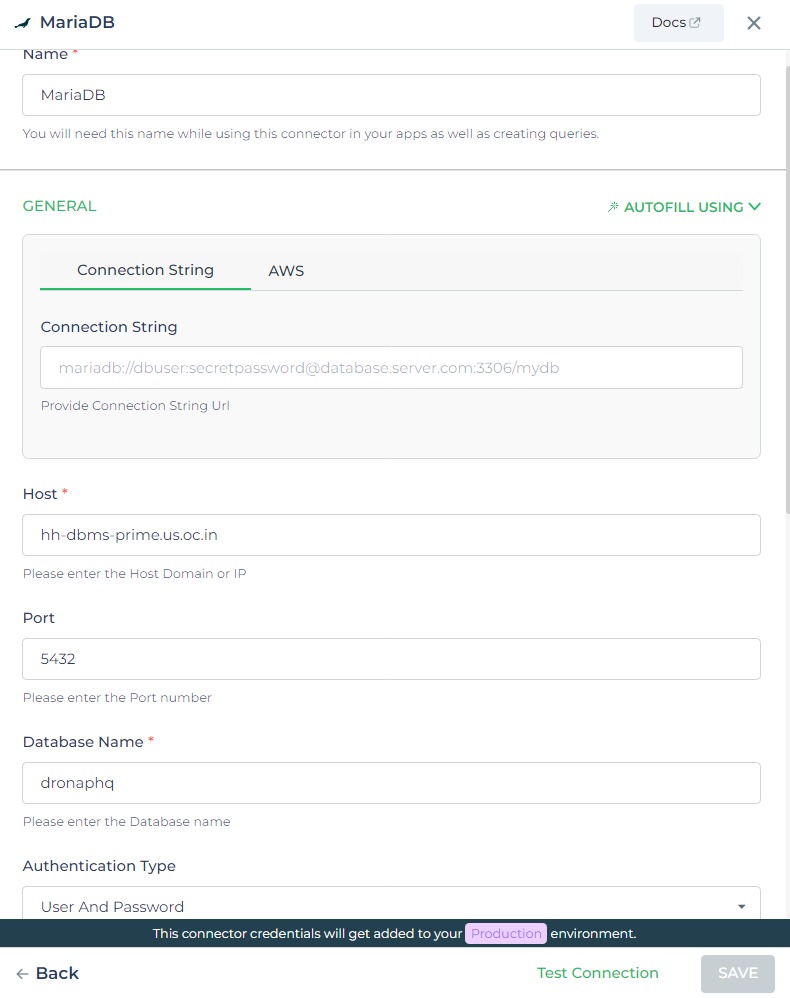
Admin
| Advanced Option | Description |
|---|---|
| Connection Options | The key and value connection options in database configuration refer to specific settings (keys) and their corresponding values that dictate how the application connects to the database |
| Connect using SSL | Securely access the database using an encrypted SSL connection, ensuring data integrity and confidentiality. |
| Enable SSH Tunneling | Securely access the database through encrypted SSH tunneling. |
| Whitelist IP | Enhance security by restricting database access to specific whitelisted IP addresses. |
Adding Database Queries
After configuring the connector, access it in your Connector Library. To add queries, click Add query once the
connection is ready. Create simple or complex queries, view tables and fields. Input Query name, run the query, and see
results in Response.
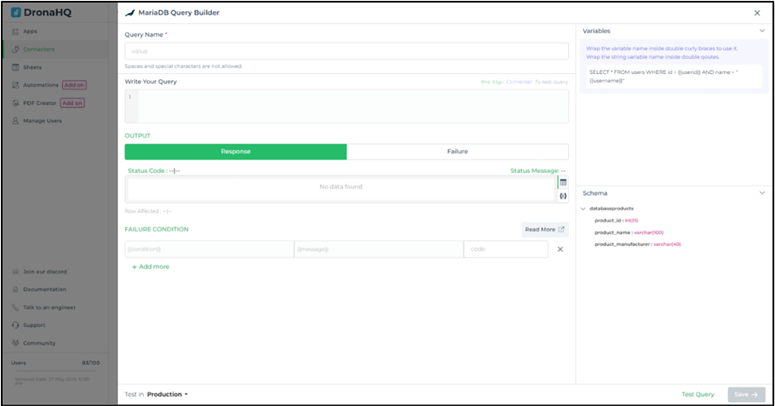
Use double curly brackets for dynamic variables. Test with sample values before saving. Link dynamic variables to controls/actions and more for runtime use.
Saved queries appear under your connector in Connector Library.
Using MariaDB Connector
Data Bind using Data Query
Read/Display Data Query for MariaDB:
Start by crafting an SQL query to extract data from your MariaDB database. Consider a scenario where you want to
retrieve all data from the databaseproducts table. The SQL query is:
Query used:
SELECT * FROM databaseproducts;
Query explanation:
This SQL query retrieves all rows and columns from the databaseproducts table within the MariaDB database.

Integrate the fetched data into your application's interface.
a. Access the Controls section and introduce the Table grid control.
b. Navigate to Data Bind Options -> Quick Select -> Database Queries.
c. Opt for the MariaDB connector and choose the query that aligns with your data presentation goals.
By following these steps, you can seamlessly retrieve and display data from the databaseproducts table using the
MariaDB Connector, enhancing your application's functionality and user experience.