Zebra Barcode Scanner
The Zebra Barcode Scanner control is designed to facilitate barcode scanning using Zebra devices. It integrates with data entry forms, allowing users to scan and input barcode data directly into specified fields.

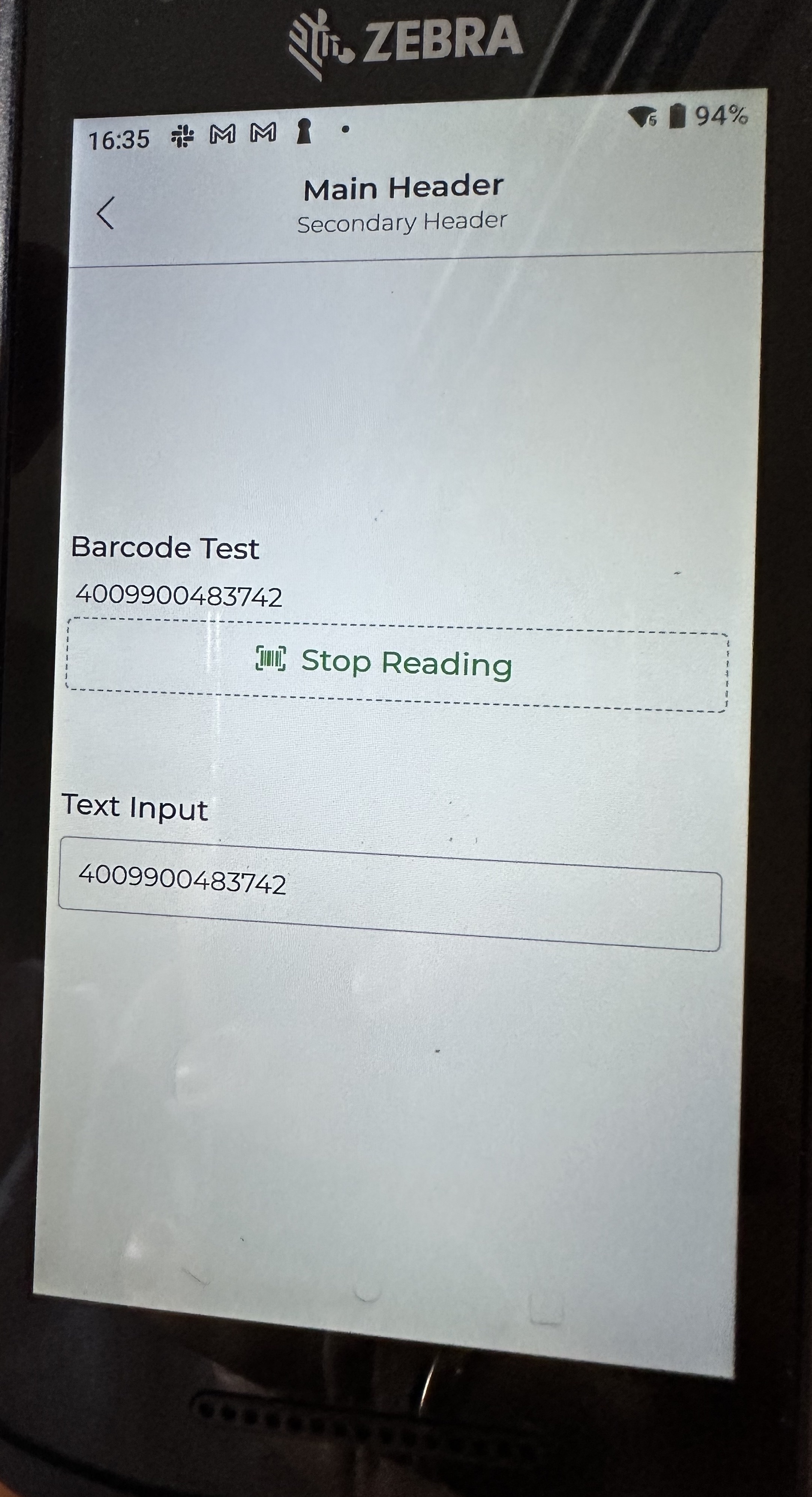
Prerequisite
For security purposes, Zebra Barcode Scanner control access to the DataWedge Intents APIs. Zebra administrators must first create a Zebra DataWedge profile. You can create this profile on the Zebra DataWedge App. Open the top right menu when viewing the Zebra DataWedge App on a Zebra device and create a New DataWedge Profile to get started.
Create a Zebra DataWedge profile with the following configuration to add the DronaHQ Mobile app as an approved DataWedge application.
| Setting | Value |
|---|---|
| Associated app | com.drona5 |
| Activity | * |
| Intent output | Enabled |
| Intent action | com.dronahq.zebra.ACTION |
| Intent category | Clear or leave unset |
| Intent delivery | Broadcast intent |
Once configured, the DronaHQ Mobile app is able to receive captured data and provide it to your DronaHQ apps. Refer to the Zebra DataWedge documentation for more information on adding profiles.
Binding Data Options
The Zebra Barcode Scanner control captures scanned barcode data and binds it to a designated field within your data form. It supports various barcode formats, ensuring compatibility with a wide range of scanning applications.
BarcodeData
The BarcodeData field captures the actual data retrieved from the barcode scan. This data is processed and stored as a string. You can use this option to initialize the scanner with default value;
Type
The Type field specifies the type of barcode that was scanned. It provides information about the format or standard of the scanned barcode. You can use this option to initialize the scanner with default value;
Properties
| Property | Description |
|---|---|
| Theme | Allows you to choose the color of the scanner input box. You can enter a custom hex code or use one of the available themes in the builder. |
| Placeholder | A prompt that gives a hint to the user about the expected input in the Scanner field. It appears in the field and is overridden when the user scans a barcode. |
| Debounce Time (In ms) | The delay in milliseconds between events, controlling the frequency of action triggers on value changes. |
| Show Scanner Icon | Allows you to enable or disable the display of a scanner icon within the control. |
| Start Scan Text | The text displayed on the button to start scanning. |
| Stop Scan Text | The text displayed on the button to stop scanning. |
Control Outputs
The outputs from the Zebra Barcode Scanner control, represented by the placeholder {{barcode}}, can be referenced in other controls, data queries, or JavaScript functions using the control's unique name.
| Output | Description |
|---|---|
| {{barcode.BarcodeData}} | Contains the barcode data captured from the barcode scan. |
| {{barcode.Type}} | Specifies the type of barcode that was scanned. |
Events
| Trigger | Description |
|---|---|
| value_change | Occurs when this control detects scanning a barcode by Zebra device. This will get called whenever there is a change/update in the value of this control. |